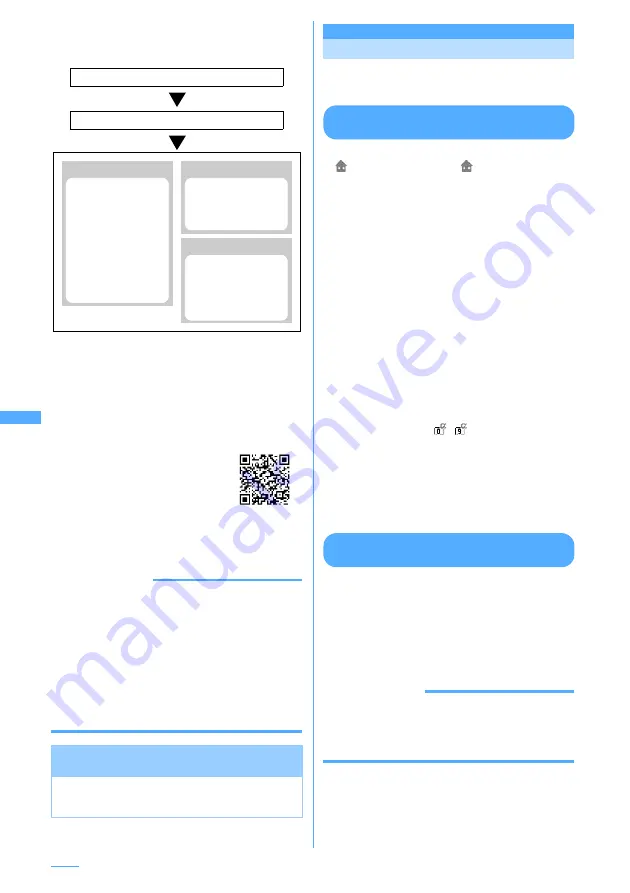
272
i-
α
ppli
Using DCMX mini, a credit payment service
becomes available right now by making application
from this application.
*1:
A simple membership examination will be carried out
online at application. For application of a service other
than DCMX mini, you will be connected to i-mode
application page.
*2:
The function for checking the availability, usage, etc. is
enabled only for DCMX mini.
I
For details of the service and application, view
i-mode site and website of DCMX.
i-mode site:
iMenu
→
メニュー/検索
(Menu/Search)
→
DCMX
(Credit payment service)
Website:
http://www.dcmx.jp
I
Contact the phone number for inquiries on the
back of this manual for this service.
INFORMATION
・
When starting this application for the first time,
agreement with "
ご利用上の注意
(Precautions on
Usage)" is necessary.
・
Packet communication fee is charged for i-mode
communications, if any, for downloading or using
this application.
・
After application and settings have completed,
DCMX cannot be started from this application. When
checking the usage and changing settings, start iD
i-
α
ppli, select DCMX i-
α
ppli and start it by linking.
Starting i-
α
ppli quickly
i-
α
ppli can be started by a simple operation from
the stand-by display.
Setting i-
α
ppli to one-key/two-key
shortcut
I
You can register 1 one-key shortcut. "
ゼンリン
地図+ナビ F
(ZENRIN
Map + Navigation
F)" is registered by default. This i-
α
ppli uses
location information automatically.
I
You can register 1 two-key shortcut for each key
of keypad, up to 10 items in total.
<Example> Setting two-key shortcut
1
d
(1 sec. or more)
e
Select a folder
2
Place the cursor on the i-
α
ppli to set and
m
e
92
・
Cancellation can be done in the same steps.
■
Setting one-key shortcut :
Place the cursor
on the i-
α
ppli to set and
m
e
91
・
Cancellation can be done in the same
steps.
3
Select a destination to save.
・
Icon numbers (
-
) correspond to
keypads (
0
-
9
) used to activate two-
key shortcut.
・
When a destination already set is selected, a
confirmation screen is displayed asking
whether to overwrite it. Select "Yes" to
overwrite.
Starting i-
α
ppli using one-key/two-key
shortcut
<Example> Starting i-
α
ppli using two-key shortcut
1
0
-
9
e
d
(1 sec. or more)
The i-
α
ppli corresponding to the keypad is
started.
■
Starting i-
α
ppli using one-key shortcut :
g
(1 sec. or more)
INFORMATION
・
The i-
α
ppli registered to the one-key shortcut can be
checked by displaying Software information.
・
Press
m326
on the stand-by display to
display the list of i-
α
ppli set as two-key shortcut.
Precautions related to Osaifu-Keitai
compatible i-
α
ppli
・
DoCoMo assumes no responsibility for the
information set in the IC card.
Membership application and examination
*1
Setting card information
No charging
required!
By only placing a
mobile phone
already set over a
reader/writer, you
can enjoy shopping
without taking time
for writing your
signature.
Using
Checking
*2
Checking available
balance and usage
details of this month
from a mobile phone!
Changing
Settings for updating
and even reissuing
of your card are
enabled from
application!
QR code for
site access
Summary of Contents for F903i' 06.10
Page 186: ......
Page 301: ...299 Full Browser Viewing websites for PCs Full Browser 300 Setting for Full Browser 304 ...
Page 412: ......
Page 430: ......
Page 485: ...483 INDEX Quick Reference Manual INDEX 484 Quick Reference Manual 490 ...
Page 563: ...Kuten Code List CA92002 4966 ...
















































