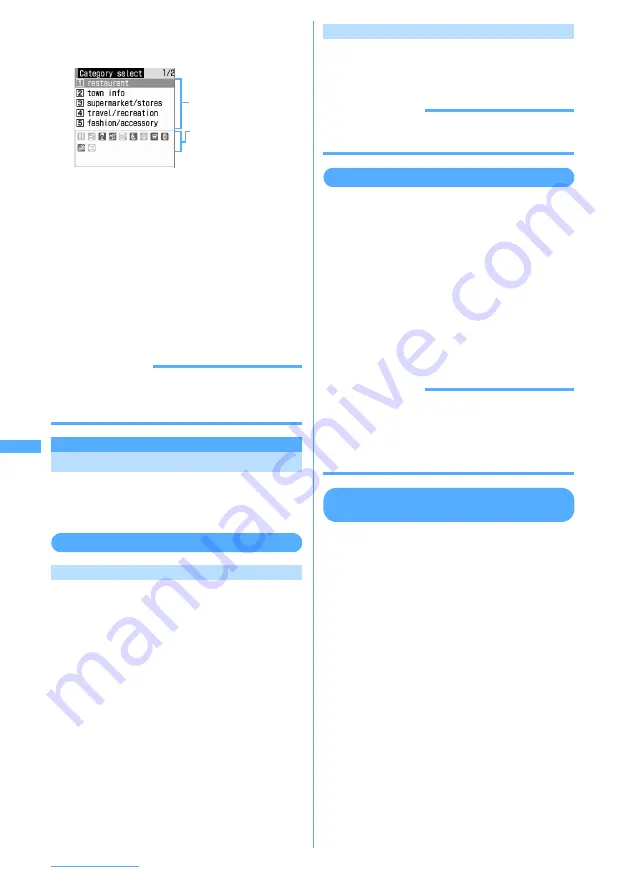
284
Osaifu-Keitai/ToruCa
2
1
e
Select the Category field
e
1
-
5
e
p
[Search]
・
Press
k
to switch category.
■
Searching by title :
2
e
Enter a part of
the title in the entry filed for Search text
e
p
・
Up to 10 two-byte or 21 one-byte
characters can be entered.
■
Searching by index :
3
e
Enter a part of
the index in the entry field for Search text
e
p
・
Up to 7 two-byte or 15 one-byte
characters can be entered.
INFORMATION
・
When searching ToruCa in the folder on the screen,
press
m
and select "Folder Search".
・
"Used ToruCa" folder cannot be searched.
Managing ToruCa
You can perform various functions such as
creating folder and deleting ToruCa for more
convenient use of ToruCa.
Creating/deleting folders
Creating folders
I
Up to 20 folders can be created in other than
"ToruCa" and "Used ToruCa" folders.
1
m
e
63
2
m
e
2
■
Changing folder name :
Place the cursor on
the folder to rename and
m
e
4
■
Changing the order of the folders :
Place
the cursor on the folder to change the order
and
m
e
8
or
9
3
Enter a folder name
e
p
[Store]
・
Up to 8 two-byte or 16 one-byte characters
can be entered.
Deleting folders
1
m
e
63
e
Place the cursor on
the folder to delete and
m
e
3
e
Authenticate
e
Select "Yes"
INFORMATION
・
"ToruCa" and "Used ToruCa" folders cannot be
renamed, sorted, deleted.
Deleting ToruCa
<Example> Deleting ToruCa (1 item)
1
m
e
63
e
Select a folder
2
Place the cursor on the ToruCa to delete
and
m
e
31
■
Deleting selected ToruCa :
m
e
32
e
Select the ToruCa to delete
e
p
■
Deleting all ToruCa in the folder :
m
e
33
e
Authenticate
3
Select "Yes".
INFORMATION
・
Press
m
and select "Delete" to delete ToruCa on the
screen.
・
When deleting ToruCa from "Used ToruCa" folder,
place the cursor on the ToruCa to delete, press
g
and select "Yes".
Moving/copying ToruCa to another
folder
I
ToruCa also can be moved or copied to microSD
memory card.
→
P333
<Example> Moving/Copying ToruCa to another
folder (1 item)
1
m
e
63
e
Select a folder
2
Place the cursor on the ToruCa to move/
copy and
m
e
4
e
1
or
2
e
1
■
Moving/Copying selected ToruCa :
m
e
4
e
1
or
2
e
2
e
Select the
ToruCa to move/copy
e
p
■
Moving/Copying all ToruCa in the folder :
m
e
4
e
1
or
2
e
3
3
Select a folder to move or copy to
e
Select "Yes"
Category
Category icon included
in the category
indicated by the cursor
・
Searching is made for
categories including
category icons.
Category select screen
Summary of Contents for F903i' 06.10
Page 186: ......
Page 301: ...299 Full Browser Viewing websites for PCs Full Browser 300 Setting for Full Browser 304 ...
Page 412: ......
Page 430: ......
Page 485: ...483 INDEX Quick Reference Manual INDEX 484 Quick Reference Manual 490 ...
Page 563: ...Kuten Code List CA92002 4966 ...






























