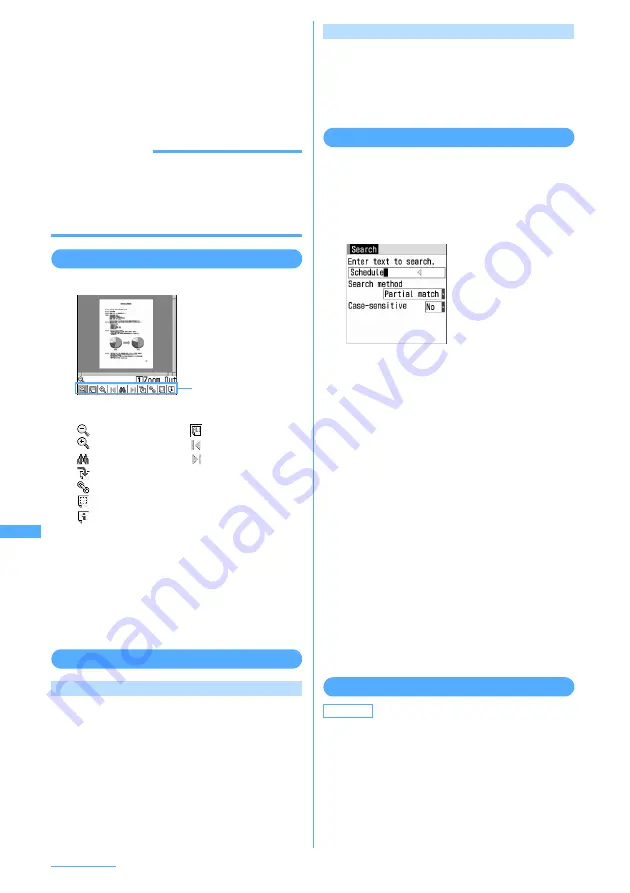
356
Data Operation
4
When you finish the operation,
f
e
Select "Yes"
When the PDF data is changed, a confirmation
screen is displayed asking whether to save the
data. Select "Yes" to save.
・
While displaying the changed PDF data,
press also
m2
to save. A confirmation
screen is not displayed whether to save.
INFORMATION
・
Some PDF data such as one containing a lot of image
data may take extra time to be displayed.
・
A document that is not supported by PDF-compatible
viewer or contains complicated design, etc. may not
be correctly displayed.
Using toolbar
1
Display PDF data
e
g
・
The functions of the toolbar are shown
below:
: Reduction
: Fit page
→
P357
: Enlarge
: The first page
: Search
→
P356
: The last page
: Turning right 90 degrees
→
P357
: Link display
→
P357
: Capture screen
→
P358
: Document information
→
P357
2
Select a function.
・
The same result can be obtained by pressing
the key equivalent to the digit at the
beginning of the function name displayed in
the toolbar with the normal or full-screen
display.
・
Press
#
to make the toolbar disappear.
Jumping from page to page
Jumping to specified page
1
Display PDF data
e
m
e
13
e
Enter the page number
■
Jumping to the first page :
m
e
11
■
Jumping to the last page :
m
e
12
■
Jumping to the previous page :
m
e
1
4
■
Jumping to the next page :
m
e
15
Jumping using bookmark
Bookmarks set in the PDF data can be used for page
jump.
1
Display PDF data
e
m
e
41
e
Select a bookmark
Searching for a character string
I
For PDF data partially downloaded, only the page
currently displayed is searched.
1
Display PDF data
e
m
e
5
e
Enter a
character string in the entry field for text
to search
■
Searching for a word fully matched :
Select
"Exact match" of Search method.
■
Performing case-sensitive search :
Select
"Yes" for Case-sensitive.
2
Press
p
[Search].
Searching is performed and the word
matching the entered character string is
highlighted in green. On the search result
screen, the following operations are enabled:
m
: Ending search
t
: Moving to previous candidate (matching
word)
p
: Help
→
P357
a
: Moving to next candidate (matching
word)
1
: Reduction
3
: Enlarge
*
: In the horizontal display, switching
displays with or without the guide area
・
It is unavailable for the normal
display.
Changing screen display setting
Switch between hiding and displaying of the page
number, display magnification and scroll bar.
I
The selected display settings are maintained
after the display is exited.
Toolbar
Default
Display properties: Yes Scroll bar: Yes
・
Up to 8 two-byte or
16 one-byte
characters can be
entered.
Summary of Contents for F903i' 06.10
Page 186: ......
Page 301: ...299 Full Browser Viewing websites for PCs Full Browser 300 Setting for Full Browser 304 ...
Page 412: ......
Page 430: ......
Page 485: ...483 INDEX Quick Reference Manual INDEX 484 Quick Reference Manual 490 ...
Page 563: ...Kuten Code List CA92002 4966 ...






























