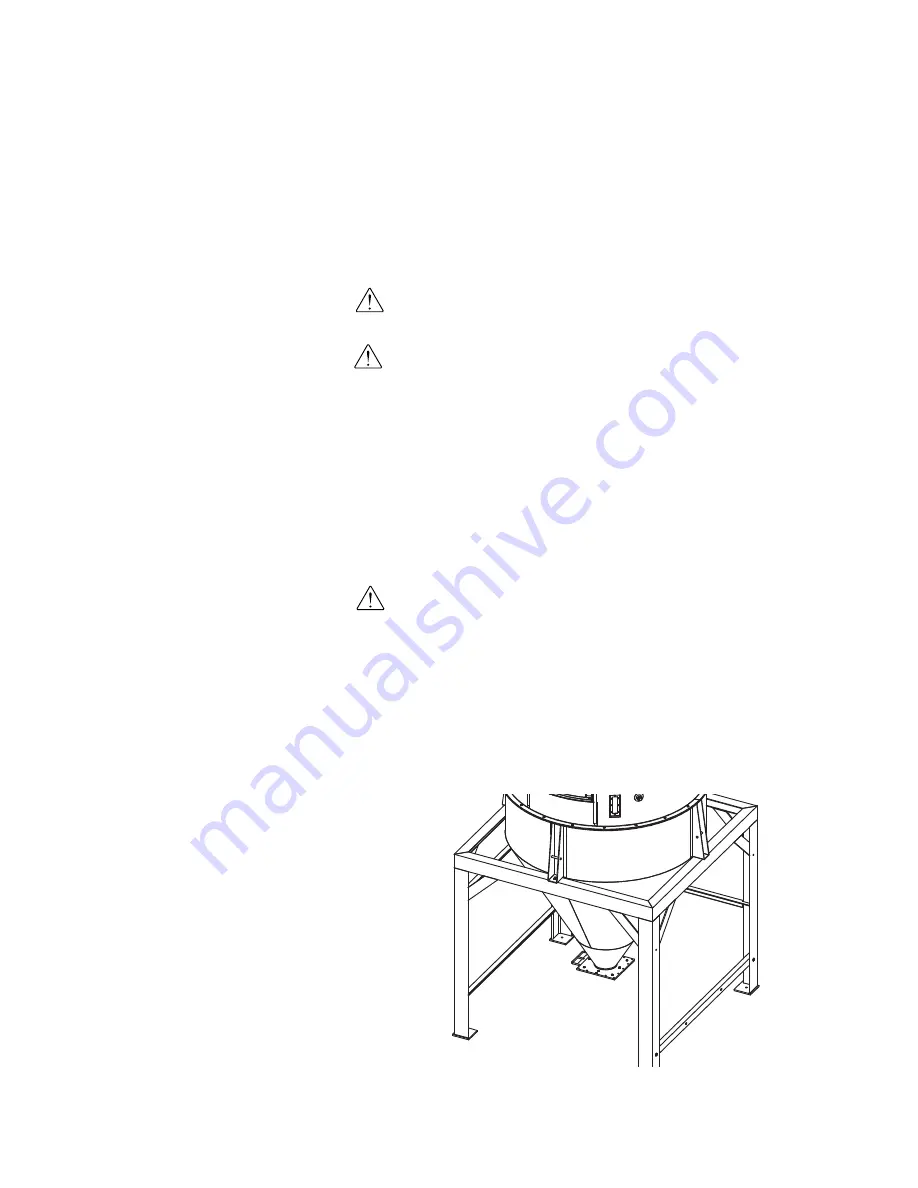
Installing the CH Hopper Cone
Section
Install the hopper cone section on the floor stand using the following steps.
IMPORTANT:
You will need to consider the location of the CH Hopper’s deliv-
ery air inlet in relation to the dryer installation location for proper setup.
IMPORTANT:
You will need to consider the location of the HTC heater outlet
in relation to the CH Hopper air inlet location for proper setup.
1
If any hoses, wires, etc. were attached to the floor stand and cone
section
(for shipping purposes), make sure they are positioned away
from the mating surfaces of the assemblies so they will not be damaged
during this procedure.
2
Using a forklift, hoist or crane, lift the cone section assembly above
the floor stand.
CAUTION:
To prevent accident and injury, lift the cone and hopper sections
onto the floor stand assembly using a forklift, hoist or crane.
3
Set the cone section on the floor stand as shown.
Make sure the holes
in the cone section mounting lugs align with the holes in the top of the
floor stand assembly.
4
Secure the cone section to the floor stand assembly
using the supplied
hardware.
NOTE:
For EnergySmart Dryer
Systems supplied with "small"
hoppers, the floor stand and cone
section may be pre-assembled at
the factory. If your floor stand
and cone section are pre-assem-
bled and you have secured the
floor stand to the floor,
see
Installation section entitled,
Installing the CH Hopper Door,
Upper and Lid Sections.
✐
3-12
l I n s t a l l a t i o n - G e n e r a l
NOTE:
If using carbon steel hop-
pers, be sure to clean out the
hopper prior to use. Conair
applies a rust inhibitor that must
be removed several hours before
using the hopper.
✐
Summary of Contents for HTC 120
Page 10: ...viii l Table of Contents ...
Page 30: ...2 14 l Description ...
Page 35: ...Installation General Installation General l 3 5 3 I n s t a l l a t i o n ...
Page 65: ...Installation Hard Piping Kits Installation Piping Hoses l 3 35 3 I n s t a l l a t i o n ...
Page 80: ...3 50 l Installation Piping Hoses ...
Page 88: ...3 58 l Installation Piping Hoses ...
Page 92: ...3 62 l Installation Conveying Lines ...
Page 93: ...Installation Water Lines 3 I n s t a l l a t i o n Installation Water Lines l 3 63 ...
Page 124: ...3 94 l Installation Gas Piping and Exhaust Flue ...
Page 125: ...Installation Testing 3 I n s t a l l a t i o n Installation Testing l 3 95 ...
Page 250: ...4 108 l Operation ...
Page 286: ...5 36 l Maintenance ...
















































