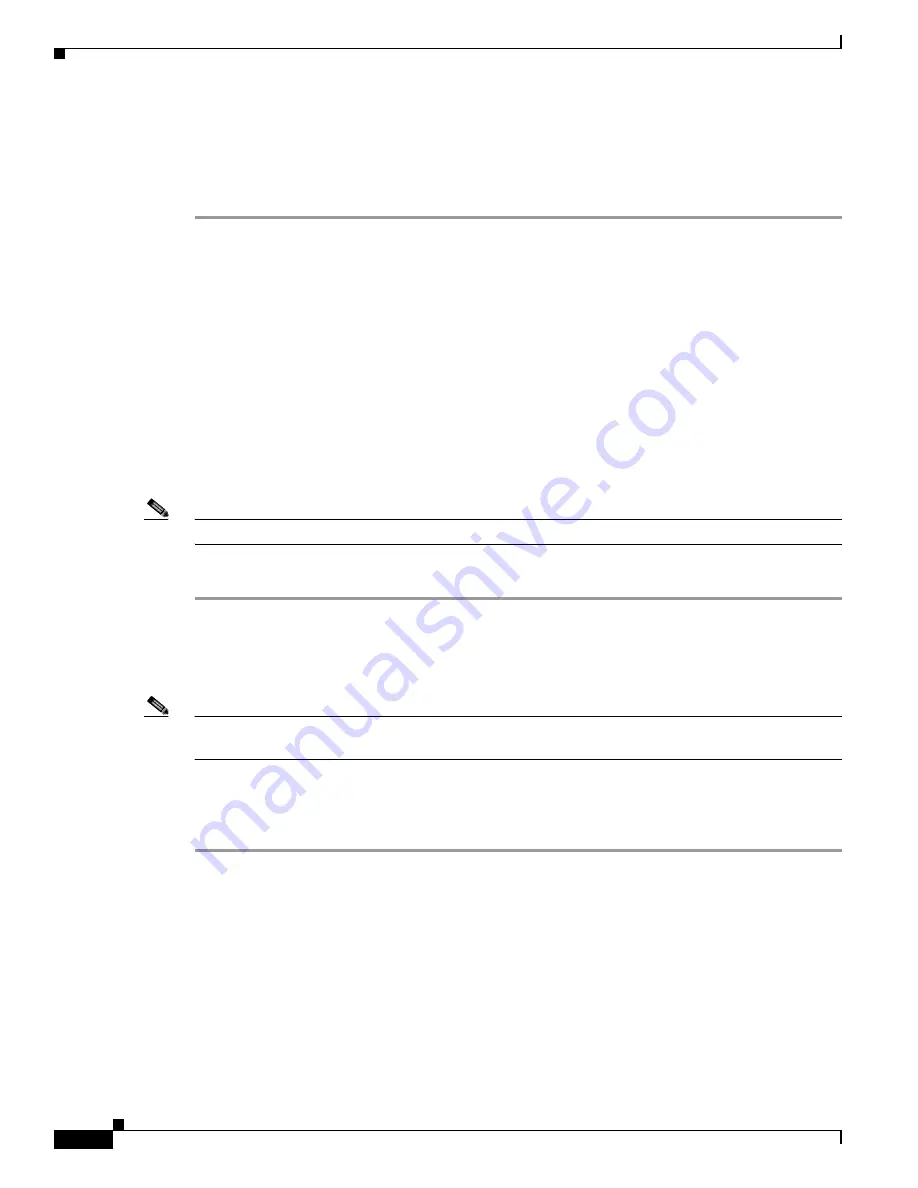
10-38
Cisco TelePresence System Administration Guide
OL-21845-01
Chapter 10 Troubleshooting the CTS 3010 and CTS 3210
Testing Audio
Step 3
If there are multiple pages listing log files, click the First, Previous, Next, or Last button to navigate to
the desired page.
Step 4
Click the radio button to the left of the table entry, and then click Clear to delete a single error message.
Step 5
Click Clear All to delete all error messages displayed.
Related Information
For more information, see the following documentation:
•
Session Initiation Protocol (SIP)
home page on Cisco.com.
•
Cisco TelePresence System Message Guide
Testing Audio
You can test the system audio in your meeting room and send the results to Cisco Systems technical
support for analysis.
Note
Audio recordings can be made only while the CTS system is in a call.
To record audio:
Step 1
Choose Troubleshooting > Audio.
Step 2
Click Start Recording Audio to start recording all audio in the local meeting room including audio from
remote meeting rooms. Recording will continue up to a maximum of two minutes unless you manually
stop recording.
Note
Both endpoints will beep periodically during the recording process and when audio add-in participants
join the call.
Step 3
Click Stop Audio Recording to stop recording.
Step 4
After you complete the recording and download the results, send the results to Cisco Systems technical
support.
Related Information
For more system troubleshooting information, see the
Cisco TelePresence System Troubleshooting
Guide
on Cisco.com.















































