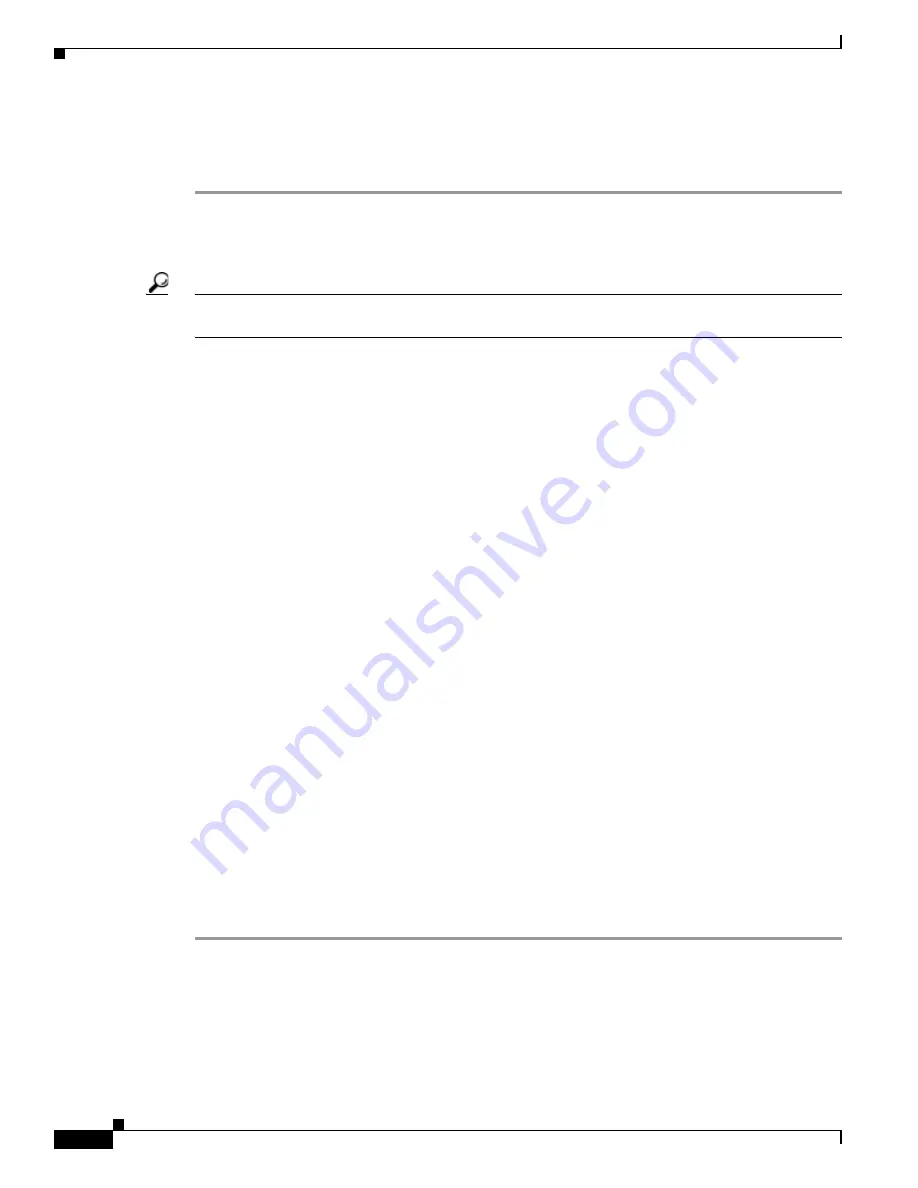
3-6
Cisco TelePresence System Administration Guide
OL-21845-01
Chapter 3 Configuring the Cisco TelePresence System
First Time Setup for All Other CTS Models
Configuring a Static IP Address Using Command-Line Interface Commands
To configure a static IP address using command-line commands:
Step 1
Connect a DHCP-enabled PC to the secondary camera port of the primary codec. This connection is
listed as the auxiliary network port in
Figure 3-3
.
Step 2
Determine the IP address that the Cisco TelePresence system provided for your session.
Tip
For Windows-based systems, you can see the IP address in the Support tab in the Local Area Connection
Status window.
Step 3
Using Secure Shell SSH or another secure client program, start a CLI session with the TelePresence
system using the IP address xxx.xxx.xxx.1,
Where:
xxx.xxx.xxx is the IP address that Cisco TelePresence provided for your session.
For example, if your determine that the Cisco Telepresence system provided an IP address of 10.1.0.2,
enter the address 10.1.0.1.
By default, the username is admin and the password is cisco.
Step 4
Enter the following command to configure a static network IP address:
set network IP static ip-address ip-subnet ip-gateway [dns-address1][dns-address2][domain-name]
Where:
ip-address is the IP address of the system
ip-subnet is the IP subnet mask of the system
ip-gateway is the IP gateway of the system
dns-address1 is the IP address of DNS server 1 (Optional)
dns-address2 is the IP address of DNS server 2 (Optional)
domain-name is the domain name for the network (Optional)
Command Example
The following example gives the Cisco TelePresence system with an IP address of 10.0.0.2, a subnet of
255.255.255.0, a gateway of 10.0.0.1, a DNS server of 172.16.1.5, and a domain name of cisco.com:
admin:set network IP static 10.0.0.2 255.255.255.0 10.0.0.1 172.16.1.5 cisco.com
ip address successfully set
system restarting...






























