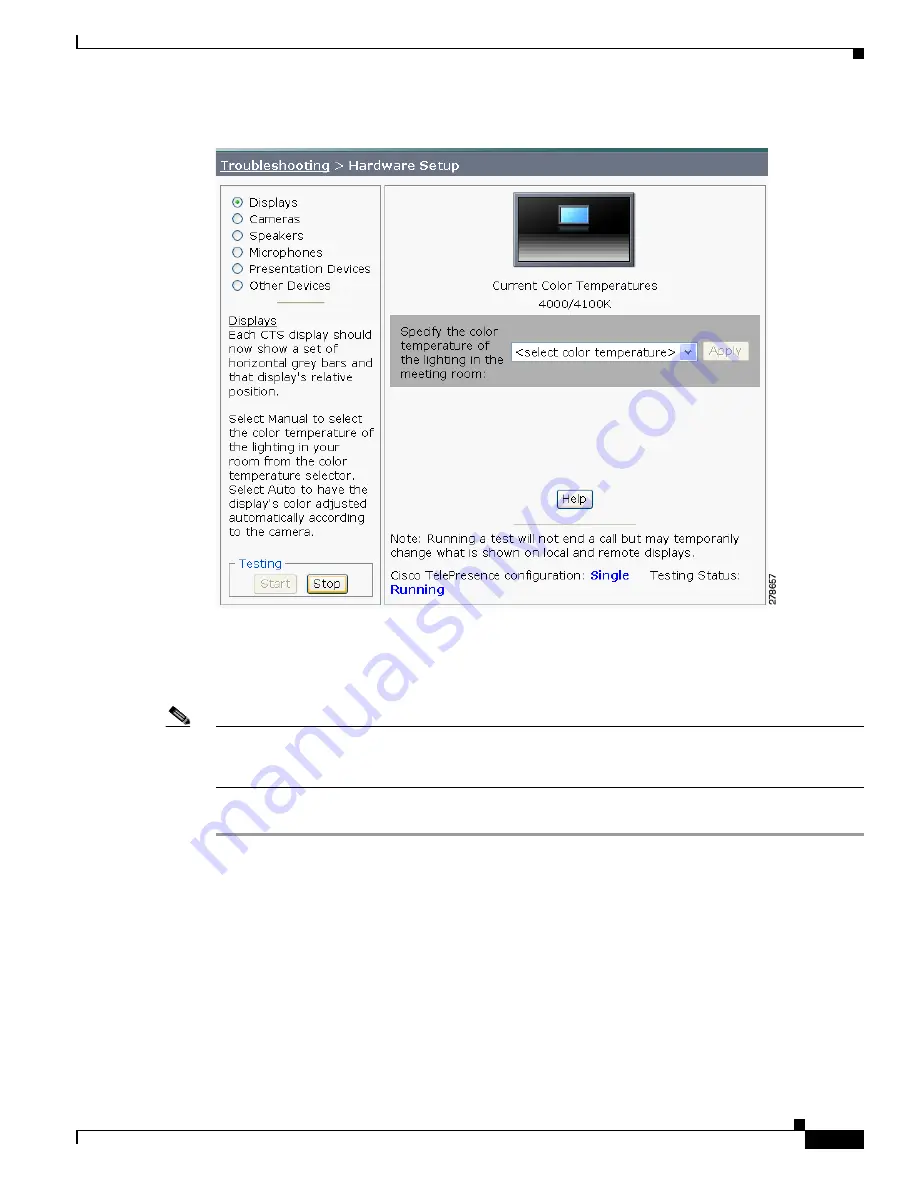
7-5
Cisco TelePresence System Administrator Guide
OL-21845-01
Chapter 7 Troubleshooting the CTS 1100
Managing CTS 1100 Hardware Setup
Figure 7-2
Color Temperature Test Screen
Step 5
Select the color temperature of the lighting in the meeting room from the drop-down menu. The Apply
button is activated.
Step 6
Click Apply.
Note
Each time you change the setting and click Apply, the color temperature in the display changes. You
cannot see these changes until you turn on the camera for testing (thereby creating a self-view, or mirror
image of the objects in the camera’s focus). See the
“Testing Cameras” section on page 7-6
.
Step 7
Click Stop to stop the test.
Troubleshooting Displays
Use the information in
Table 7-1
to troubleshoot problems with the images on the displays.






























