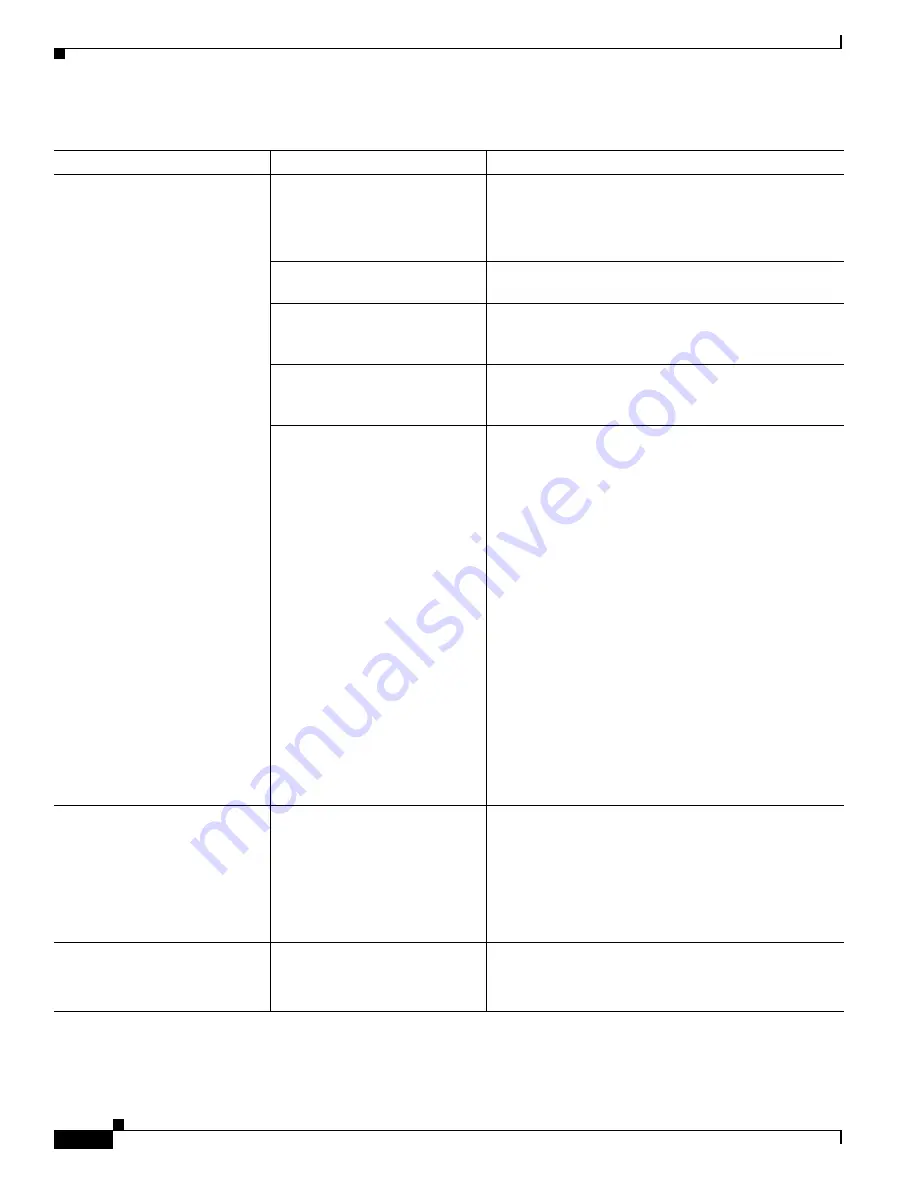
4-32
Cisco TelePresence System Administration Guide
OL-21845-01
Chapter 4 Troubleshooting the CTS 500
Managing CTS 500 Hardware Setup
Projector or alternate display is
set up to receive PC input instead
of input from its video cable
connector.
•
Use the projector remote control to configure the
projector for HD Video input.
•
If your system includes an Auxiliary Control Unit,
click Set Projector Defaults.
Object is blocking the path of the
projector or alternate display.
Remove any objects blocking the projector or alternate
display lens.
HD Video connector is not
securely seated in the projector
or alternate display.
Seat the HD Video connector securely.
HD Video connector is not
securely seated in the CTS
primary codec.
Seat the HD Video connector securely.
HD Video connector is not
inserted in the correct port on the
CTS primary codec.
The HD Video cable connector should be connected to
auxiliary video out. Check the cabling diagrams in the
Routing Power and Signal Cables section in the
Cisco TelePresence System Assembly, Use & Care, and
Field Replacement Unit Guide for your system on
Cisco.com:
•
Product Support > TelePresence > TelePresence
Immersive Endpoints
–
Cisco TelePresence System 3200 Series
–
Cisco TelePresence System 3000 Series
–
Cisco TelePresence System 1300 Series
–
Cisco TelePresence System T Series
•
Products > TelePresence > TelePresence
Personal Endpoints > TelePresence Office
–
Cisco TelePresence System 1100
–
Cisco TelePresence System 1000
–
Cisco TelePresence System 500 Series
Caution pop-up: No VGA (DVI)
input received.
•
VGA cable is not plugged
into your laptop.
•
XGA output settings are not
optimized.
Verify the following:
1.
The VGA connector in the meeting room is plugged
into your computer.
2.
You have enabled VGA (XGA 1024 x 768) output
on your computer.
Click OK to close the window.
Caution pop-up: No input
received from document camera.
Cables are not connected
properly.
Check that all cables are connected and all connectors
are plugged in completely.
Click OK to close the window.
Table 4-7
Troubleshooting Presentation Devices
Problem
Possible Cause
Possible Solution






























