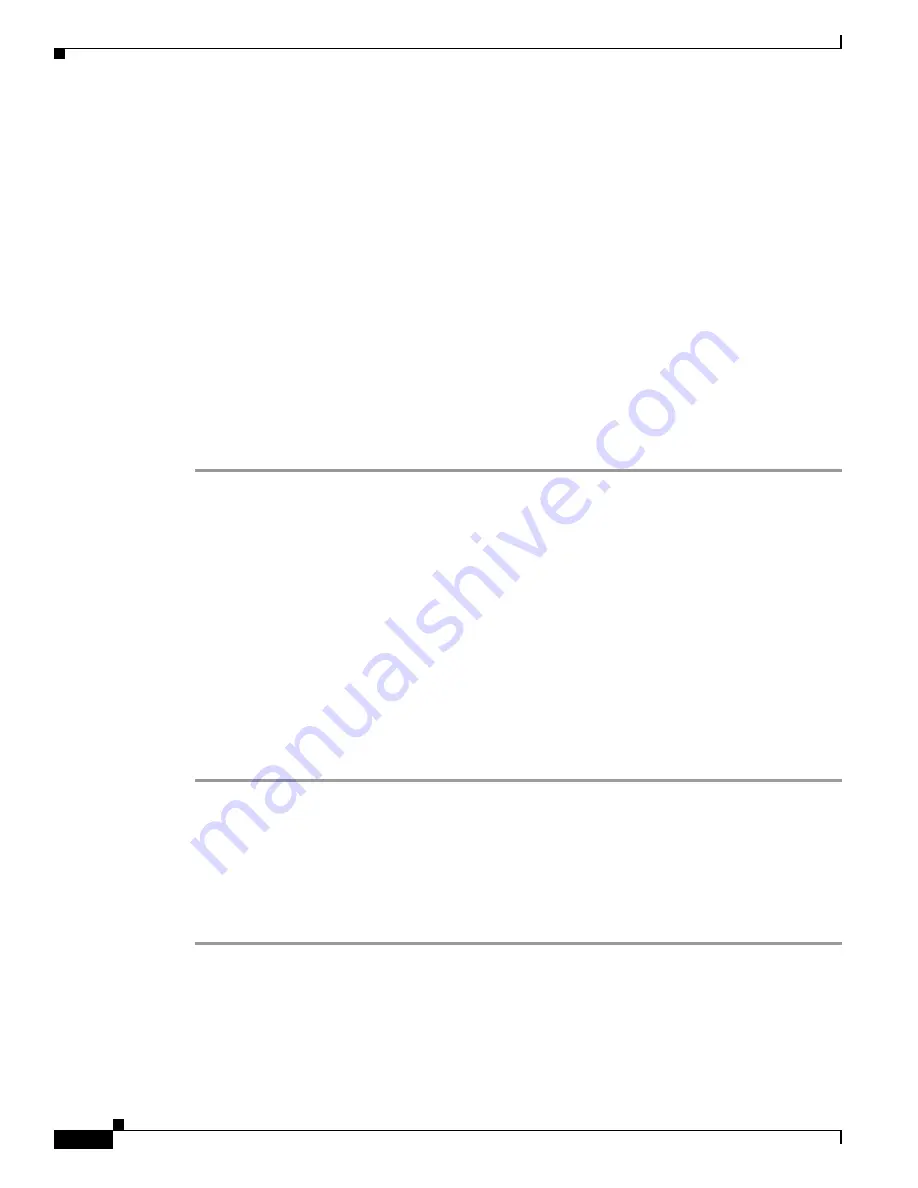
7-28
Cisco TelePresence System Administrator Guide
OL-21845-01
Chapter 7 Troubleshooting the CTS 1100
Managing CTS 1100 Hardware Setup
Testing Other Devices
Use the Other Devices Tab to check the following additional devices:
•
Auxiliary Control Unit, page 7-28
•
CTS 1100 Light, page 7-28
•
Digital Media Player, page 7-29
•
Troubleshooting Other Devices, page 7-30
•
Related Information, page 7-31
Auxiliary Control Unit
The auxiliary control unit (
ACU
) controls the individual light units surrounding the displays in CTS
conference rooms and enables the CTS to get more complete projector status information and to restores
projector defaults.
To test the ACU:
Step 1
Log in to the Cisco TelePresence System Administration interface.
Step 2
Choose Troubleshooting > Hardware Setup.
Step 3
Click the Other Devices radio button.
Step 4
Click Start in the Testing box. The Auxiliary Control Unit (Current Status) is displayed. Individual light
units correspond to the five port numbers of the Auxiliary Control Unit, Ports 1 through 5.
a.
Check a box to select a specific port number.
Or
b.
Click Select All to select all ports (and all light units) or Select None.
c.
Click the Refresh On/Off Status button to update the on/off status of each port.
d.
Click the Turn Selected Lights On/Off to test the selected light unit(s).
e.
Click the Reset Auxiliary Control Unit to power cycle the Auxiliary Control Unit.
Step 5
Click Stop to end the test.
CTS 1100 Light
Each CTS 1100 has a built-in light fixture. This troubleshooting feature lets you see or change the status
of the light.
To test the light fixture:
Step 1
Choose Troubleshooting > Hardware Setup.
Step 2
Click the Other Devices radio button.
Step 3
Click the Light tab.
Step 4
Click Start in the Testing box.
•
If the shroud light feature is enabled, the Light State On button is highlighted.






























