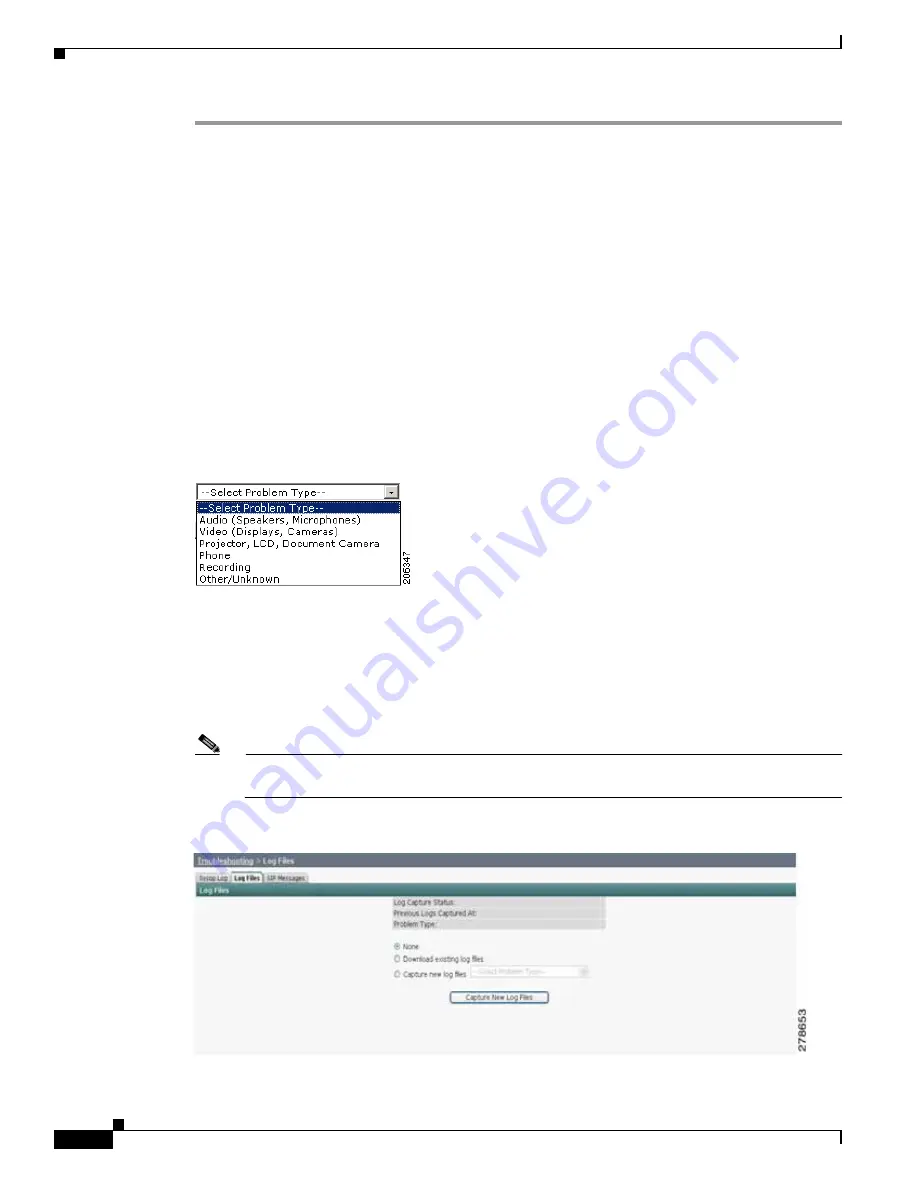
9-40
Cisco TelePresence System Administration Guide
OL-21845-01
Chapter 9 Troubleshooting the CTS 3000 and CTS 3200
Managing Log Files
Step 1
Choose Troubleshooting > Log Files.
Step 2
Select the Log Files tab. The following fields are displayed:
•
Log Status—Shows the status of the log capture, including the percentage completed.
•
Time Generated—Shows the time of the most recent log file capture.
•
Problem—Problem Type drop-down menu contains the following:
–
Audio (speakers, microphones)
–
Video (displays, cameras)
–
Projector,
LCD
, document camera
–
Phone
–
Recording
–
Other/Unknown
Figure 9-9
shows the problem types that you can select when downloading log files.
Figure 9-9
Select Problem Type Drop-Down Menu
Step 3
Choose from one of the following options:
•
None —Default. No log files will be captured unless a download option is selected.
Figure 9-10
shows the log download radio button options.
•
Download existing log files—You must select this radio button to download logs.
•
Capture New Log Files—The system will capture but not download the log files.
Note
You must disable Internet Explorer Pop-up Blocker to capture new log files with the Capture
New Log Fils button.
Figure 9-10
Downloading Log Files






























