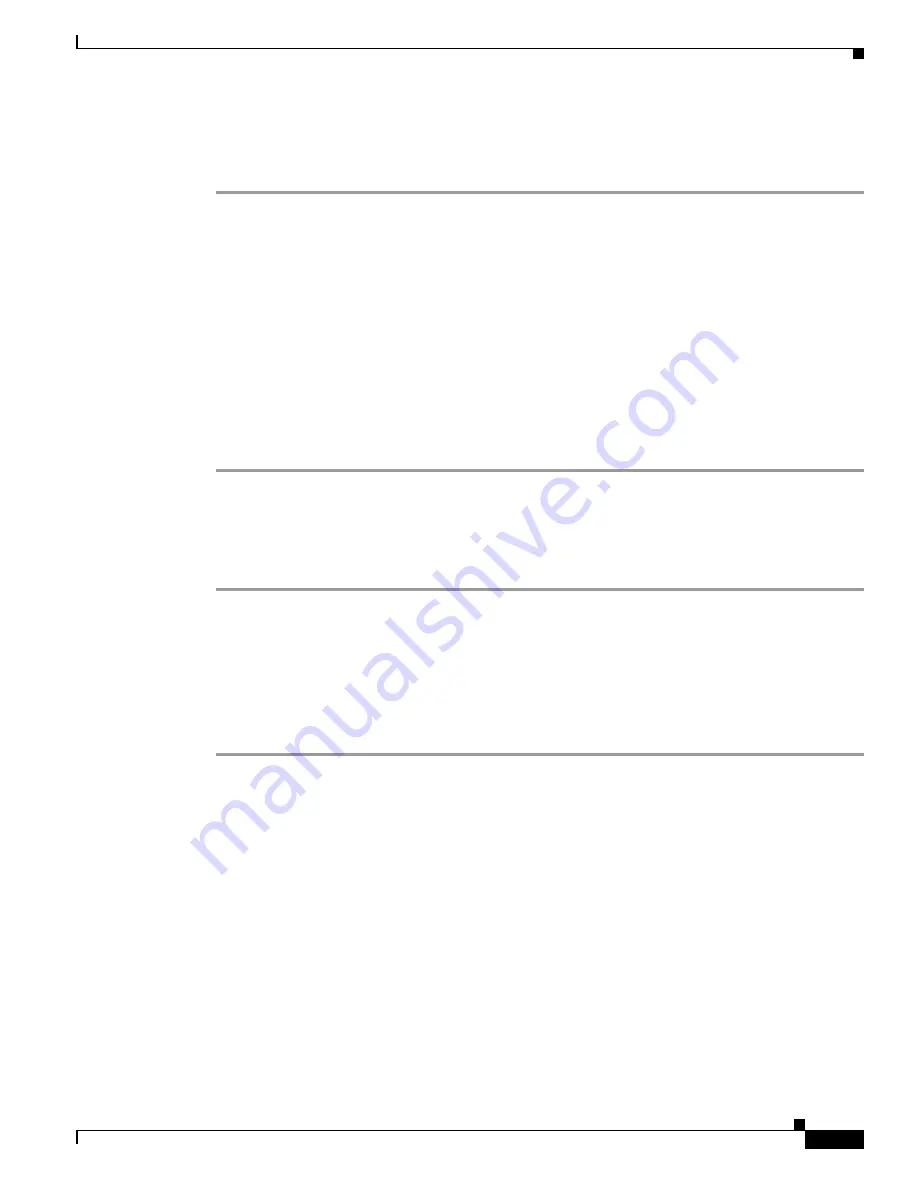
6-25
Cisco TelePresence System Administration Guide
OL-21845-01
Chapter 6 Troubleshooting the CTS 1000
Managing CTS 1000 Hardware Setup
Checking the Document Camera
To test input from the document camera:
Step 1
Log in to the Cisco TelePresence System Administration interface.
Step 2
Choose Troubleshooting > Hardware Setup.
Step 3
Click the Presentation Devices radio button.
Step 4
Click Start in the Testing box. The Presentation Source buttons are activated.
Step 5
Select Document Camera and click Test. It may take up to 15 seconds before you begin to see an image
on the projection surface. The image should be fully formed after approximately 45 seconds.
If the input image is displaying correctly, you should see an image projected on the projection surface.
If the image is out of focus, use the projector focus ring to focus the image.
Step 6
Click Stop Test to end the test.
Step 7
Click Set Projector Defaults to reset the projector to the default settings.
Step 8
Click Stop in the Testing box to end all testing.
Resetting the Projector
To reset the projector:
Step 1
Log in to the Cisco TelePresence System Administration interface.
Step 2
Choose Troubleshooting > Hardware Setup.
Step 3
Click the Presentation Devices radio button.
Step 4
Click Start in the Testing box. The Presentation Source buttons are activated.
Step 5
Click Set Projector Defaults to reset the projector to the default settings.
Step 6
Click Stop in the Testing box to complete the task.
Troubleshooting Presentation Devices
Use the information in the following sections to troubleshoot presentation devices:
•
Multiple Input Devices, page 6-25
•
Presentation Devices, page 6-26
Multiple Input Devices
The Cisco TelePresence System can display information from multiple input devices during a meeting.
If multiple input devices are sending information, the projector displays the input from the last
presentation device sending information. If an input device image is not being seen on the projector
screen, try the following:
•
VGA devices—Unplug the device from the VGA cable, wait 5 seconds, and then plug the device
back in






























