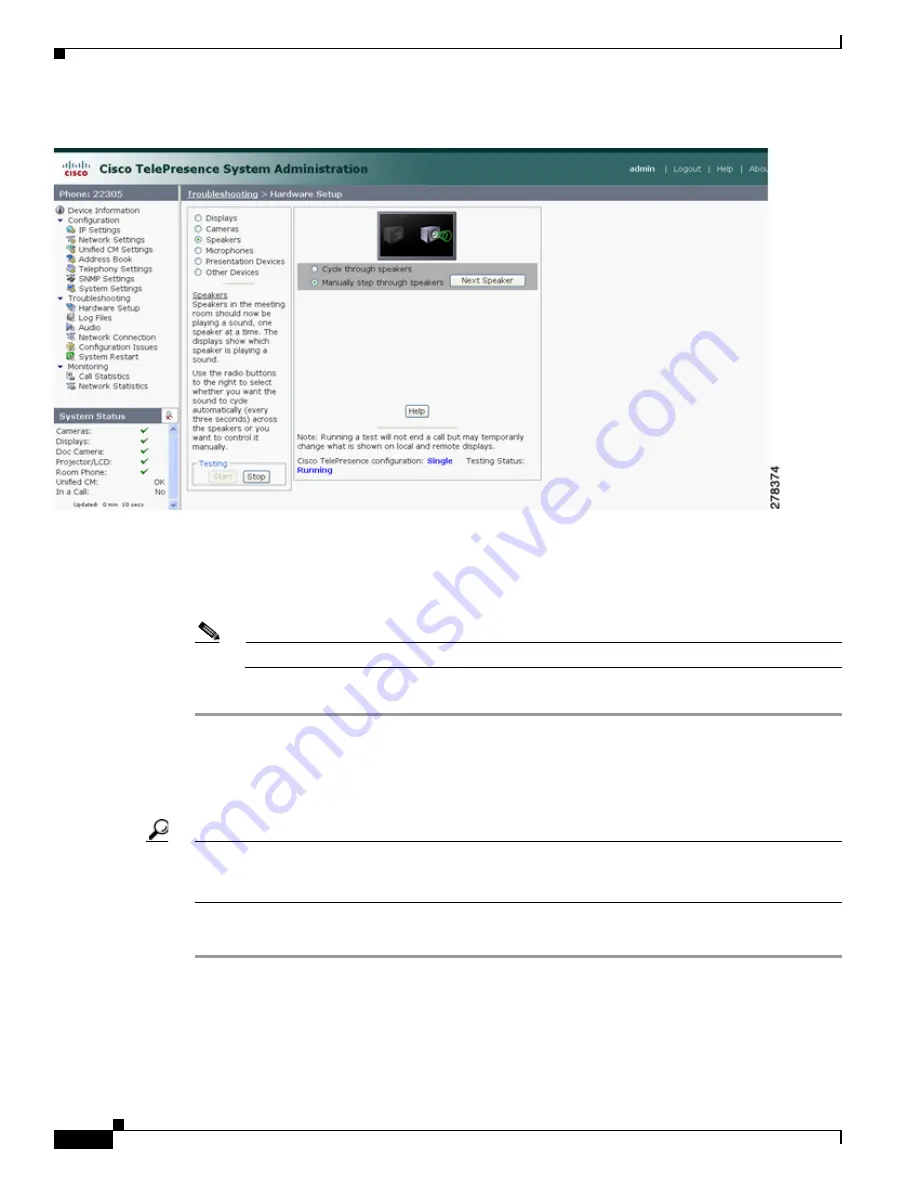
5-4
Cisco TelePresence System Administration Guide
OL-21845-01
Chapter 5 Troubleshooting the CTS 500 32”
Verifying Microphone Function
Figure 5-2
Speaker Test Screen
Step 4
Click Cycle Through Speakers to have sound cycled automatically for 5 seconds on each speaker.
Step 5
Listen carefully as the sound moves from the left to the right speaker and watch the speaker icons on the
display.
Step 6
Make sure the sound from the speakers corresponds with the left and right speaker icons on the display.
Note
You might have to move close to the display to determine the source of the sound.
Step 7
Click Stop to end testing.
Verifying Microphone Function
Tip
During a call, the CTS 500 32” microphone can transmit ambient noise in the surrounding area, such as
other people talking in or near the same area. Make every effort to reduce or eliminate background noise
before you begin the test call.
To verify that the CTS 500 32” microphone array is working properly:
Step 1
Log in to the Cisco TelePresence System.
Step 2
Navigate to Troubleshooting > Hardware Setup > Microphones.
Step 3
Click Start to begin the test.
Step 4
Lightly tap the microphone on the underside of the display and watch the audio meter on the display to
make sure that the sound registers.






























