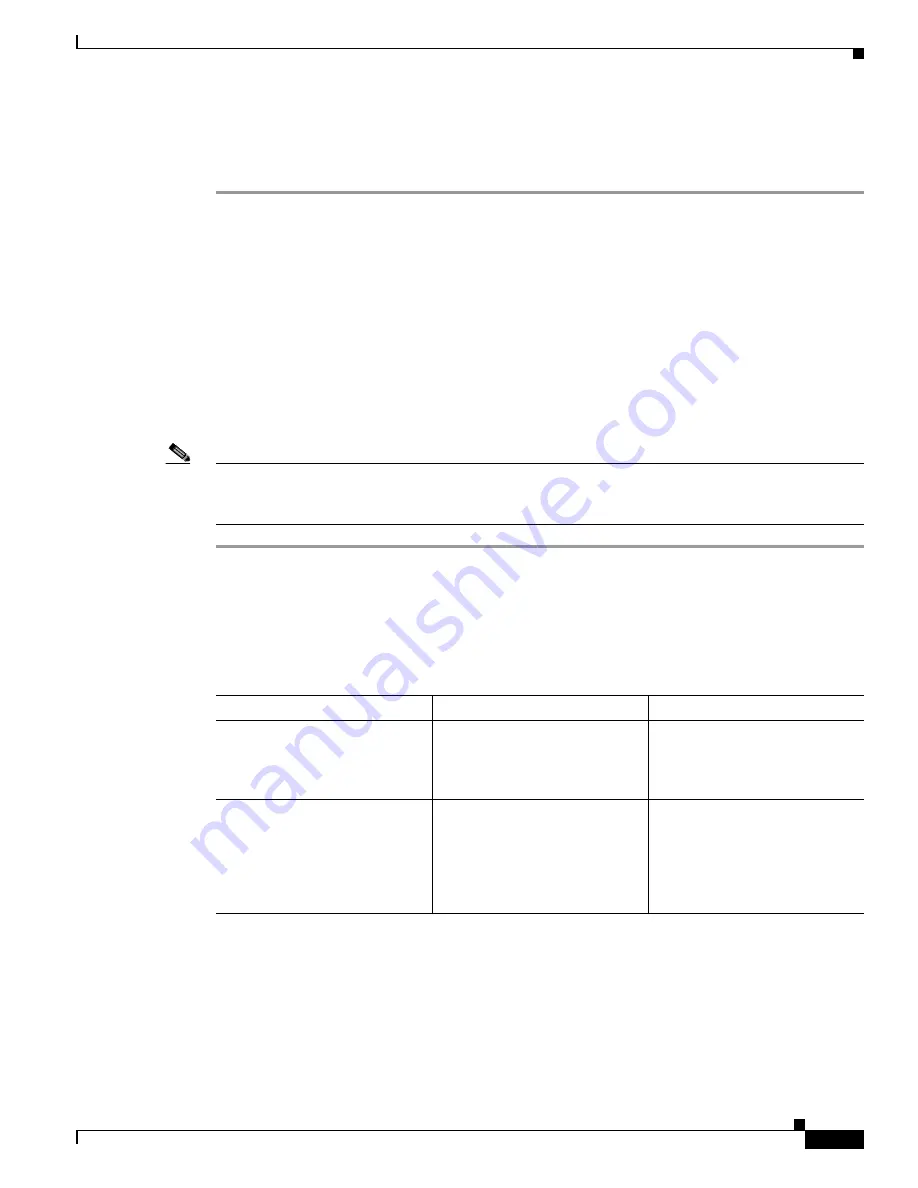
10-25
Cisco TelePresence System Administration Guide
OL-21845-01
Chapter 10 Troubleshooting the CTS 3010 and CTS 3210
Managing CTS 3010 and CTS 3210 Hardware Setup
Checking the Test Pattern
To check the test pattern on the CTS 3010 and CTS 3210:
Step 1
Log in to the Cisco TelePresence System Administration interface.
Step 2
Choose Troubleshooting > Hardware Setup.
Step 3
Click the Presentation Devices radio button.
Step 4
Click Start in the Testing box. The Presentation Source buttons are activated.
Step 5
Select Test Pattern and click Test.
Step 6
Turn on the display.
If the display does not show a test pattern, see the
“Troubleshooting the Presentation Display” section
on page 10-25
to attempt to fix the problem.
Step 7
From Cisco TelePresence System Administration, click Set LCD Defaults to automatically configure
the display for use with the Cisco TelePresence system.
Note
Although the 40-inch display ships with a remote control, Cisco strongly recommends that you not make
any adjustments or changes from the factory default settings. The TelePresence system restores the
display to its factory default settings each night and any overrides to the default settings will not persist.
Troubleshooting the Presentation Display
Use
Table 10-7
to troubleshoot problems with the presentation display.
Table 10-6
Troubleshooting Chart for Presentation Display Problems
Problem
Possible Cause
Possible Solution
Test pattern is not displayed.
Display power switch is off.
Check presentation display
power switch. Switch the
presentation display on/off
rocker switch to the ON position.
Test pattern is not displayed.
Power cable is not connected.
Check to see if the LED on the
top of the presentation display is
illuminated; it can be either
green or yellow. If the LED light
is not illuminated, make sure that
the power cable is plugged in.






























