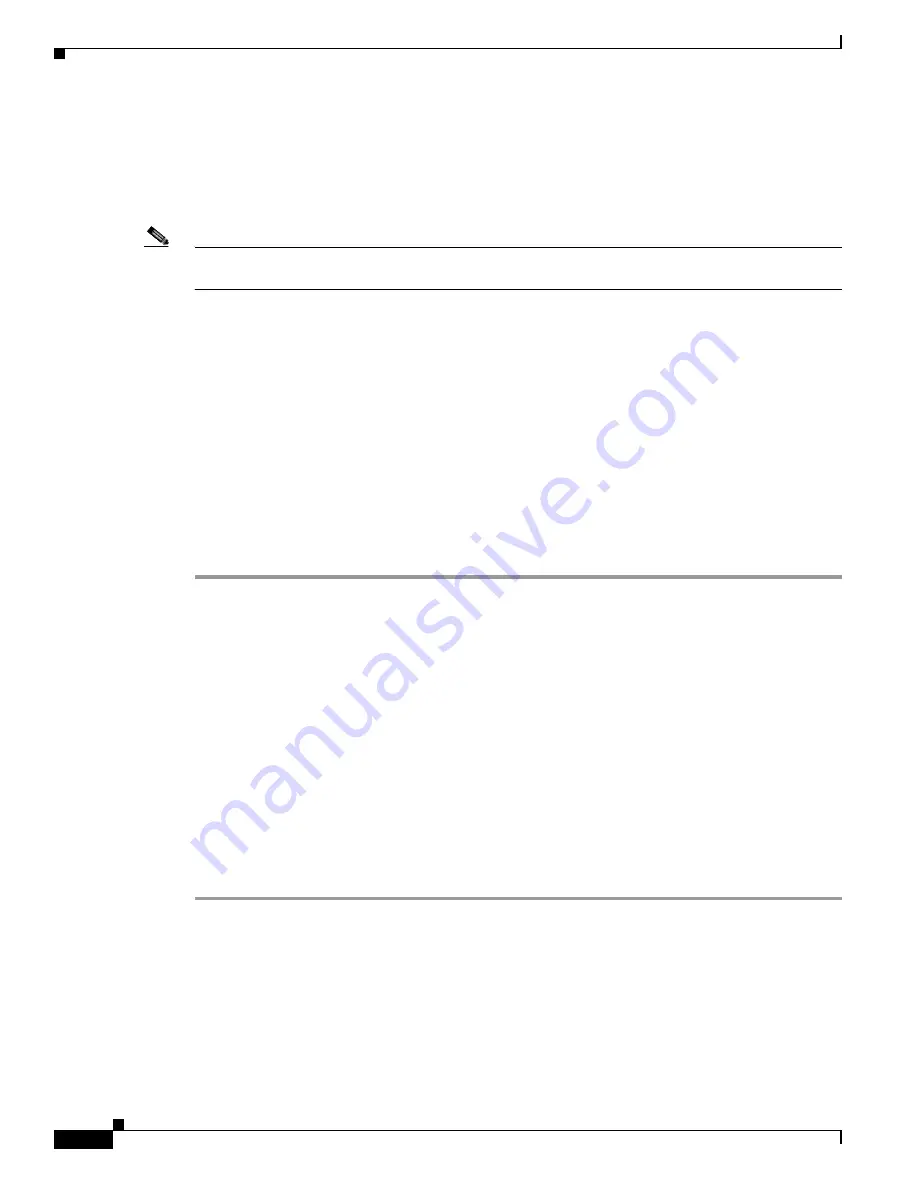
1-8
Cisco TelePresence System Administration Guide
OL-21845-01
Chapter 1 Using the Cisco TelePresence System Administration Interface
Accessing Online Help
•
If there are unsaved changes in the current window and data is valid, a message reminds you that
there are unsaved changes. An OK button saves the changes, and a Cancel button allows you to
continue modifying data.
•
If there are unsaved changes and the data is not valid, a message explains what to do and provides
OK and Cancel buttons to assist you.
Note
If you change settings and click Apply in the navigation pane, the request may take a few moments to
take effect. Wait until the pending request is completed before clicking a new task.
Accessing Online Help
Online help describes the Cisco TelePresence System Administration graphical user interface (GUI).
Use the following information to find information in the online help screens:
•
Navigating Online Help, page 1-8
•
Accessing this Administration Guide From Online Help, page 1-9
Navigating Online Help
To access online help:
Step 1
In the Cisco TelePresence Administration window, click the Help button or click Help in the toolbar in
the upper right corner of the Cisco TelePresence System Administration screen. The Cisco TelePresence
System Administration Online Help window appears.
Step 2
Click the Contents tab to navigate through online help topics.
Step 3
Click the Index tab to navigate through the list of online help terms and topics. You can type a keyword
to locate specific information.
Step 4
Click the Favorites tab to manage frequently used subjects within the online help.
a.
Click on a subject in the Contents tab.
b.
Select the Favorites tab to view the Current Topic that you selected in the Contents tab.
c.
Click Add to save to Favorites.
d.
Click Remove to delete from Favorites.
Step 5
Use Hide, Back, Forward, and Print to navigate through the online help windows.
Step 6
Click Print to print a copy of the online help page.
















































