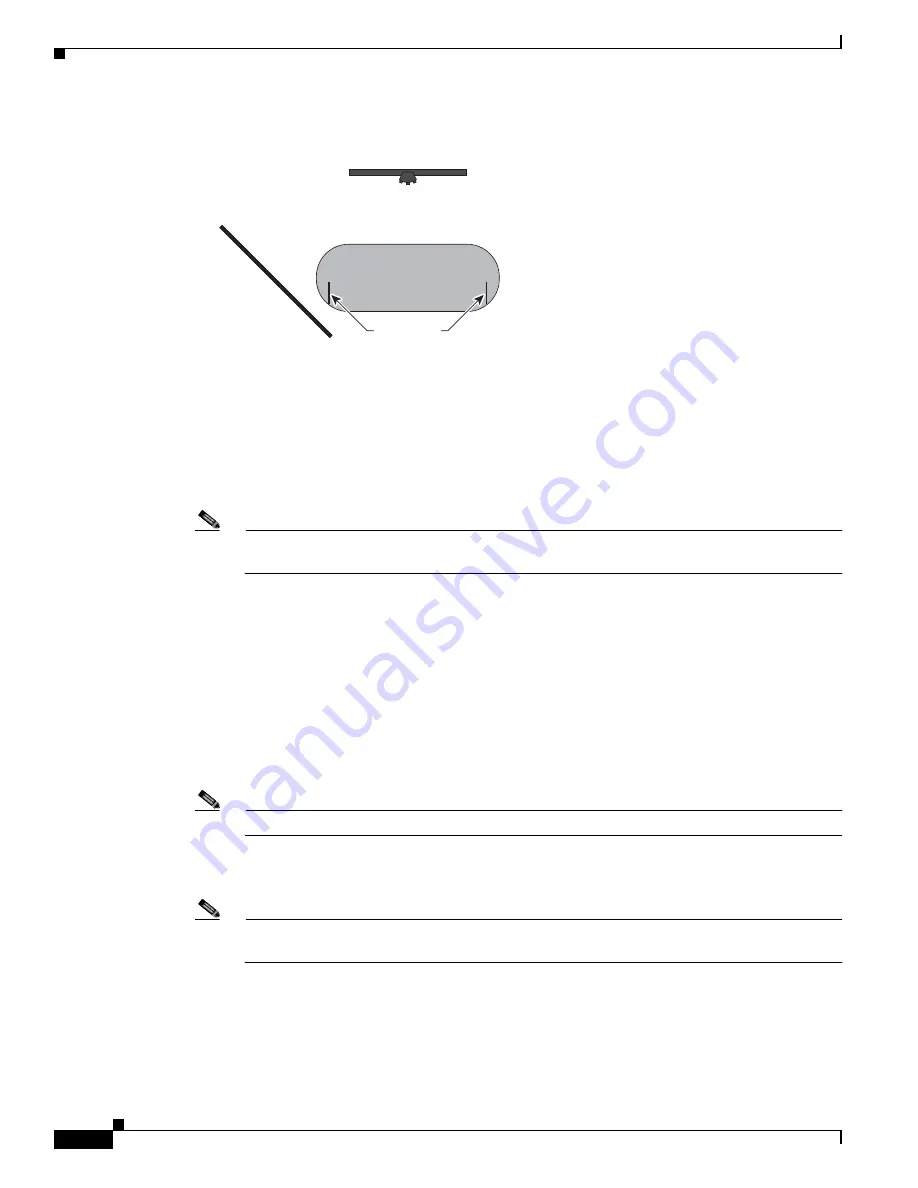
8-40
Cisco TelePresence System Administration Guide
OL-21845-01
Chapter 8 Troubleshooting the CTS 1300
Managing CTS 1300 Hardware Setup
Figure 8-33
Positioning Easel and Target for Small Racetrack Table
Step 2
In the Cisco TelePresence Administration interface, click the Left radio button.
Step 3
Click Show Camera Target.
Step 4
Focus the left camera by completing the following steps:
a.
Loosen the focus ring thumbscrew on the lens of the center camera.
b.
Rotate the focus ring until the black plus sign (+) on the target is clearly in focus.
Note
The camera lens has two adjustment rings, one for focus and one for zoom, as shown in
Figure 8-17
. The focus ring is the one that is nearest to the wall.
Step 5
Adjust the camera mounting plate to center the red plus sign (
+
) on the display inside the black plus sign
(+) on the target.
The screws that you use to adjust the camera are shown in
Figure 8-19
. Use a 2.5 mm Allen wrench.
•
Use the top two screws for left and right adjustment.
•
The lower screw for up and down adjustment.
•
The screws in the middle for adjustments on the horizontal plane (rotational).
Step 6
Adjust the camera zoom by completing the following steps:
a.
Loosen the thumbscrew for the zoom ring on the camera lens.
Note
The zoom ring is labeled “W-T.”
b.
Adjust the camera zoom so that the black curved line on the left of the target touches the left edge
of the display screen, as shown in
Figure 8-34
.
Note
Because of the position of the target, the target appears smaller and not parallel to the camera.
This view is normal. Participants will appear lifelike after you complete the testing procedure.
c.
After you adjust the zoom, make any required adjustments to the focus with the focus ring.
Display
206163
Alignment
marker
Left participant
sitting position
camera target






























