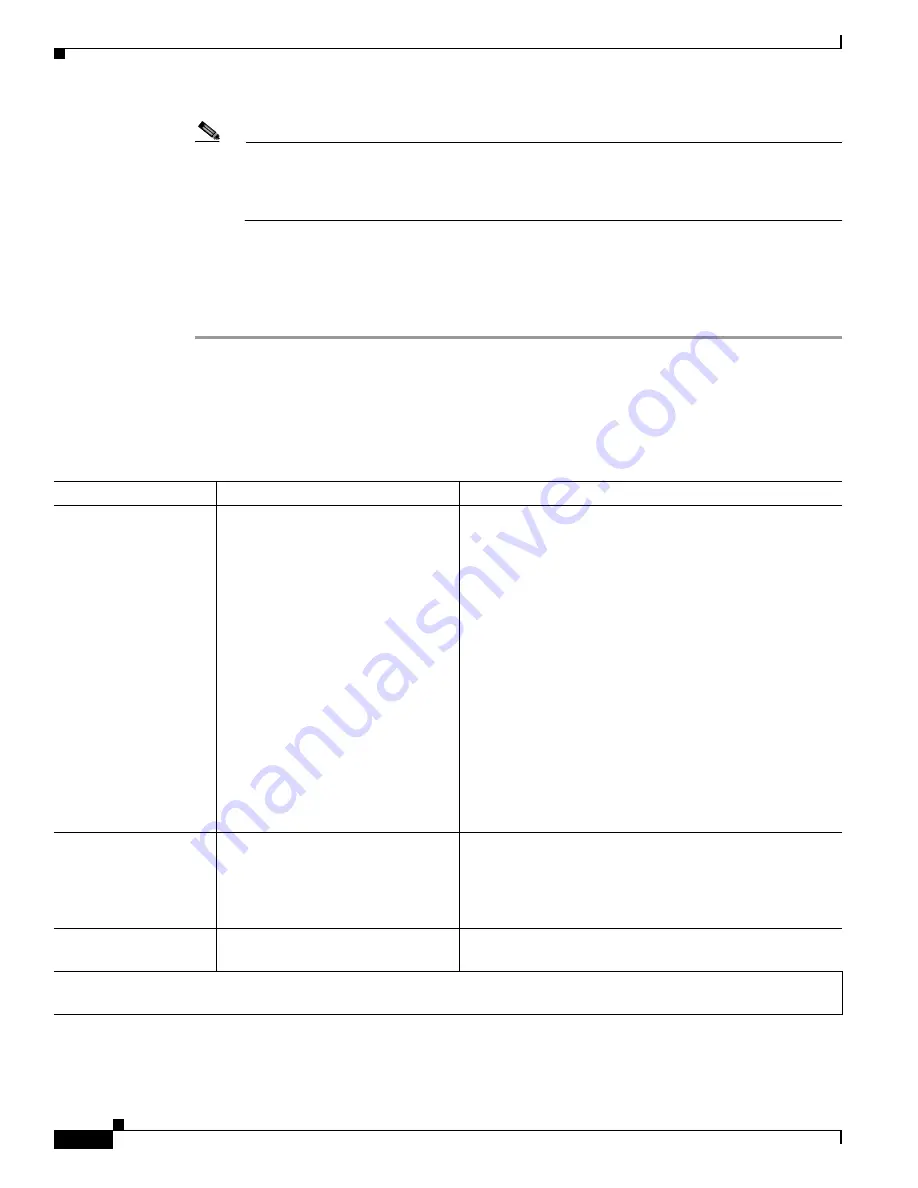
5-6
Cisco TelePresence System Administration Guide
OL-21845-01
Chapter 5 Troubleshooting the CTS 500 32”
Troubleshooting the CTS 500 32”
Note
Define normal business hours with the Display on Time and Display on Duration fields in
Cisco Unified Communications Manager. For information about configuring normal business
hours for your CTS 500 32”, see the
Cisco Unified Communications Manager Configuration
Guide for the Cisco TelePresence System
.
When Secondary Audio Input Source is set to PC, the audio input is active while the presentation
source is active, both in and out of a call.
Step 6
To end DMP audio configuration or testing, click Stop.
The CTS 500 32” retains the setting that you just set.
Troubleshooting the CTS 500 32”
Table 5-1
Troubleshooting the CTS 500 32”
Problem
Possible Cause
Actions
Phone verification fails
during first-time setup.
The DHCP has dynamically allocated
a TFTP server address that is
different than the actual TFTP
address of the Unified
Communications Manager server for
your system.
To fix this problem, complete the following steps:
1.
Run the first-time setup wizard until you reach the
System Verification Complete Screen.
2.
Click the CTS Admin UI button to go to the
Cisco TelePresence Administration interface.
3.
Enter your username and password.
Tip
By default, the username is admin and the password
is cisco.
4.
Navigate to Unified CM Settings.
5.
Click the Specify radio button, which allows you to
change the TFTP server IP address.
6.
Change the TFTP server to the valid TFTP server
address for your system.
7.
Click Apply.
When running the First
Time Setup Wizard, the
Eye Height check box is
not checked.
The check box for the Eye Height
Setup checklist on the left side of the
first-time setup wizard should be
checked. In some cases, however, the
box does not get checked.
This does not note a problem with the system. No action is
required.
Camera setup or
troubleshooting fails.
The room may be too dark.
Add more light to the room and click Try Again to rerun the
camera setup procedure.
Note
For more system troubleshooting information, see the
Cisco TelePresence System Troubleshooting Guide
on
Cisco.com.






























