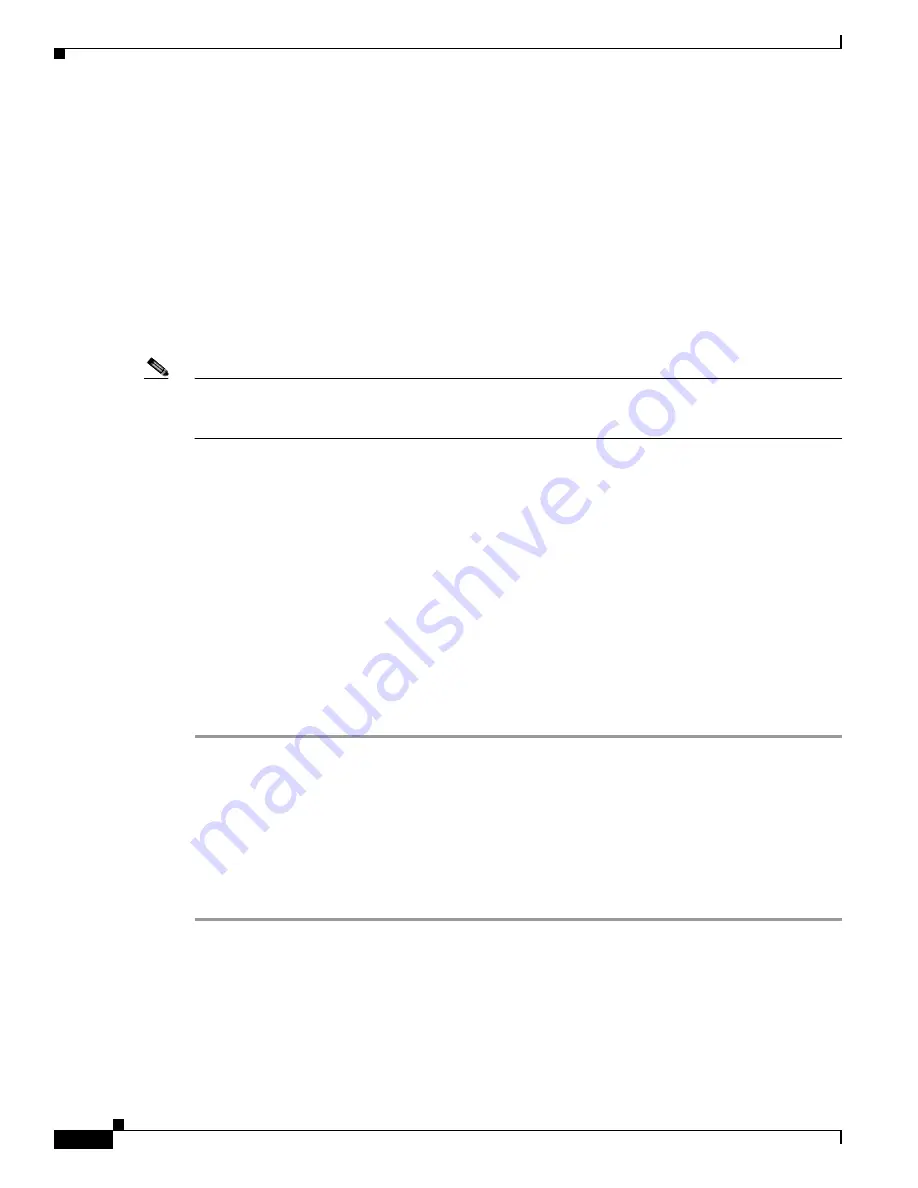
6-20
Cisco TelePresence System Administration Guide
OL-21845-01
Chapter 6 Troubleshooting the CTS 1000
Managing CTS 1000 Hardware Setup
Related Information
For more information about setting up and testing speakers, see the
Cisco TelePresence System 1000
Assembly, Use & Care, and Field Replacement Unit Guide
.
For more system troubleshooting information, see the
Cisco TelePresence System Troubleshooting
Guide
on Cisco.com.
Testing Microphones
The microphones are set up successfully when each microphone registers sound. You must supply sound
at each microphone to complete this test.
Note
The number of audio meters that are shown on the test screen is determined by the number of
microphones that have been configured in Cisco Unified CM and the version of Cisco Unified CM that
you are running.
The Microphone Troubleshooting screen displays the number of microphones available for testing:
•
CTS 1000—1 microphone with a single audio meter displayed on a single test screen.
Testing Microphones
Go to the following sections to test microphones:
•
Testing the CTS 1000 Microphone, page 6-20
•
Troubleshooting the CTS 1000 Microphone, page 6-21
•
Related Information, page 6-22
Testing the CTS 1000 Microphone
To test the single CTS 1000 microphone:
Step 1
Log in to the Cisco TelePresence System Administration interface.
Step 2
Choose Troubleshooting > Hardware Setup.
Step 3
Click the Microphones radio button.
Step 4
Click Start in the Testing box to begin the test. The Microphone Calibration button is activated.
Step 5
Lightly tap each microphone and watch the audio meter on the corresponding display screen to see that
sound registers.
Step 6
Click Stop to end the test.
















































