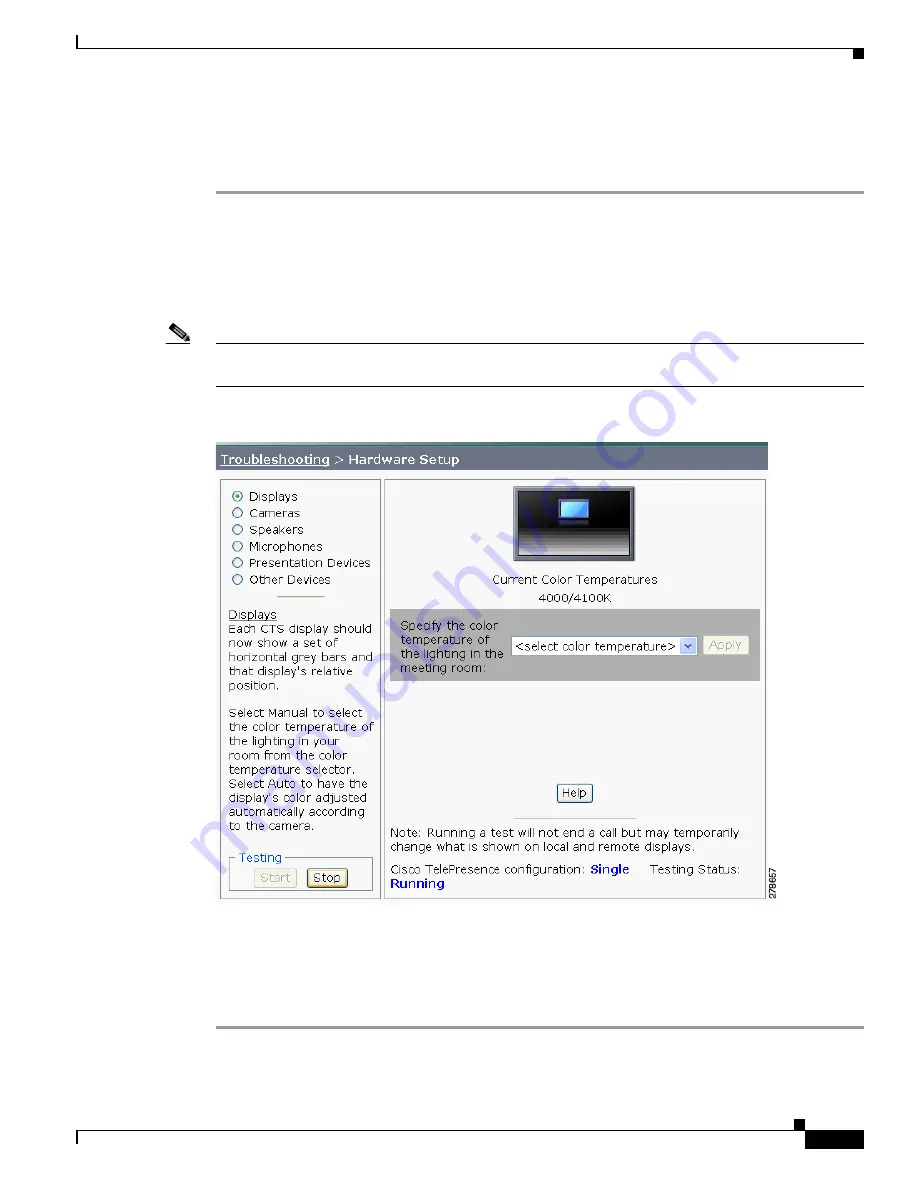
6-5
Cisco TelePresence System Administration Guide
OL-21845-01
Chapter 6 Troubleshooting the CTS 1000
Managing CTS 1000 Hardware Setup
Adjusting Your Display
To adjust a display:
Step 1
Log in to the Cisco TelePresence System Administration interface.
Step 2
Choose Troubleshooting > Hardware Setup.
Step 3
Click the Displays radio button. A test image appears on the screen.
Step 4
Click Start in the Testing box to start the adjustment process.The Current Color Temperature test screen
appears, as shown in
Figure 6-2
.
Note
Each display in the meeting room should be showing a set of horizontal grey bars and that display's
relative position. The current color temperature setting is displayed.
Figure 6-2
Color Temperature Test Screen
Step 5
Select the color temperature of the lighting in the meeting room from the drop-down menu. The Apply
button is activated.
Step 6
Click Apply.
Step 7
Click Stop to stop the test.






























