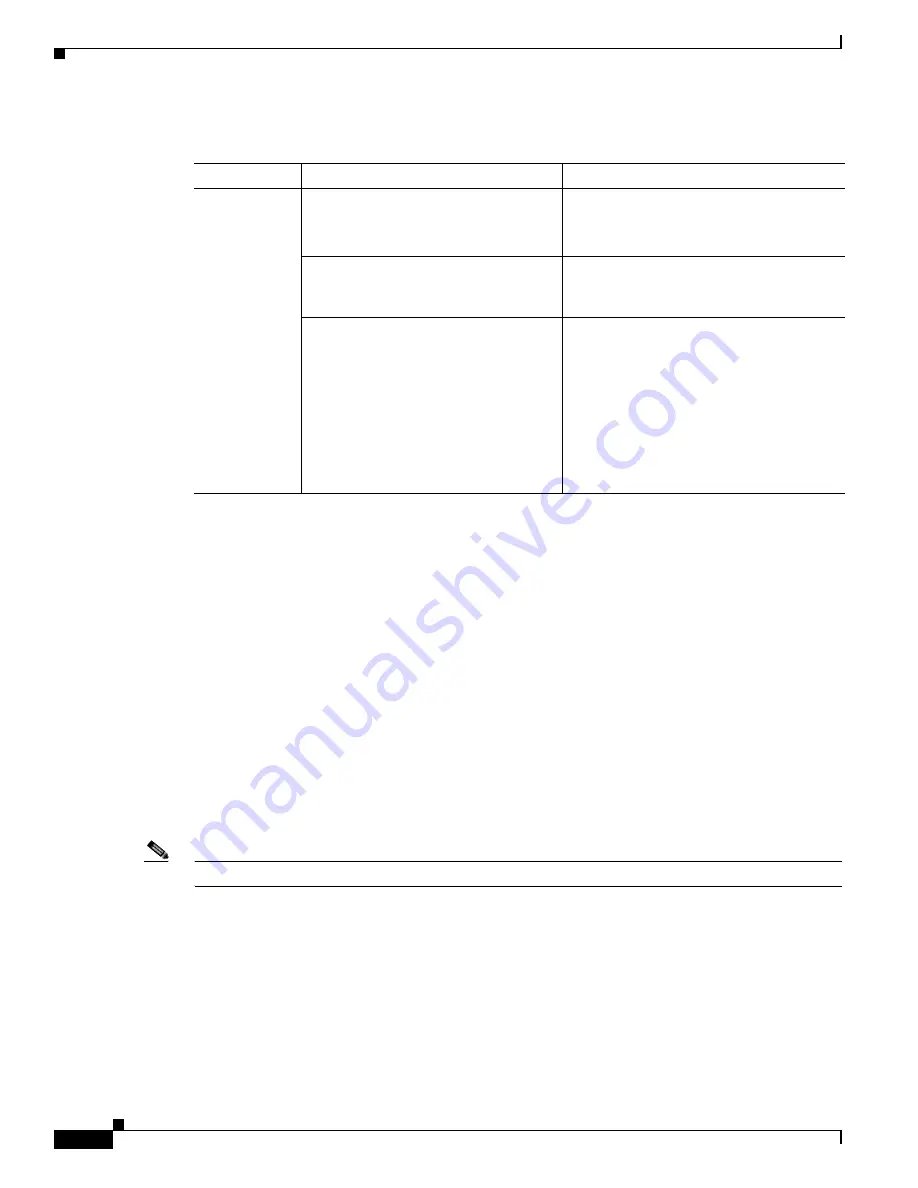
7-6
Cisco TelePresence System Administrator Guide
OL-21845-01
Chapter 7 Troubleshooting the CTS 1100
Managing CTS 1100 Hardware Setup
Related Information
For more information about setting up and testing displays, see the
Cisco TelePresence System 1100
Assembly, Use & Care, and Field Replacement Unit Guide.
For more system troubleshooting information, see the
Cisco TelePresence System Troubleshooting
Guide
on Cisco.com.
Testing Cameras
Use the information in the following sections to test and troubleshoot the camera for your system:
•
Testing the CTS 1100 Camera, page 7-6
•
Understanding Camera Setup Choices for Room Lighting, page 7-17
•
Troubleshooting Cameras, page 7-18
•
Related Information, page 7-18
Note
The camera cover comes off. It should be removed and left off until these procedures are complete.
Testing the CTS 1100 Camera
The camera is set up successfully when the image is centered and in focus on the display screen, and the
white balance is configured. The hardware setup software provides a camera Auto Adjust feature and
uses targets to adjust the camera zoom and fine-tune the camera focus.
To set up the CTS 1100 camera for testing, complete the tasks in the following sections:
•
Removing the Camera Cover and Leveling the Camera
Table 7-1
Troubleshooting Displays
Problem
Possible Cause
Action
No image.
•
Power cable is not plugged in.
•
Power switch on the back of the
display is off.
Check power connections and switches on
each display.
The display has no image when you are
between calls.
No image expected. Enable a display test
from the Web user interface to place the
displays in test mode.
Video cable is not connected.
Contact Cisco technical support if you are
certain that the cabling is correct and power
is applied to the system, but no image is
seen on the display.
See the Routing Power and Signal Cables
section in the
Cisco TelePresence System 1100 Assembly,
Use & Care, and Field Replacement Unit
Guide
.
















































