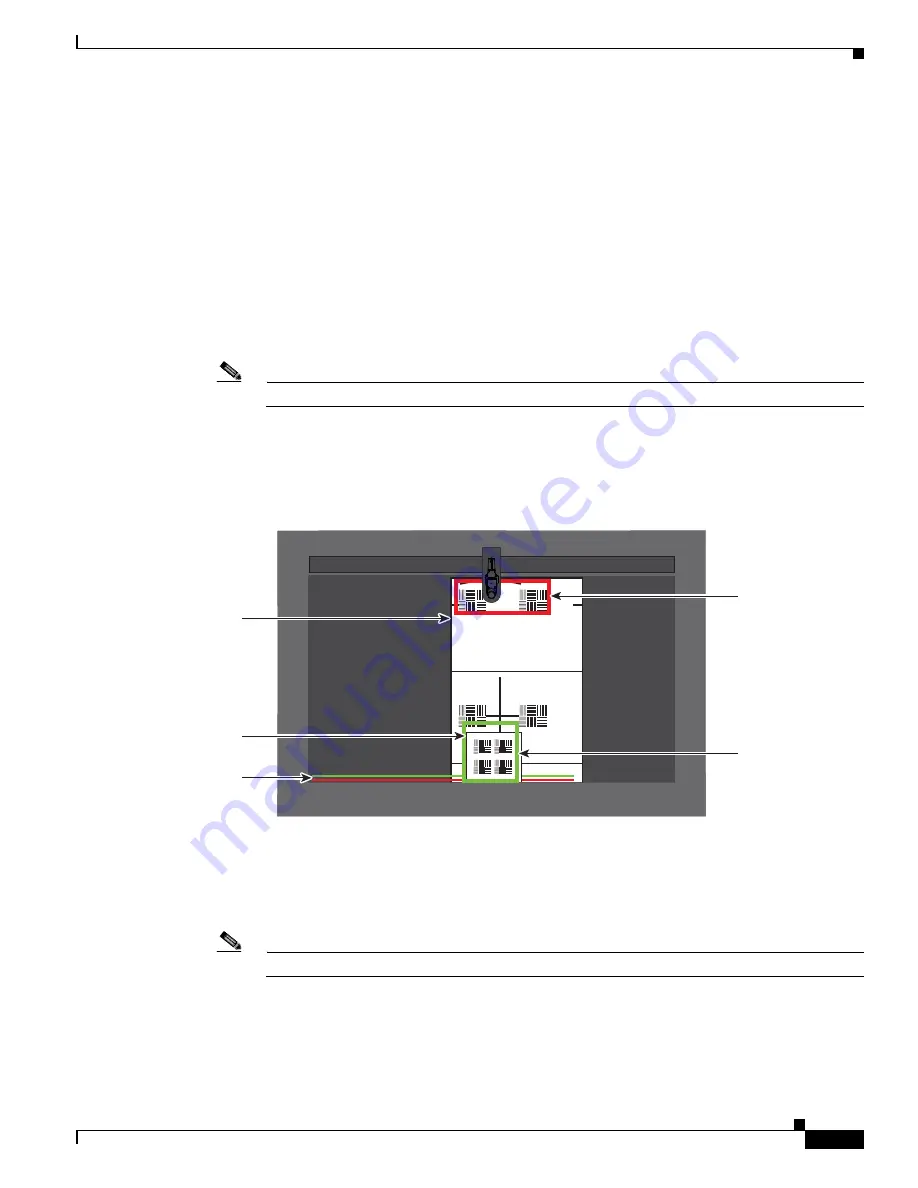
7-15
Cisco TelePresence System Administrator Guide
OL-21845-01
Chapter 7 Troubleshooting the CTS 1100
Managing CTS 1100 Hardware Setup
Red and green outline boxes display on the screen, and red and green horizontal bars display on the
bottom of the screen. The horizontal bars indicate the sharpness of focus in the boxes that use the
corresponding color. Longer bars indicate a sharper focus.
Step 4
Position the small camera target by completing the following steps:
a.
Place the target on the table approximately one foot (30 cm) from the edge where the participants sit.
b.
Move the target on the table so that all of the patterns on the target are enclosed in the green box.
Step 5
Position the large target by completing the following steps:
a.
Remove the large focus target from the easel.
b.
Rotate the target 90 degrees.
c.
Have another person hold the target upright.
Note
If another person is not available, clamp the top of the target into the clamp at the top of the easel.
d.
Place the top of the easel five feet (1.5 meters) behind the top of the small target.
e.
Position the target so that the top two patterns are enclosed in the red box.
Figure 7-12
Positioning the Small and Large Targets
Step 6
Adjust the focus by performing the following steps:
a.
Loosen the thumbscrew for the lens focus ring.
b.
Twist the focus ring clockwise until the red and green horizontal bars on the bottom of the screen
are reduced to very short lengths on the right.
Note
Figure 7-12
shows a mirror image of the horizontal bars.
c.
Twist the focus ring counter-clockwise until the red and green bars extend as far as they can go
across the bottom of the screen.
d.
Continue to twist the focus ring until the red and green bars are approximately the same length.
206617
Red
rectangle
Green
rectangle
Large
target
Small
target
Red and green
horizontal bars






























