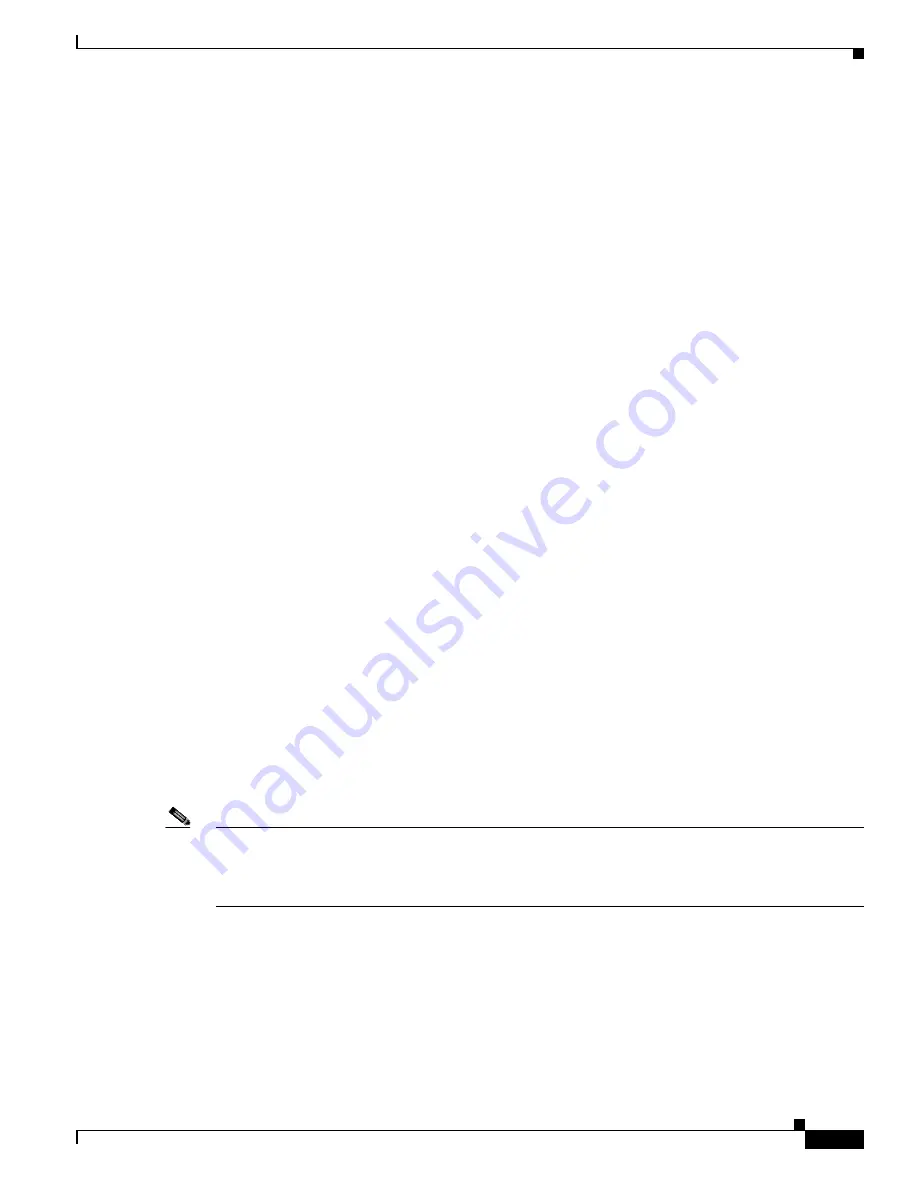
1-7
Cisco TelePresence System Administration Guide
OL-21845-01
Chapter 1 Using the Cisco TelePresence System Administration Interface
Navigation
Administration Window Header
The header at the top of all Cisco TelePresence System Administration windows contains the name of
the person currently logged in and provides links for the following functions:
•
Logout—Click to log out of the system.
•
Help—Click to display online help for using the Cisco TelePresence System Administration.
•
About—Click to display software version and licensing information.
Content Area
The frame on the right is the content area, and the gray bar above the content area shows the navigational
path so you can quickly identify where you are at any time.
Typing and Selecting Information in Fields
To modify information in fields, use the mouse to highlight and delete existing information. Type in new
information. Some fields offer drop-down menus from which you choose settings.
Validating Information in Fields
Some Cisco TelePresence System Administration windows contain Apply and Reset buttons, which are
initially disabled. Once you change or add settings in these windows, both buttons become enabled.
•
Use the Apply button to apply new or modified information. When you click Apply, validation is
performed for all fields in that window, and a message is displayed if there is invalid data in the
fields.
•
Use the Reset button to discard changes and restore the values shown when the window was first
displayed.
Other Cisco TelePresence System Administration windows have fields containing information such as
IP addresses, domain names, media port numbers (view only), and so on, that are validated when you
exit the field. When information in a field is found to be invalid, a message describing the error is
displayed.
Note
View only fields such as stop and start media port numbers can be configured by going to Devices >
Device Settings > SIP Profile in the Cisco Unified CM Administration interface. See the
Cisco Unified
Communications Manager Configuration Guide for the Cisco TelePresence System
on Cisco.com for
more information.
Validating Information in Windows
When you go to the navigation pane and click a task, the Cisco TelePresence System Administration
software checks data in the current window and takes an action, as follows:
•
If all changes are saved, the content area displays the requested window.






























