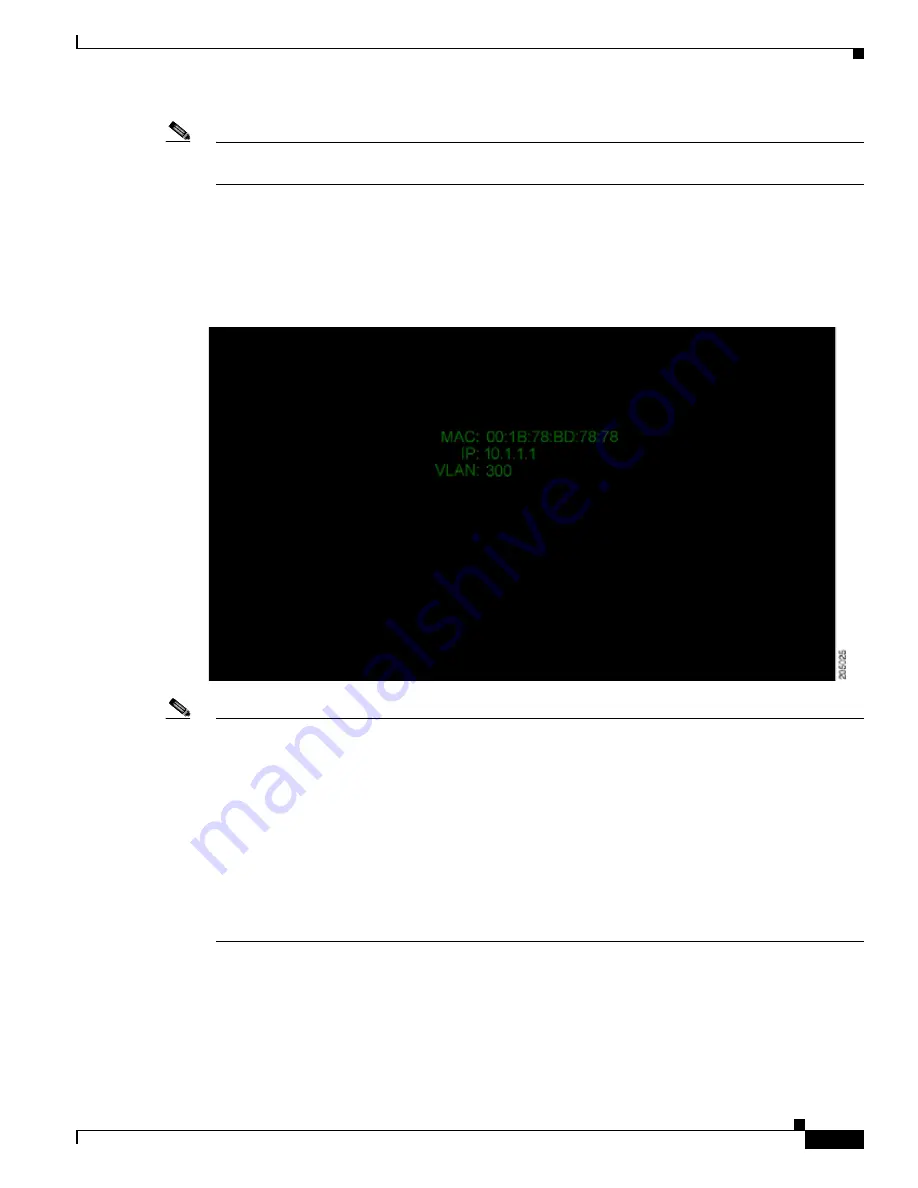
3-3
Cisco TelePresence System Administration Guide
OL-21845-01
Chapter 3 Configuring the Cisco TelePresence System
First Time Setup for All Other CTS Models
Note
If the last check mark displayed is a red “
X
,” there has been a compact flash error. If you receive this
error, contact Cisco Technical Support.
Step 3
After bootup completes, make a note of the IP and MAC address that displays on the center of the screen,
as shown in
Figure 3-2
. Use this information to log in to the Cisco TelePresence System Administration
interface. This IP address displays until you log in to Cisco TelePresence System Administration or use
Secure Shell (SSH) to log in to your
CTS device
.
Figure 3-2
System IP Address
Note
If the IP address that displays is 192.168.100.2, the CTS device could not contact the DHCP server or
your system does not use DHCP. Do one of the following:
1. If your network does not use DHCP, navigate to Configuration > IP Settings, change the DHCP
Enabled setting to No, and specify a static IP address, subnet mask, gateway, and DNS server. Remember
to reboot your codec after you configure a static IP address.
2. Set up a Cisco TelePresence system for a network that does not use DHCP by completing the
procedure in the
“Network Settings” section on page 3-11
3. Log into the CTS Administration interface directly by following the steps in
Logging In To the
Cisco TelePresence System Administration Interface Directly
.
Logging In To the Cisco TelePresence System Administration Interface Directly
If your CTS cannot contact the DHCP server, of if your network does not use DHCP, log in to the
Cisco TelePresence System Administration directly by following these steps:






























