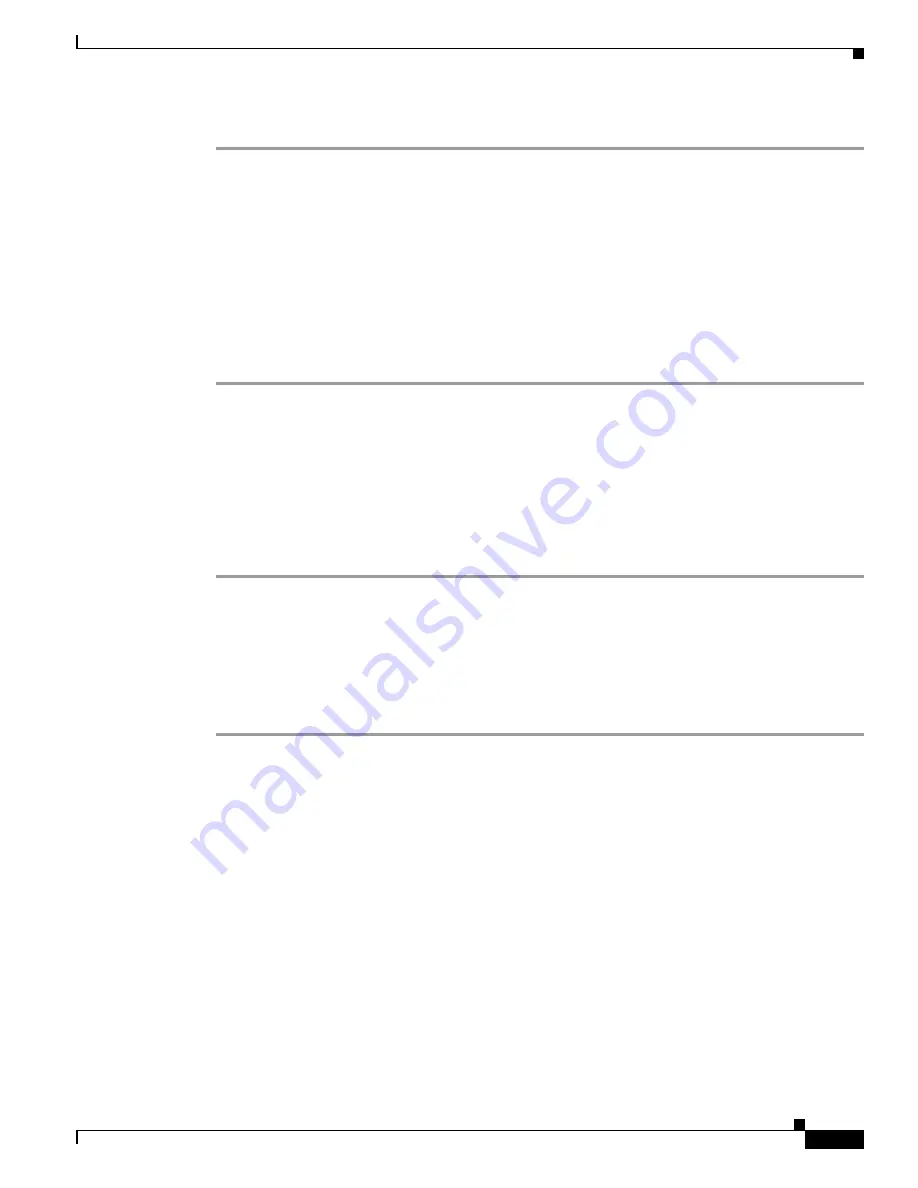
5-5
Cisco TelePresence System Administration Guide
OL-21845-01
Chapter 5 Troubleshooting the CTS 500 32”
Testing the Light Fixture
Step 5
Click Stop to end the test.
Testing the Light Fixture
Use the following information to check the LEDs, light fixture, and configure the audio for the digital
media player (
DMP
).
Light
Each CTS 500 32” has a built-in light fixture. This troubleshooting feature lets you see or change the
status of the light.
Step 1
Navigate to Troubleshooting > Hardware Setup > Other Devices.
Step 2
Click the Light tab.
Step 3
Click the Start radio button to begin testing the light. If the light feature is enabled, the Light State On
button is highlighted. If the light feature is disabled, the Light State Off button is highlighted. Click the
Light State On or Light State Off button to change the current state of the light.
Step 4
To end the test, click Stop.
When you end the testing, the state of the light reverts to its default setting as specified in
Cisco Unified Communications Manager.
Testing Digital Media Player Audio
When you are not in a Cisco TelePresence call, the DMP feature allows you to use the DMP audio as the
secondary audio input source. To configure and test the DMP audio:
Step 1
Connect the DMP to the codec and display as follows:
•
Connect the DMP HD video cable to the HD Video input marked as “Auxiliary Input (ex. DMP)”
on the codec.
•
Connect the DMP audio cable to the Auxiliary PC Audio input on the codec.
Step 2
Navigate to Troubleshooting > Hardware Setup > Other Devices.
Step 3
Click the DMP tab.
Step 4
Click the Start button.
Step 5
Select one of the following radio buttons:
•
Select the DMP radio button if the audio that you connected to the codec is coming from a DMP.
•
If you are using a non-DMP source, select the PC radio button.
When Secondary Audio Input Source is set to DMP, audio input is active only when:
•
The CTS 500 32” is not in a call
•
The time period is during normal business hours






























