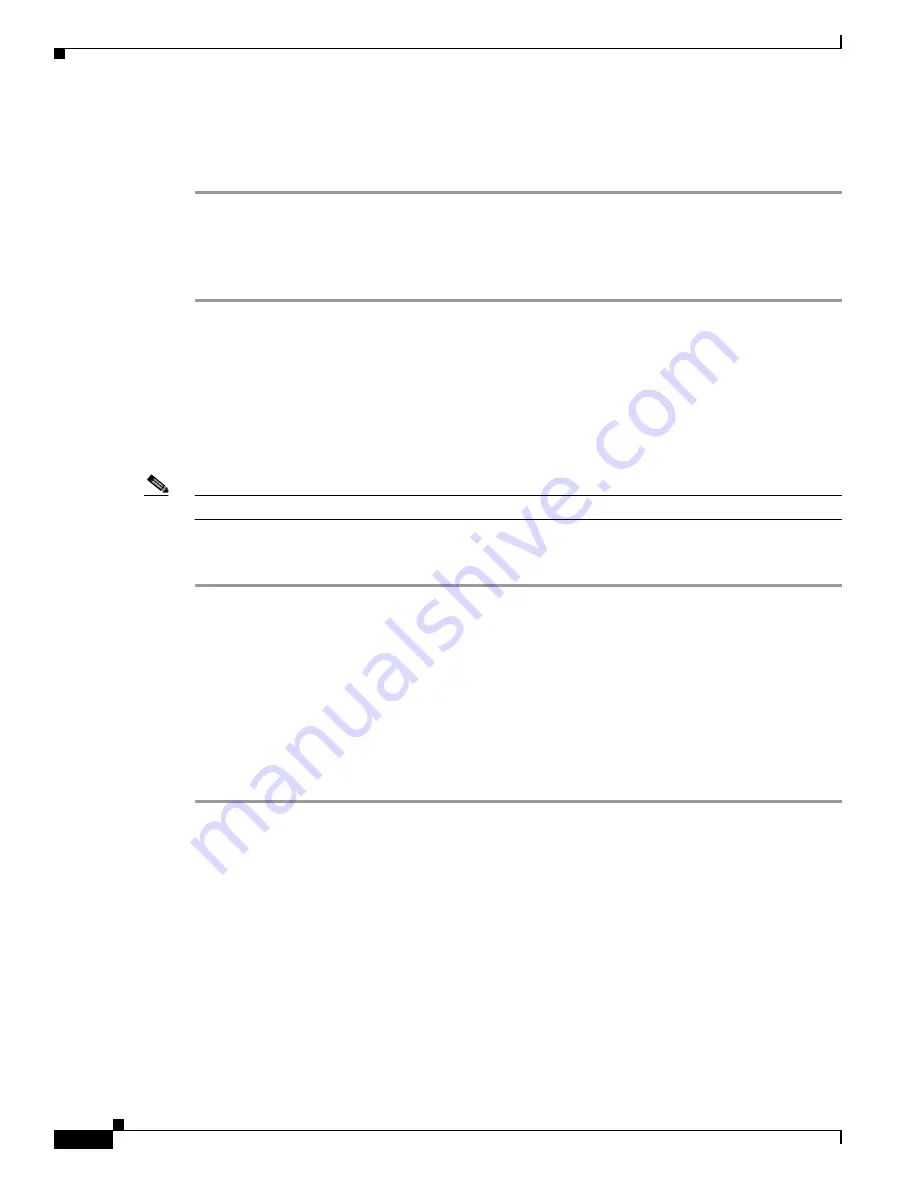
9-8
Cisco TelePresence System Administration Guide
OL-21845-01
Chapter 9 Troubleshooting the CTS 3000 and CTS 3200
Managing CTS 3000 and CTS 3200 Hardware Setup
Step 3
Place the small camera target on the table.
Step 4
Remove the camera cover. See the
“Attaching the Camera Hood Assembly” section on page 9-12
to see
the removal and replacement directions.
Testing the Camera
To begin the camera testing process:
Step 1
Log in to the Cisco TelePresence System Administration interface.
Step 2
Choose Troubleshooting > Hardware Setup.
Step 3
Click the Cameras radio button.
Step 4
Click Start to begin the camera test. You should see output from each camera in the appropriate camera
display area.
Step 5
Click Setup under the image of a display screen to begin adjustments for the camera focused on that
screen.
Note
Make sure that the table edge is between the hash marks on both sides of the display.
If you need further information about testing or adjusting this device, click Help in the content area or
see the troubleshooting tables in this section.
Auto Adjusting the Camera
To auto adjust the camera, click Auto Adjust. This allows the CTS software to adjust the camera settings
automatically. You will see various images and colors on the displays during the adjustment. Auto Adjust
takes approximately 20 seconds.
Aligning the Camera
To align the camera:
Step 1
Choose Troubleshooting > Hardware Setup.
Step 2
Click the Cameras radio button.
Step 3
Click Show Camera Target.
Step 4
Using the zoom ring on the camera lens, and the left/right, up/down, and rotation adjustment screws on
the camera, make the following adjustments:
a.
Manually adjust the camera that is focused on the target by aligning the red plus sign (
+
) to the center
plus sign (+) on the target, as shown in
Figure 9-4
.
b.
Align the center display. Zoom and align the camera so that the curved lines on each side of the
target touches the sides of the display.
c.
Align the left display. Zoom and align the camera so that the curved line on the right side of the
display touches the red adjustment line at the right edge of the display to corresponding lines on the
target, as shown in
Figure 9-5
.






























