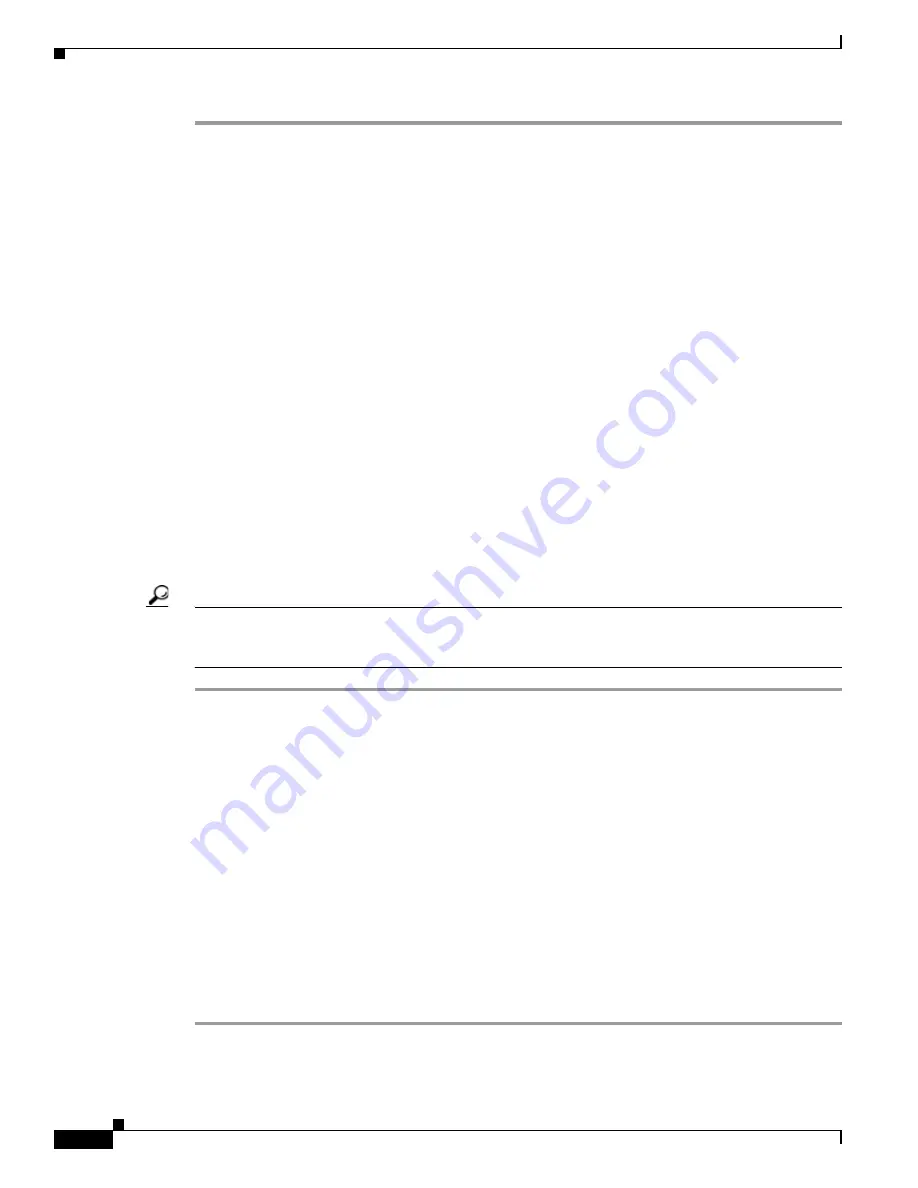
3-4
Cisco TelePresence System Administration Guide
OL-21845-01
Chapter 3 Configuring the Cisco TelePresence System
First Time Setup for All Other CTS Models
Step 1
Connect an Ethernet cable between your PC and the Camera Ethernet connection on the codec.
For more information, see the First Time Setup Guide for your system on Cisco.com:
•
Product Support > TelePresence > TelePresence Immersive Endpoints
–
Cisco TelePresence System 3200 Series
–
Cisco TelePresence System 3000 Series
–
Cisco TelePresence System 1300 Series
–
Cisco TelePresence System T Series
•
Products > TelePresence > TelePresence Personal Endpoints > TelePresence Office
–
Cisco TelePresence System 1100
–
Cisco TelePresence System 1000
–
Cisco TelePresence System 500 Series
Step 2
Make a note of the IP address that was assigned to your Ethernet LAN adapter.
Step 3
Open a browser and type in the IP address and press Enter. The Cisco TelePresence System
Administration login screen displays.
Step 4
In the Admin field, type admin.
Step 5
In the Password field, type cisco.
Step 6
Click Login.
Step 7
Make network and DHCP changes to the CTS configuration as required.
Tip
If your network does not use DHCP, navigate to Configuration > IP Settings, change the DHCP
Enabled setting to No, and specify a static IP address, subnet mask, gateway and DNS server. You must
reboot your codec after you configure a static IP address.
Configuring a Static IP Address for Networks That Do Not Use DHCP
If your network does not use DHCP, complete one of the following procedures to configure a static IP
address for your Cisco TelePresence system.
See the following sections to manage static IP addresses:
•
Configuring a Static IP Address Using the Cisco TelePresence System GUI, page 3-4
•
Configuring a Static IP Address Using Command-Line Interface Commands, page 3-6
•
Command Example, page 3-6
Configuring a Static IP Address Using the Cisco TelePresence System GUI
To configure a static IP address using the Cisco TelePresence system GUI:
Step 1
Connect a DHCP-enabled PC to the secondary camera port of the primary codec. This connection is
listed as the auxiliary network port in
Figure 3-3
.






























