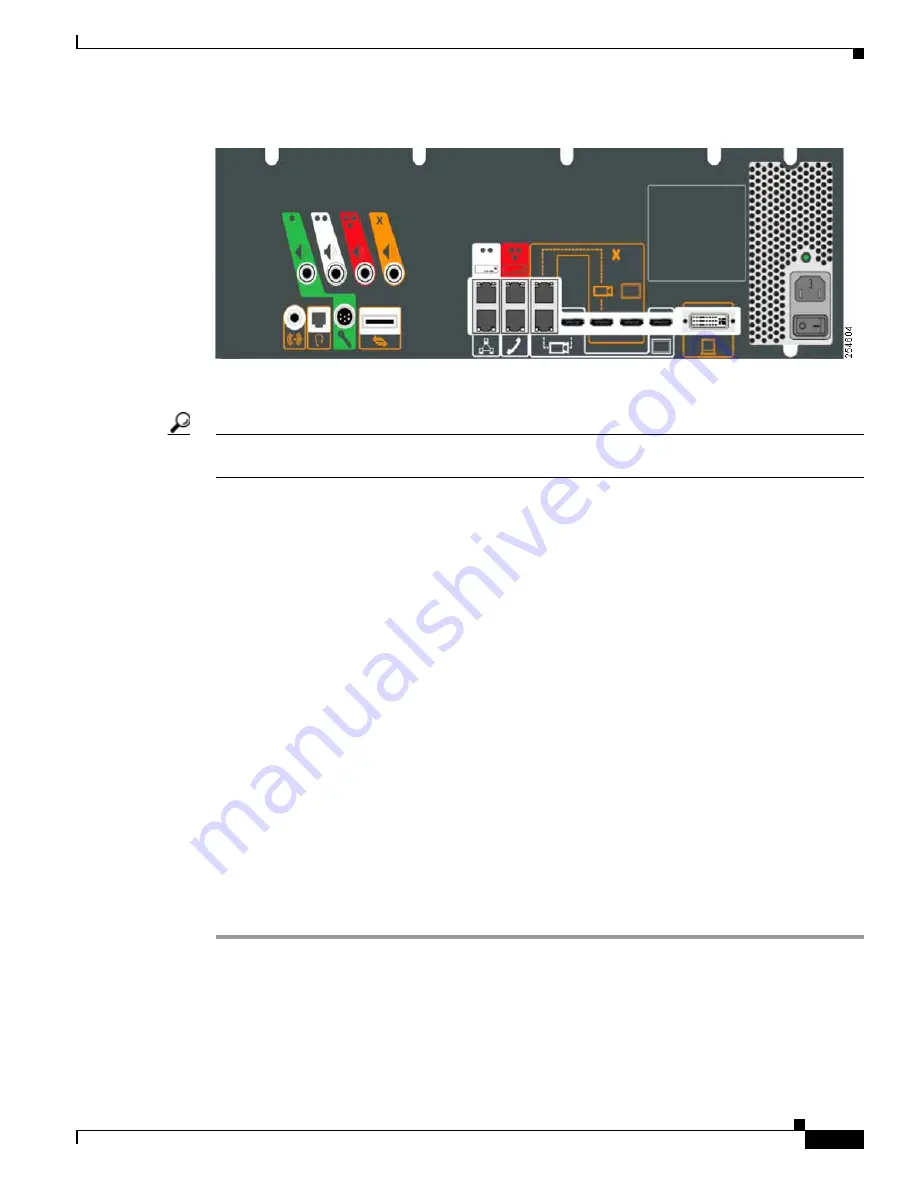
3-5
Cisco TelePresence System Administration Guide
OL-21845-01
Chapter 3 Configuring the Cisco TelePresence System
First Time Setup for All Other CTS Models
Figure 3-3
Auxiliary Network Port Location
Step 2
Determine the IP address that the Cisco TelePresence system provided for your session.
Tip
For Windows-based systems, you can see the IP address in the Support tab in the Local Area Connection
Status window.
Step 3
Using Secure Shell SSH or another secure client program, start a CLI session with the
Cisco TelePresence system using the IP address xxx.xxx.xxx.1,
Where:
xxx.xxx.xxx is the IP address that Cisco TelePresence provided for your session.
For example, if your determine that the Cisco Telepresence system provided an IP address of 10.1.0.2,
enter the address 10.1.0.1.
By default, the username is admin and the password is cisco.
Step 4
Network services are started automatically. If needed, enter the following command to start network
services:
utils service start Calling_Services
Step 5
Using a supported Internet browser, log in to the Cisco TelePresence system GUI with the IP address
that you used in
Step 3
.
Step 6
Enter the username and password when prompted. By default, the user is admin and the password is
cisco.
Step 7
Navigate to Configuration > IP Settings.
Step 8
Change the DHCP Enabled setting to No.
Step 9
Enter a static IP address, subnet mask, and IP gateway for your system into the fields. Optionally, enter
DNS server(s) and the network domain name. Your system saves the changes and automatically restarts.






























