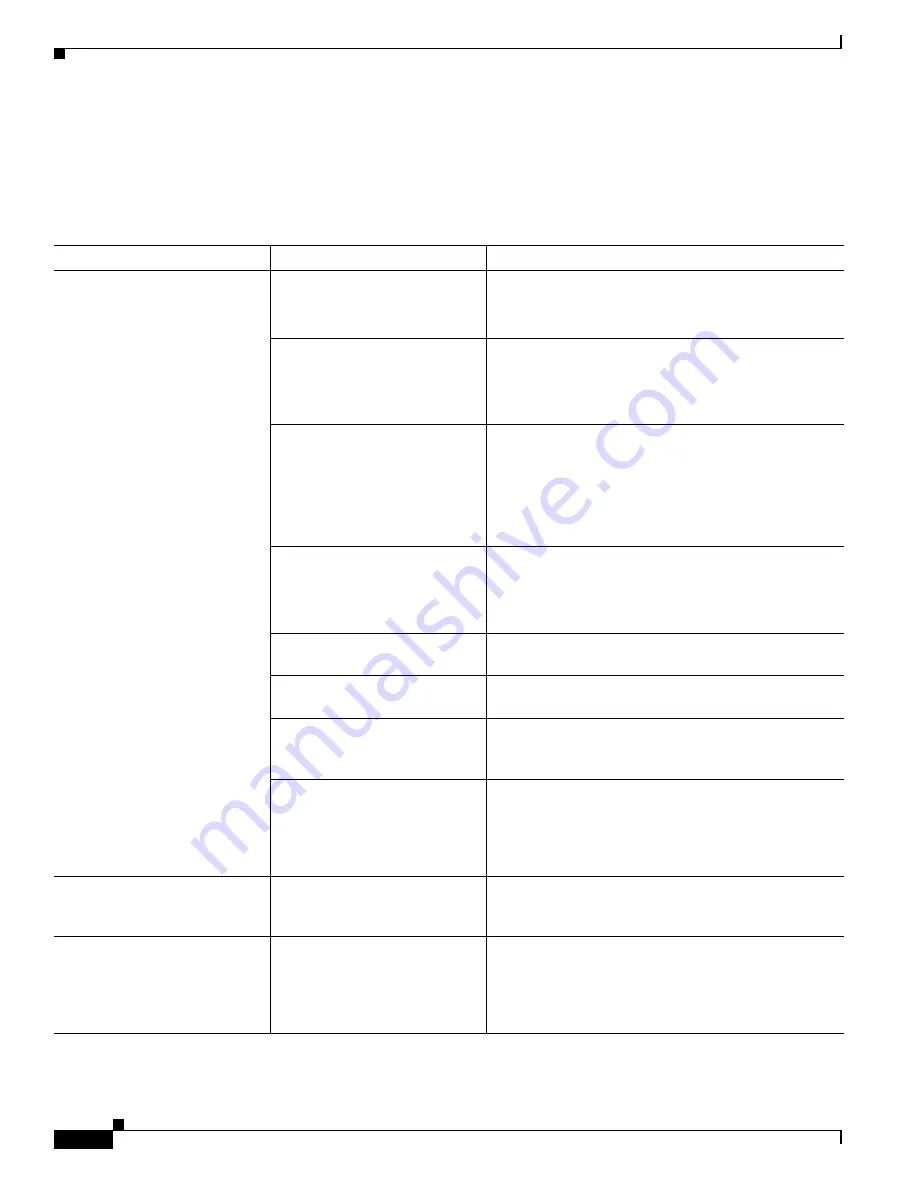
6-26
Cisco TelePresence System Administration Guide
OL-21845-01
Chapter 6 Troubleshooting the CTS 1000
Managing CTS 1000 Hardware Setup
•
Document cameras—Turn the camera off, wait 5 seconds, and restart the device.
Presentation Devices
Use the information in
Table 6-7
to troubleshoot presentation devices.
Table 6-7
Troubleshooting Presentation Devices
Problem
Possible Cause
Possible Solution
Test pattern is not displayed.
Projector power switch is off.
•
Check projector power switch.
•
Switch the projector on/off rocker switch to the ON
position.
Power cable is not connected.
•
Check to see if the
LED
on the top of the projector
is illuminated. It can be either green or yellow.
•
If the LED light is not illuminated, make sure that
the power cable is plugged in.
Video cable is not connected to
the projector or to the CTS
primary unit.
•
Check that the video cable is plugged into the
projector and into the correct connector on the CTS
primary unit.
•
Contact Cisco technical support if you are certain
that the cabling is correct and power is applied to
the system but no image is displayed.
Projector is set up to receive PC
input instead of input from its
video cable connector.
•
Use the projector remote control to configure the
projector for HD Video input.
•
If your system includes an Auxiliary Control Unit,
click Set Projector Defaults.
Object is blocking the path of the
projector.
Remove any objects blocking the projector lens.
HD Video connector is not
securely seated in the projector.
Seat the HD Video connector securely.
HD Video connector is not
securely seated in the CTS
primary codec.
Seat the HD Video connector securely.
HD Video connector is not
inserted in the correct port on the
CTS primary codec.
The HD Video cable connector should be connected to
auxiliary video out. Check the cabling diagrams in the
Routing Power and Signal Cables section in the
Cisco TelePresence System 1000 Assembly, Use &
Care, and Field Replacement Unit Guide
.
Projector image is dim.
Lamp iris needs to be set to open. See the Setting Up the Camera section in the
Cisco TelePresence System 1000 Assembly, Use &
Care, and Field Replacement Unit Guide.
System Status window shows
unexpected Document Camera
status.
Document camera settings may
need to be adjusted in
Cisco Unified CM.
Cisco recommends setting the Digital Visual Interface
(DVI) resolution to XGA/60 at 1024 x 768/60 Hz. See
the Optional Hardware section of the
Cisco Unified
Communications Manager Configuration Guide for the
Cisco TelePresence System
for more information.






























