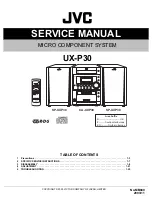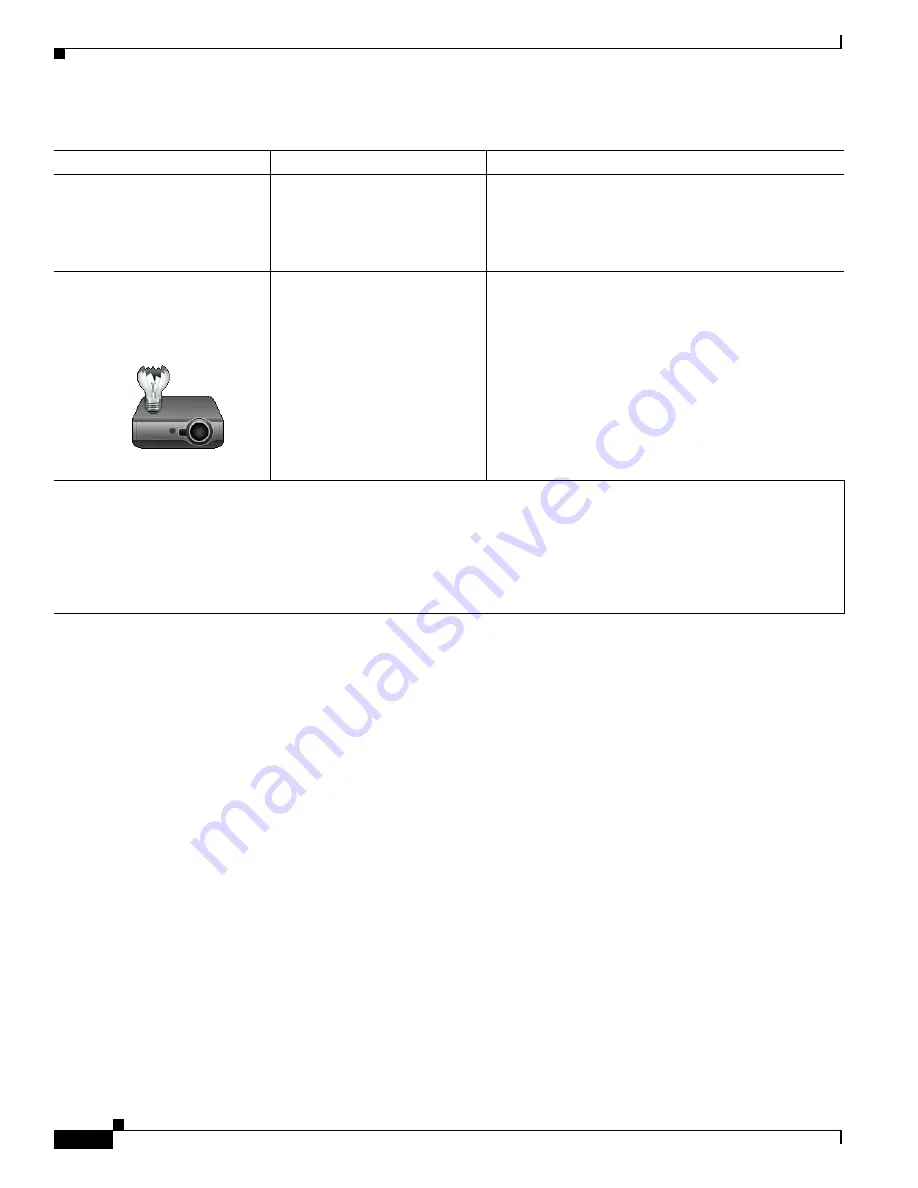
10-30
Cisco TelePresence System Administration Guide
OL-21845-01
Chapter 10 Troubleshooting the CTS 3010 and CTS 3210
Managing CTS 3010 and CTS 3210 Hardware Setup
Related Information
For more information about setting up and testing presentation devices, see the following
documentation:
•
Cisco TelePresence System 3010 Assembly, Use & Care, and Field Replacement Unit Guide
•
Cisco TelePresence System 3210 Assembly, Use & Care, and Field Replacement Unit Guide
•
For more system troubleshooting information, see the
Cisco TelePresence System Troubleshooting
Guide
on Cisco.com.
Testing Other Devices
Use the Other Devices Tab to check the following additional devices:
•
Auxiliary Control Unit, page 10-31
•
Digital Media Player, page 10-31
•
Troubleshooting Other Devices, page 10-32
•
Related Information, page 10-33
System Status window shows
unexpected Document Camera
status.
Document camera settings may
need to be adjusted in
Cisco Unified CM.
Cisco recommends setting the Digital Visual Interface
(DVI) resolution to XGA/60 at 1024 x 768/60 Hz. See
the Optional Hardware section of the
Cisco Unified
Communications Manager Configuration Guide for the
Cisco TelePresence System
for more information.
There is no image and a Bulb
icon appears on the CTS main
display.
The projector bulb has burned
out.
Replace the projector bulb.
Tip
Presentation devices automatically shut off when there is no longer a video signal to that presentation device. An
on-screen timer counts down the remaining time to shut-down. The amount of time that it takes a device to shut down
depends on your Cisco Unified CM configuration. Most CTS devices that support
PiP
shut down in 10 to 15 seconds
after the video signal is removed. Devices on the CTS 3010 and CTS 3210 that have black boxes associated with the
auxiliary control take 5 minutes to shut down. See the Product Specific Configuration Layout section of the
Cisco Unified Communications Manager Configuration Guide for the Cisco TelePresence System
for more
information about controlling presentation devices and associated displays.
Table 10-7
Troubleshooting Presentation Devices
Problem
Possible Cause
Possible Solution