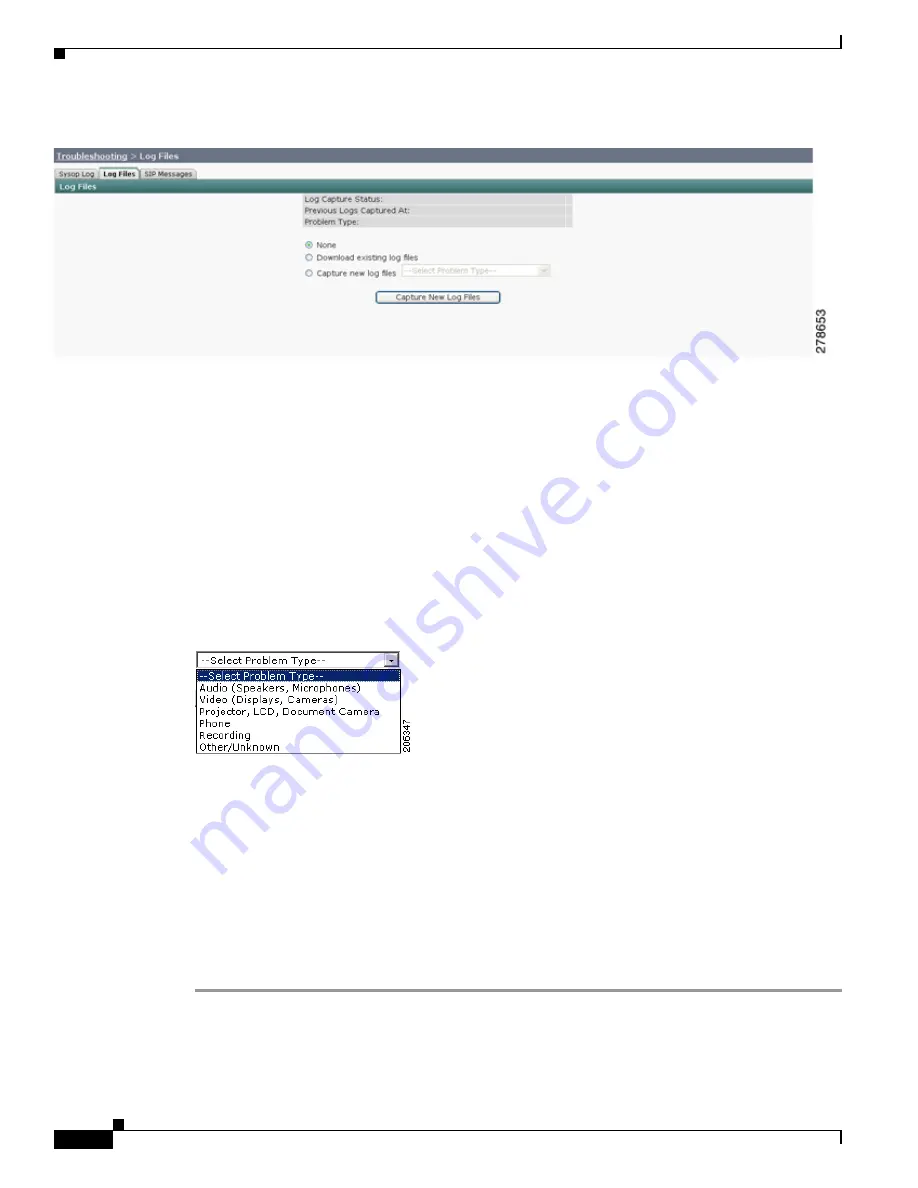
8-64
Cisco TelePresence System Administration Guide
OL-21845-01
Chapter 8 Troubleshooting the CTS 1300
Managing Log Files
Figure 8-41
Downloading Log Files
Step 4
If you select “Download existing log files” or “Capture new log files,” select a problem from the Select
Problem Type drop-down menu:
–
Audio (speakers, microphones)
–
Video (displays, cameras)
–
Projector, alternate display,
LCD
, document camera
–
Phone
–
Recording
–
Other/Unknown
Figure 8-42
shows the problem types that you can select when downloading log files.
Figure 8-42
Select Problem Type Drop-Down Menu
Step 5
Select the Download existing log files radio button. The following message appears:
“A WinZip download will start within several minutes.
Please wait...”
Or
Step 6
Select the Capture new log files Capture New Log Files radio button. The following message appears:
“Collecting Cisco TelePresence system log files. This may take several minutes.
Please wait...”
Step 7
The File Download window appears prompting you to open or save the file. Click Save to send the
gzip
file to Cisco technicians to help solve the problem.






























