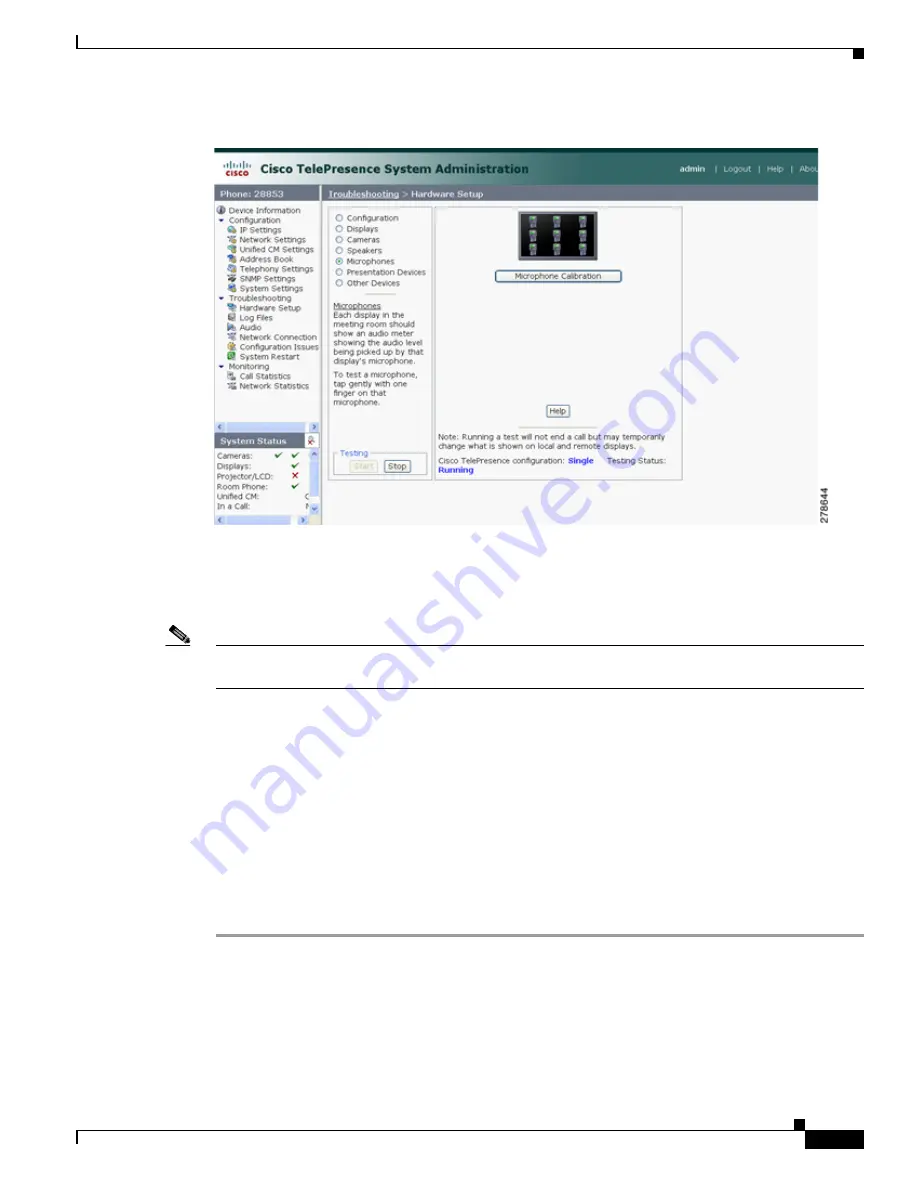
8-51
Cisco TelePresence System Administration Guide
OL-21845-01
Chapter 8 Troubleshooting the CTS 1300
Managing CTS 1300 Hardware Setup
Figure 8-37
Microphone Calibration
Step 6
Click the Microphone Calibration button. A dialog box appears:
“Microphone Calibration will last approximately two minutes. Please ensure the room remains quiet
during the test. Proceed?”
Note
The room must be completely quiet to calibrate microphones. You may want to leave the room and close
the door to carry out the calibration process to ensure complete silence in the room.
Each display in the meeting room should show an audio meter showing the audio level being picked up
by that display's microphone.
•
The center display should show three microphones. A microphone that is not connected has a red
slash.
•
The left and right displays should show three microphones unless the room is configured for seven
microphones. If microphones at the far left or right are connected, they appear on the display with
a yellow question mark.
Step 7
Click Ok to proceed with the calibration.
Step 8
Test each microphone by tapping gently with one finger.
Step 9
Click Stop to end the test.






























