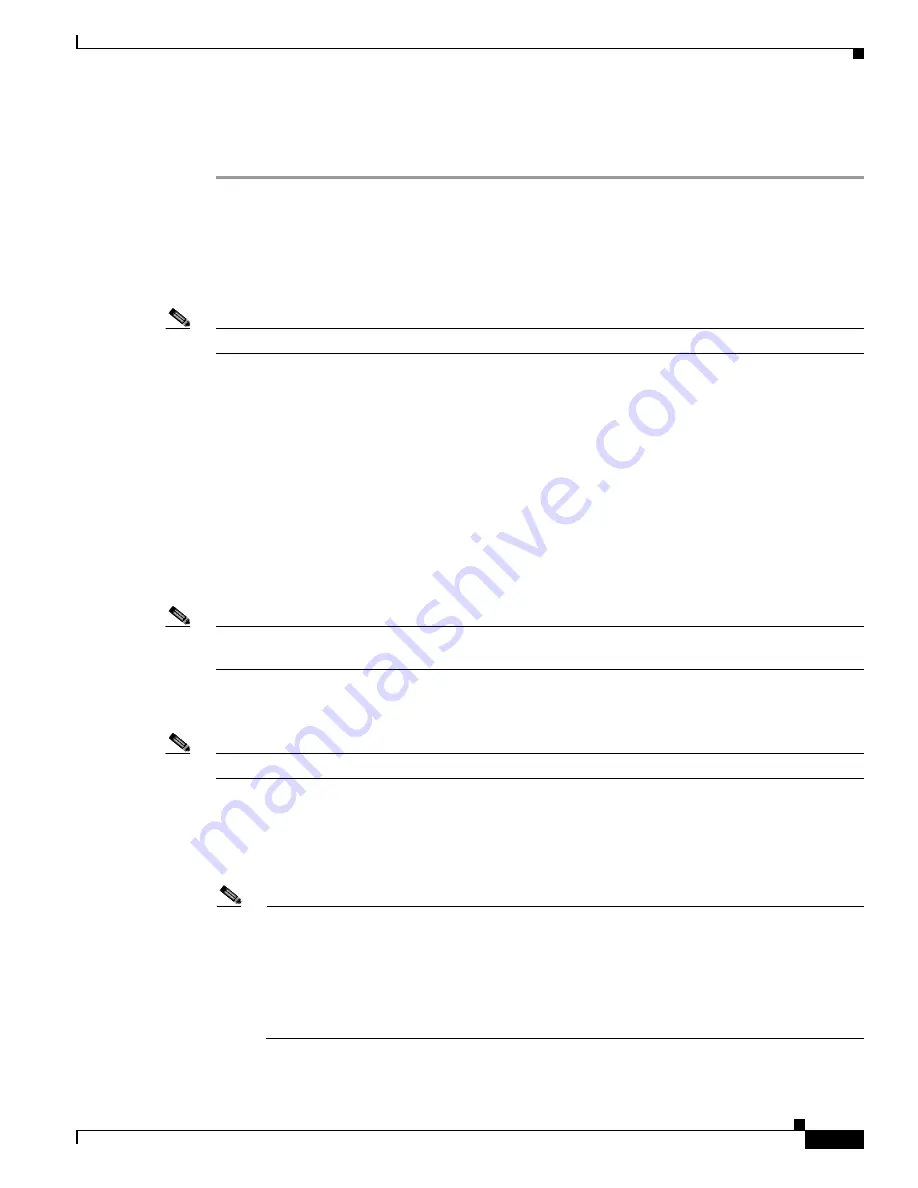
6-13
Cisco TelePresence System Administration Guide
OL-21845-01
Chapter 6 Troubleshooting the CTS 1000
Managing CTS 1000 Hardware Setup
Tuning the Camera
Tune the camera for brightness, color balance, and distance by completing the following steps:
Step 1
Adjust for fixed lighting. If the room uses fixed artificial lighting, click the Disable radio button for the
following:
•
Camera Auto Brightness
•
Camera Auto Color Balance
Step 2
Click Setup, then click Auto Adjust to automatically adjust lighting and color balance.
Note
Make sure that the large target is still in place and that nothing is between the large target and the camera.
The camera calibrates and saves the settings. This process takes approximately 10 seconds. If the test
fails, you may need to add more light to the room.
Step 3
If you require further adjustments to the room brightness, do the following:
a.
Repeat
Step 1
.
b.
Select a choice from the Luminance drop-down menu until the brightness and contrast are at
acceptable levels.
Step 4
Adjust for variable lighting. If the room uses outside lighting, or has any other conditions that could
cause variable room lighting, click the Enable radio button for the following:
•
Camera Auto Brightness
•
Camera Auto Color Balance
Note
Auto Color Balance can produce undesirable results if the colors of the walls in your room are not white
or gray.
Step 5
To make additional adjustments to the camera brightness and contrast levels, select a choice from the
Luminance drop-down menu.
Note
Make sure that the large target is still in place and that nothing is between the large target and the camera.
The camera calibrates and saves the settings. This process takes approximately 10 seconds. If the test
fails, you may need to add more light to the room.
Step 6
Adjust for flickering. If you encounter flickering on the screen, click Enable to turn on 50Hz Flicker
Reduction.
Note
If you are in country that uses a 50 Hertz (Hz) power frequency (a country other than the USA,
Canada or Mexico) and there is a noticeable flicker on the screen, click the Enable radio button
in this field. If you enable the flicker reduction feature, the flicker is reduced or eliminated, but
the image quality is reduced. To eliminate the flicker at its source, you can use an electronic
ballast instead of a magnet ballast for the fluorescent lights at your installation. After you change
the ballast for the fluorescent lights, you can click the Disable radio button in the 50 Hz Flicker
Reduction field.
Step 7
Adjust the Focus Distance using the following as a guide:






























