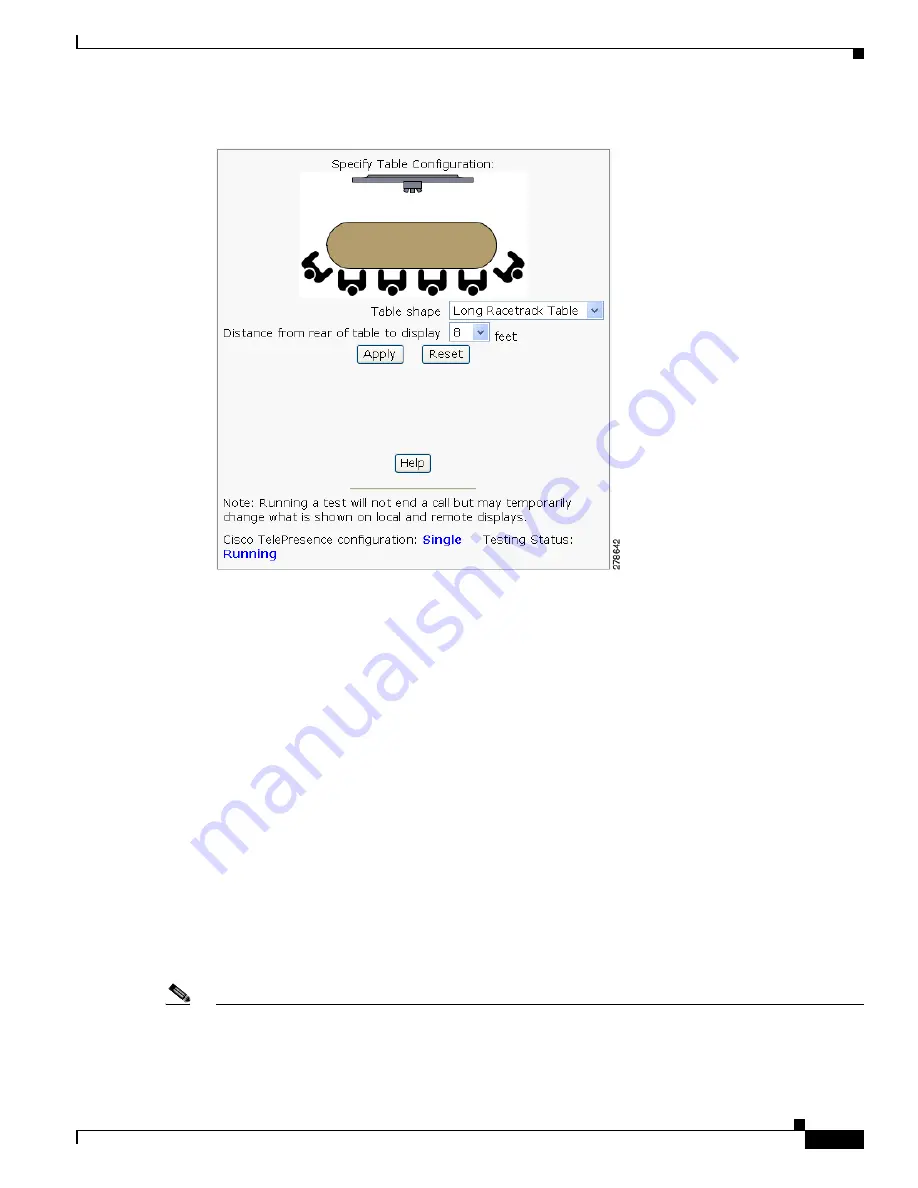
8-35
Cisco TelePresence System Administration Guide
OL-21845-01
Chapter 8 Troubleshooting the CTS 1300
Managing CTS 1300 Hardware Setup
Figure 8-29
Short Racetrack Table
e.
Click Apply.
f.
Click Stop to stop the test.
Step 7
Choose Troubleshooting > Hardware Setup.
Step 8
Click the Cameras radio button.
Step 9
Click Start to start the camera test.
Step 10
Click Show Camera Target. The camera targets appear, as shown in
Figure 8-16
.
Step 11
Automatically adjust the cameras by completing the following steps.
a.
In the Auto Brightness field, perform one of the following actions:
•
If the room uses outside lighting, or has any other conditions that could cause variable room
lighting, click the Enable radio button.
•
If your room lighting is not variable, leave the default value.
b.
In the Auto Color Balance field, perform one of the following actions:
•
If the room uses outside lighting, or has any other conditions that could cause variable room
lighting, click the Enable radio button.
•
If your room lighting is not variable, leave the default value.
c.
In the 50 Hz Flicker Reduction field, click the Disable radio button.
Note
If you are in country that uses a 50 Hertz (Hz) power frequency (a country other than the USA, Canada
or Mexico) and there is a noticeable flicker on the screen, click the Enable radio button in this field. If
you enable the flicker reduction feature, the flicker is reduced or eliminated, but the image quality is
reduced.






























