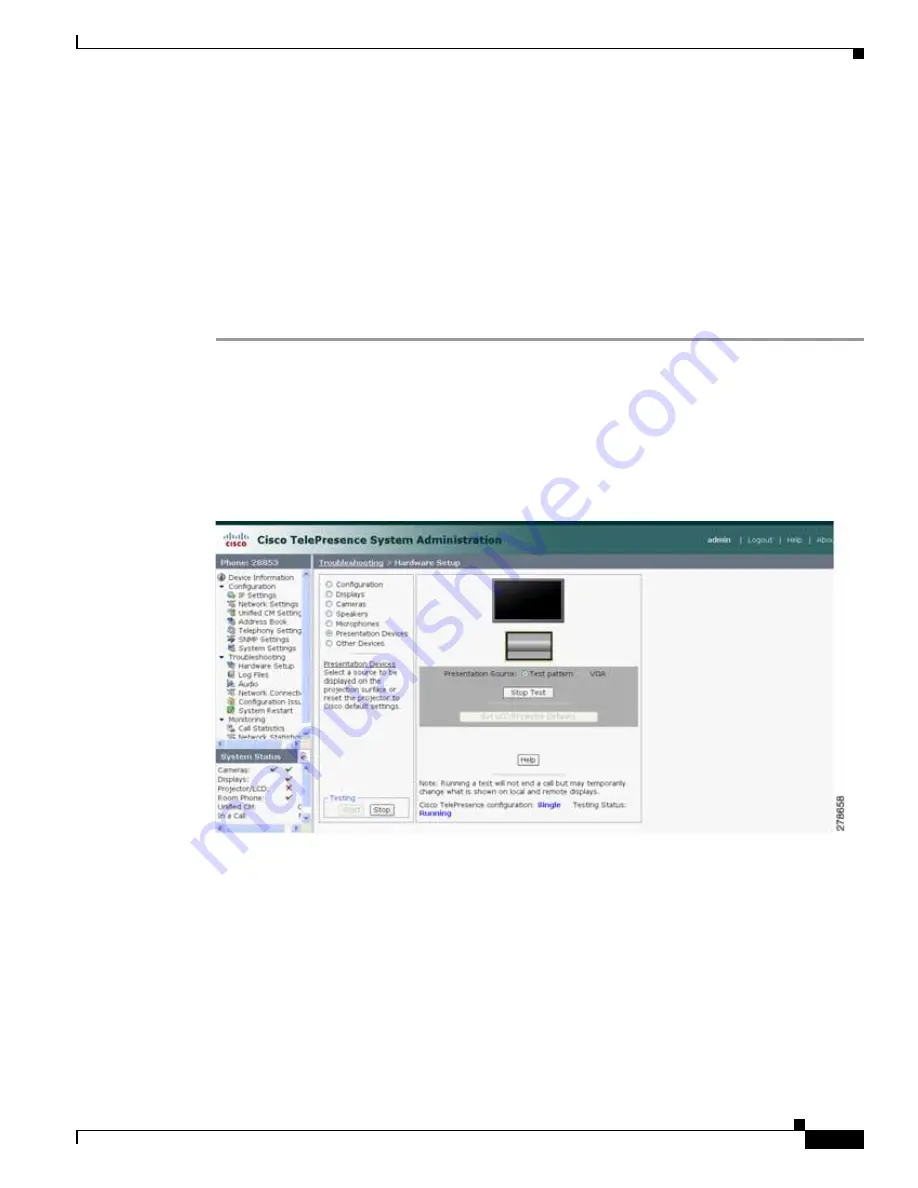
8-55
Cisco TelePresence System Administration Guide
OL-21845-01
Chapter 8 Troubleshooting the CTS 1300
Managing CTS 1300 Hardware Setup
•
Checking the Test Pattern, page 8-55
•
Checking the VGA, page 8-56
•
Resetting the Projector, page 8-56
•
Troubleshooting Presentation Devices, page 8-56
•
Related Information, page 8-53
Checking the Test Pattern
To check the test pattern:
Step 1
Log in to the Cisco TelePresence System Administration interface.
Step 2
Choose Troubleshooting > Hardware Setup.
Step 3
Click the Presentation Devices radio button.
Step 4
Click Start in the Testing box. The Presentation Source buttons are activated.
Step 5
Select Test Pattern and click Test. The test pattern screen appears, as shown in
Figure 8-39
Test Pattern
It may take up to 15 seconds before you begin to see an image on the projection surface. The image
should be fully formed after approximately 45 seconds.
If the test pattern is displaying correctly, you should see a grid projected on the projection surface. In
the center of the grid, you should see a series of horizontal grey bars. You should also see a one-pixel
wide green border around the outside of the grid.
If the green border is not visible, for systems with an Auxiliary Control Unit, do the following:
a.
Click Stop Test to end the test. The Set LCD/Projector Defaults button is activated.
b.
Click Set LCD/Projector Defaults. A dialog box opens alerting you that setting projector defaults
may take up to 45 seconds. A menu will appear from the projector to select settings.






























