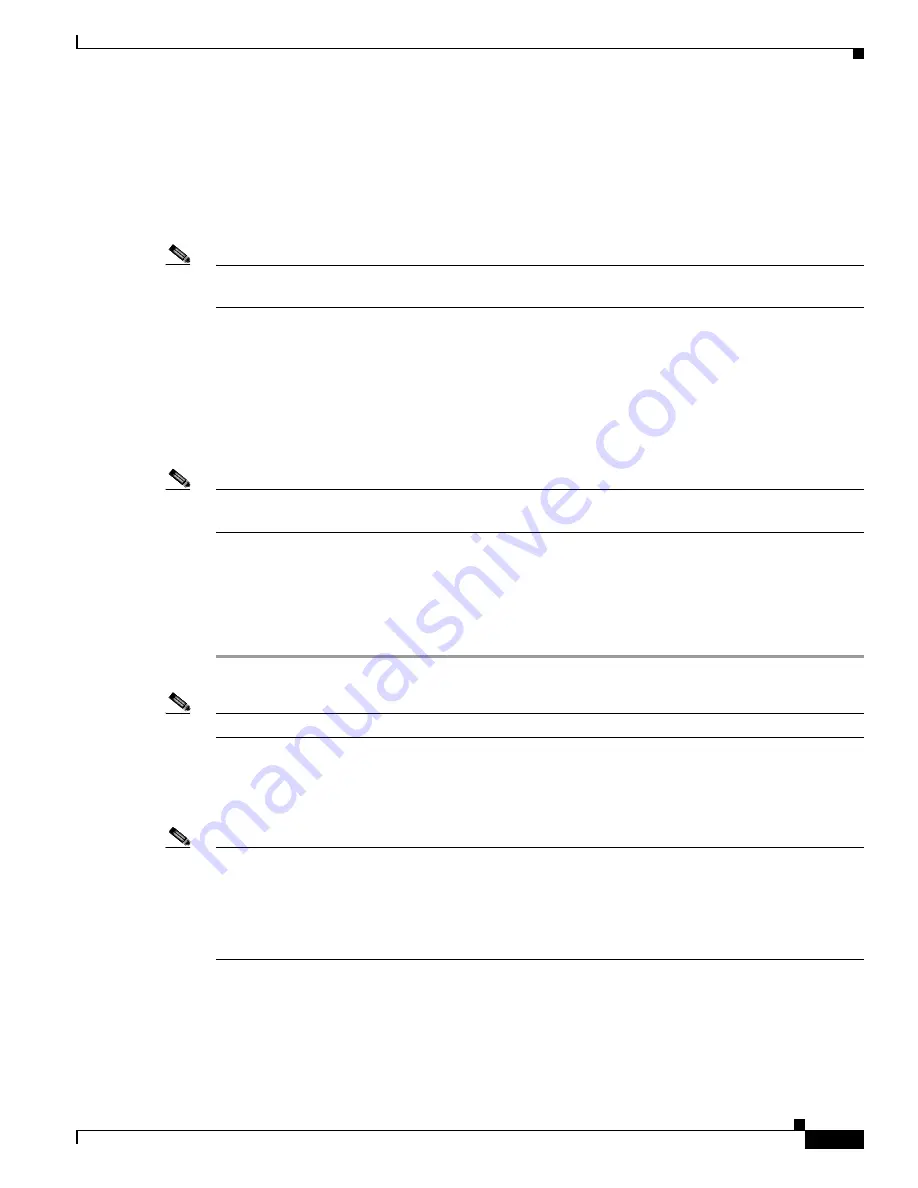
3-7
Cisco TelePresence System Administration Guide
OL-21845-01
Chapter 3 Configuring the Cisco TelePresence System
First Time Setup for All Other CTS Models
Configuring an Alternate TFTP Server (Optional)
If you need to use an alternative TFTP server, configure the parameters for the alternative TFTP server
and related Cisco IP phone parameters in Unified CM on the Cisco Unified Communications Manager
IP Phone Device page. See the
Cisco Unified Communications Manager Configuration Guide for the
Cisco TelePresence System
for more information.
Note
If you are using the TFTP address that DHCP supplies for Cisco Unified Communications Manager, do
not perform this action.
Configuring Your System After Initial Bootup
After successful bootup, the CTS Administration Software loads. When the CTS Administration
software completes loading, the Cisco Unified IP phone displays a welcome message that shows the
system IP address. The welcome screen only appears the first time the system is booted up after initial
installation or after a factory reset.
Note
The telephone displays a directory number of 7000, but the telephone is not yet registered and does not
function.
Before You Begin
If you have not already done so, configure Cisco Unified Communications Manager. See the
Cisco Unified Communications Manager Configuration Guide for the Cisco TelePresence System
.
To continue your initial setup:
Step 1
From the CTS Cisco Unified IP phone welcome page, press Next. The system reboots.
Note
The system might reboot several times during the initial startup process.
Step 2
Open a browser on a computer that is connected to the network.
Step 3
In the URL field, type in your IP address and press Enter. The browser launches the Cisco TelePresence
System Administration interface.
Note
If you need to obtain the IP address, complete the following steps:
a.
On the CTS Cisco Unified IP phone, press the Manual softkey at the bottom of the screen.
b.
Locate “Info” at the bottom of the screen and press the Info soft key.
c.
Scroll down to the IP Address listing and copy the address.
Step 4
Log in to the system by entering the following information:
•
Username: admin (case sensitive)
•
Password: cisco (case sensitive)






























