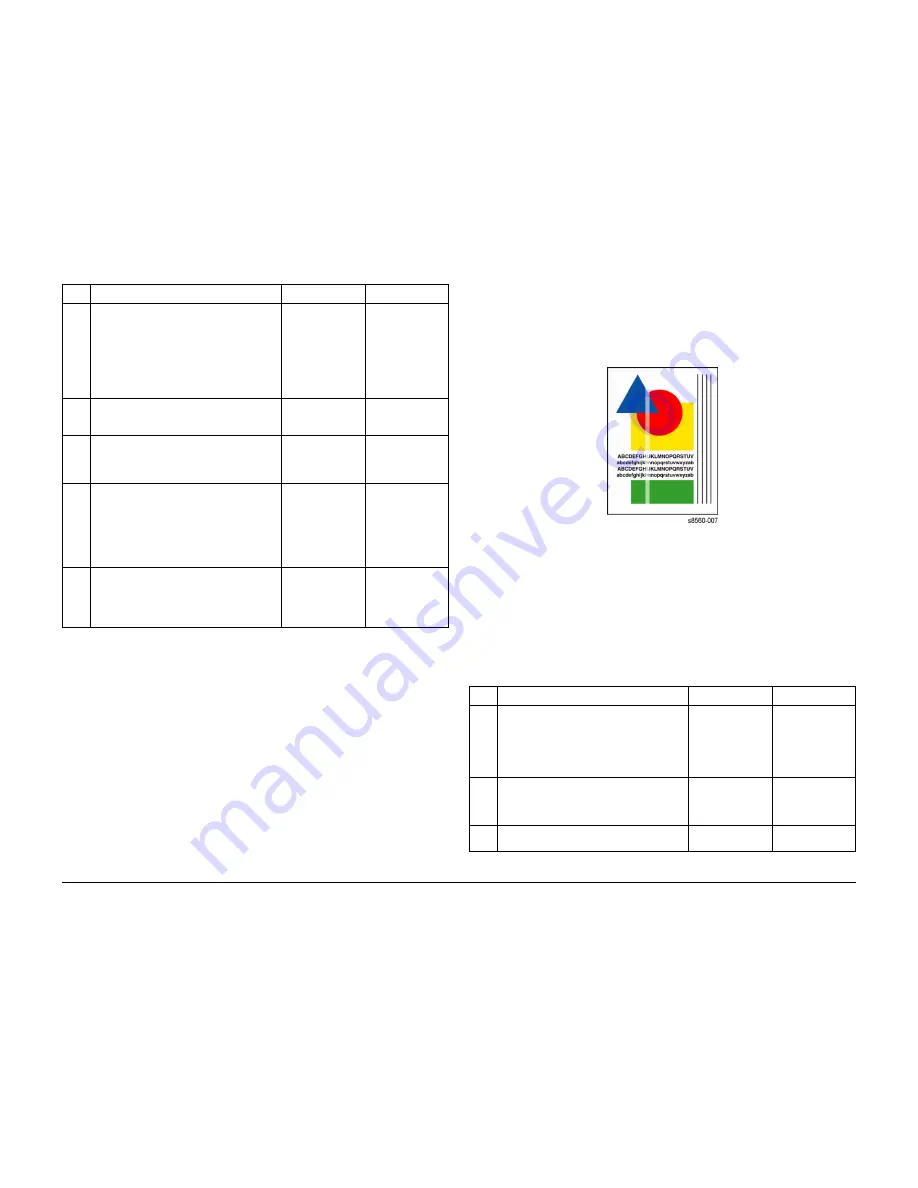
10/2006
3-14
Phaser 8510/8560MFP Multifunction Product
IQ19, IQ20
Initial Issue
Image Quality
IQ20 Scratches or Marks Parallel to the Long Axis of
Printing
This RAP addresses image quality problems associated with the Print Engine. Scratches or
marks typically result from debris in the paper path. Indications of scratches can appear as fol-
lows:
Figure 1 Example of Scratches on Output
Initial Actions
1.
Check that supported media is being used.
2.
Check for a missing jet(s) using the Light Stripes page.
3.
Check for any dirt, debris or jammed media in the exit path.
4.
Run the Remove Print Smears routine from the Control Panel.
Procedure
4
If streaking or lines occur on only one side of
a 2-sided print, the Preheater may be scrap-
ing ink off the print.
Look for ink shavings along the streaks on the
print.
Clean the Preheater using the Remove Print
Smears routine.
Does the problem persist?
Go to Step 5.
Complete.
5
Check for a possible weak or missing jet.
Print the Weak or Missing Jet test print.
Does the problem persist?
Go to Step 6.
Complete.
6
Check for a discoloration in a jet.
Print the Solid Fill test page for the affected
color.
Does the problem persist?
Go to Step 7.
Complete.
7
Check the X-Axis Drive.
If the X-Axis Drive does not move the Print-
head smoothly, vertical lines appear on the
output.
Verify that the drive functions normally and
that the cabling is properly dressed.
Does the X-Axis Drive function correctly?
Go to Step 8.
Repair or replace
(REP 4.0.5) the
drive as necessary.
8
Check the Preheater temperature.
Run the Service Diagnostics Duplex Path
test.
Is the operating temperature of the Preheater
within normal range.
Replace the Pre-
heater (REP
2.0.17).
Replace the Elec-
tronics Module
(REP 5.0.5).
Table 1 IQ19 Streaks or Lines Down the Print
Step Questions and Actions
Yes
No
Table 1 IQ20 Scratches or Marks Parallel to the Long Axis of Printing
Step Questions and Actions
Yes
No
1
Check the exit area, exit frame, Preheater,
Drum Maintenance Kit, Printhead and the
Stripper Blade to see that nothing is in con-
tact with the Drum.
Clean the Stripper Blade.
Does the problem persist?
Go to Step 2.
Complete.
2
Remove the Drum Maintenance Kit and wipe
the clear plastic Wiper Blade with a lint-free
cloth.
Does the problem persist?
Replace the Drum
Maintenance Kit. If
the problem per-
sists, go to Step 3.
Complete.
3
Using transparency media, print from Tray 1.
Does the problem persist?
Go to Step 4.
Go to Step 5.
Summary of Contents for PHASER 8560MFP
Page 1: ...701P01133 October 2006 Phaser 8560MFP Multifunction Product Service Documentation...
Page 4: ...10 2006 iv Phaser 8510 8560MFP Multifunction Product Initial Issue Introduction...
Page 22: ...10 2006 1 2 Phaser 8510 8560MFP Multifunction Product Initial Issue Service Call Procedures...
Page 28: ...10 2006 2 2 Phaser 8510 8560MFP Multifunction Product Initial Issue Error Messages and Codes...
Page 84: ...10 2006 3 2 Phaser 8510 8560MFP Multifunction Product Initial Issue Image Quality...
Page 116: ...10 2006 4 2 Phaser 8510 8560MFP Multifunction Product Initial Issue Repairs and Adjustments...
Page 194: ...10 2006 5 2 Phaser 8510 8560MFP Multifunction Product Initial Issue Parts List...
Page 204: ...10 2006 6 2 Phaser 8510 8560MFP Multifunction Product Initial Issue Diagnostics...
Page 256: ...10 2006 7 2 Phaser 8510 8560MFP Multifunction Product Initial Issue Wiring Data...
Page 274: ...10 2006 8 2 Phaser 8510 8560MFP Multifunction Product Initial Issue Theory of Operation...
















































