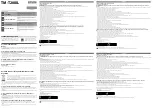10/2006
vi
Phaser 8510/8560MFP Multifunction Product
Power Safety, Service Safety Summary
Initial Issue
Introduction
Power Safety
Power Source
For 115 VAC printers, do not apply more than 135 volts RMS between the supply conductors or
between either supply conductor and ground. For 230 VAC printers, do not apply more than
254 volts RMS between the supply conductors or between either supply conductor and ground.
Use only the specified power cord and connector. This manual assumes that the reader is a
qualified service technician.
Plug the three-wire power cord (with grounding prong) into a grounded AC outlet only. If neces-
sary, contact a licensed electrician to install a properly grounded outlet. If the product loses its
ground connection, contact with conductive parts may cause an electrical shock. A protective
ground connection by way of the grounding conductor in the power cord is essential for safe
operation.
Disconnecting Power
WARNING
Turning the power off using the power switch does not completely de-energize the sys-
tem. You must also disconnect the power cord from the system’s AC inlet. Disconnect
the power cord by pulling the plug, not the cord.
Disconnect the power cord in the following cases:
•
if the power cord or plug is frayed or otherwise damaged,
•
if any liquid or foreign material is spilled into the product,
•
if the printer is exposed to any excess moisture,
•
if the printer is dropped or damaged,
•
if you suspect that the product needs servicing or repair,
•
whenever you clean the product.
Service Safety Summary
General Safety
The system and recommended supplies have been designed and tested to meet strict safety
requirements. Attention to the following information will ensure the continued safe operation of
the system.
Electrical Safety
•
Use the Power Cord supplied with the system.
•
Plug the Power Cord directly into a properly grounded electrical outlet.
•
Do not use a ground adapter plug to connect the system to an electrical outlet that does
not have a ground connection terminal.
•
Do not use an extension cord or power strip.
•
Do not place the system in an area where people might step on the power cord.
•
Do not place objects on the power cord
•
Do not block the ventilation openings. These openings are provided to prevent overheat-
ing of the system.
•
Do not drop paper clips or staples into the system.
WARNING
Avoid the potential of electrical shock by ensuring that the system is properly grounded.
Electrical products may be hazardous if misused.
The power cord is attached to the system as a plug-in device on the side of the system. If it is
necessary to disconnect all electrical power from the system, disconnect the power cord from
the electrical outlet.
WARNING
Do not remove the covers or guards that are fastened with screws unless you are
installing optional equipment and are specifically instructed to do so. Power should be
OFF when performing these installations. Disconnect the power cord when removing
covers and guards for installing optional equipment. Except for user-installed options,
there are no parts that you can maintain or service behind these covers
WARNING
The following are hazards to your safety:
•
Damaged or frayed Power Cord
•
Liquid spilled into the system
•
Exposure to water or excessive moisture
If any of these conditions occur, do the following:
1.
Turn off the Power Switch
2.
Disconnect the Power Cord from the electrical outlet.
3.
Call an authorized service representative.
Maintenance Safety
•
Do not attempt any maintenance procedure that is not specifically described in the docu-
mentation supplied with your system.
•
Do not use aerosol cleaners. The use of supplies that are not approved may cause poor
performance and could create a hazardous condition.
Summary of Contents for PHASER 8560MFP
Page 1: ...701P01133 October 2006 Phaser 8560MFP Multifunction Product Service Documentation...
Page 4: ...10 2006 iv Phaser 8510 8560MFP Multifunction Product Initial Issue Introduction...
Page 22: ...10 2006 1 2 Phaser 8510 8560MFP Multifunction Product Initial Issue Service Call Procedures...
Page 28: ...10 2006 2 2 Phaser 8510 8560MFP Multifunction Product Initial Issue Error Messages and Codes...
Page 84: ...10 2006 3 2 Phaser 8510 8560MFP Multifunction Product Initial Issue Image Quality...
Page 116: ...10 2006 4 2 Phaser 8510 8560MFP Multifunction Product Initial Issue Repairs and Adjustments...
Page 194: ...10 2006 5 2 Phaser 8510 8560MFP Multifunction Product Initial Issue Parts List...
Page 204: ...10 2006 6 2 Phaser 8510 8560MFP Multifunction Product Initial Issue Diagnostics...
Page 256: ...10 2006 7 2 Phaser 8510 8560MFP Multifunction Product Initial Issue Wiring Data...
Page 274: ...10 2006 8 2 Phaser 8510 8560MFP Multifunction Product Initial Issue Theory of Operation...