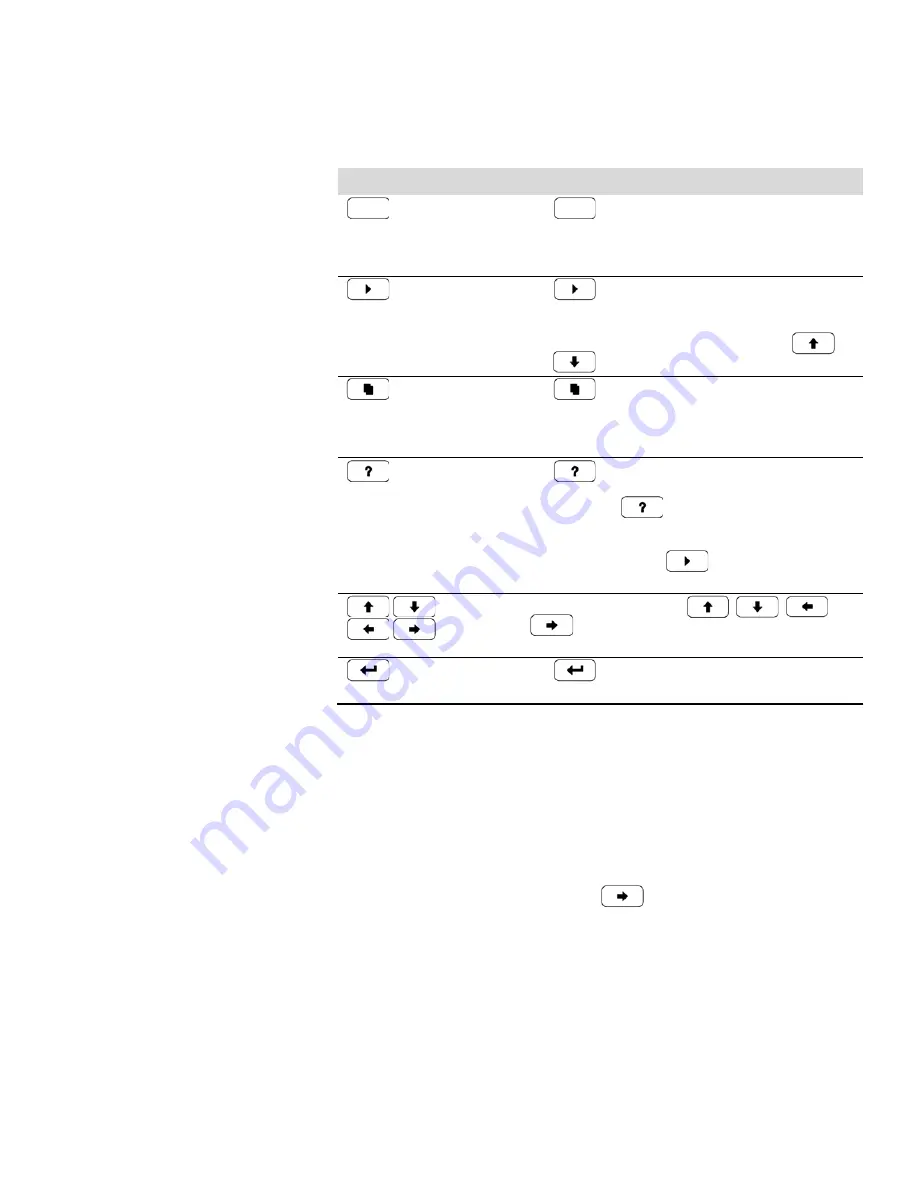
Operation
Pushbuttons
Thermo Fisher Scientific
Model 5030
i
SHARP Instruction Manual
3-3
Table 3–1
lists the front panel pushbuttons and their functions.
Table 3–1.
Front Panel Pushbuttons
Key Name
Function
= Soft Keys
The
(soft keys) are used to provide shortcuts that
allow the user to jump to user-selectable menu screens. For
more information on processing soft keys, see “Soft Keys”
below.
= Run
The
is used to display the Run screen. The Run
screen normally displays the current SHARP concentrations,
but also has additional Run screens for ambient conditions,
sample conditions, and mass sensor data. Press
and
to scroll through the different Run screens.
= Menu
The
is used to display the Main Menu when in the
Run screen, or back up one level in the menu system. For
more information about the Main Menu, see “Main Menu”
later in this chapter.
= Help
The
is context-sensitive, that is, it provides
additional information about the screen that is being
displayed. Press
for a brief explanation about the
current screen or menu. Help messages are displayed using
lower case letters to easily distinguish them from the
operating screens. Press
to return to the Run
screen, or any other key to exit a help screen.
= Up, Down
= Left, Right
The four arrow pushbuttons (
,
,
, and
) move the cursor up, down, left, and right or
change values and states in specific screens.
= Enter
The
is used to select a menu item, accept/set/save
a change, and/or toggle on/off functions.
The soft keys are multi-functional keys that use part of the display to
identify their function. The function of the soft keys is to provide a
shortcut to the most often used menus and screens. They are located
directly underneath the display, and user-defined labels in the lower part of
the display indicate the function of each key at that time.
To change a soft key, place the menu cursor “>” on the item of the selected
menu or screen you wish to set. Press
followed by the
selected soft
key within 1 second of pressing the right-arrow key. The “edit soft key
prompt” will be displayed for configuration of the new label.
Note
Not all menu items may be assigned to soft keys. If a particular menu
or screen item cannot be assigned, the key assignment screen will not come
up upon entering right-arrow-soft key combinations. All items under the
Service menu (including the menu itself) cannot be assigned soft keys.
▲
Soft Keys
Summary of Contents for 5030i SHARP
Page 4: ......
Page 22: ...Contents xviii Model 5030i SHARP Instruction Manual Thermo Fisher Scientific ...
Page 26: ...Figures xxii Model 5030i SHARP Instruction Manual Thermo Fisher Scientific ...
Page 168: ......
Page 218: ......
Page 294: ......
Page 306: ......
Page 402: ......
Page 403: ......
















































