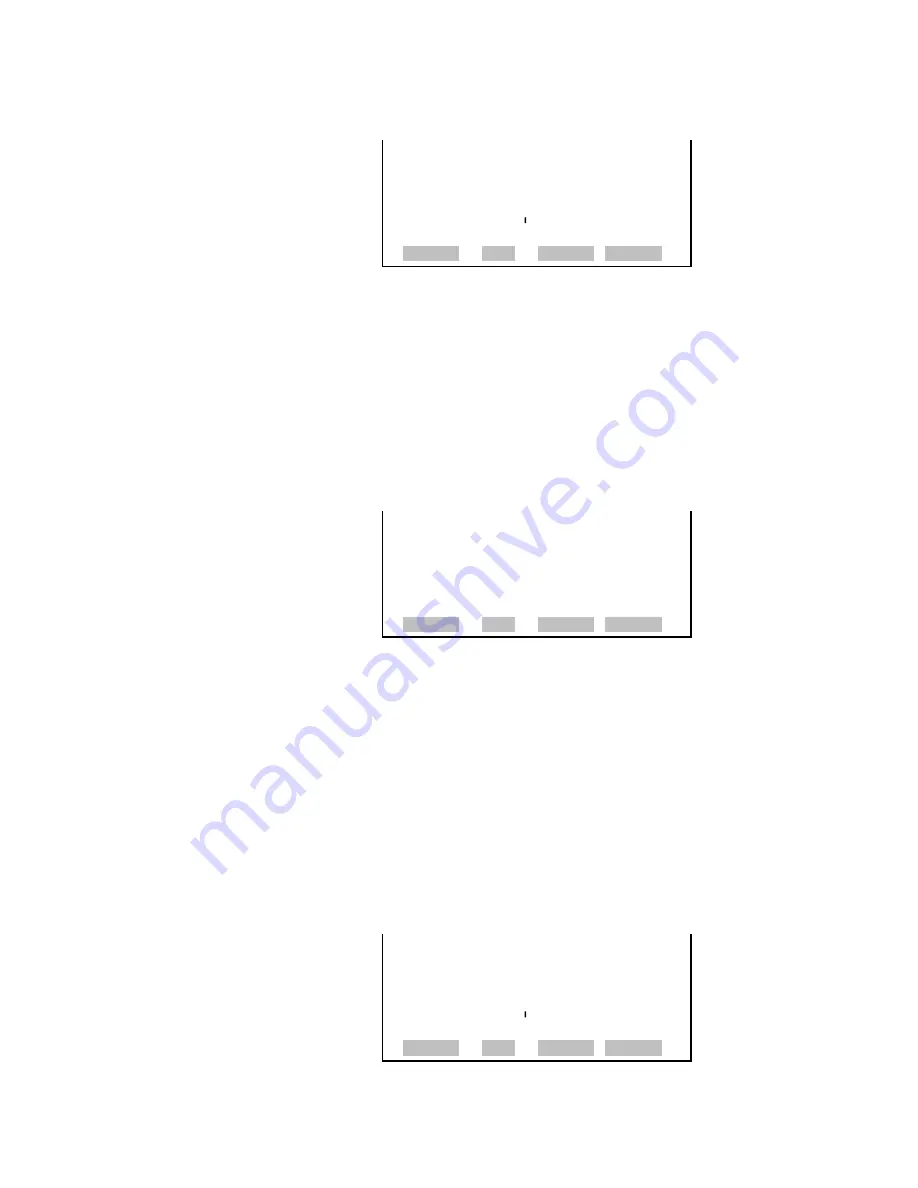
Operation
Alarms Menu
Thermo Fisher Scientific
Model 5030
i
SHARP Instruction Manual
3-77
BAROMETRIC PRESSURE:
ACTUAL MIN: 400.0 mmHg
SET MIN TO: 400.1 mmHg?
INC/DEC
SAVE VALUE
RANGE AVG DIAGS ALARM
The Vacuum screen displays the current vacuum reading and sets the
minimum and maximum alarm limits. Acceptable alarm limits range from
-5 mmHg to 250 mmHg. If the vacuum reading goes beyond the
minimum or maximum limit, an alarm is activated and the alarm (bell)
icon appears in the status bar on the Run screen and in the Main Menu.
●
In the Main Menu, choose Alarms > Pressure/Vacuum Alarms >
Vacuum
.
VACUUM:
ACTUAL 60.8 mmHg
>MIN -5.0 mmHg
MAX 250.0 mmHg
RANGE AVG DIAGS ALARM
The Minimum Vacuum alarm limit screen is used to change the minimum
vacuum alarm limit. The minimum and maximum vacuum screens
function the same way.
Note
The maximum vacuum value should not be changes, as this is also
used as a protective feature for the instrument.
▲
●
In the Main Menu, choose Alarms > Pressure/Vacuum Alarms >
Vacuum >
Min
or
Max
.
VACUUM:
ACTUAL MIN: -5.0 mmHg
SET MIN TO: -4.9 mmHg?
INC/DEC
SAVE VALUE
RANGE AVG DIAGS ALARM
Vacuum
Min and Max Vacuum
Limits
Summary of Contents for 5030i SHARP
Page 4: ......
Page 22: ...Contents xviii Model 5030i SHARP Instruction Manual Thermo Fisher Scientific ...
Page 26: ...Figures xxii Model 5030i SHARP Instruction Manual Thermo Fisher Scientific ...
Page 168: ......
Page 218: ......
Page 294: ......
Page 306: ......
Page 402: ......
Page 403: ......






























