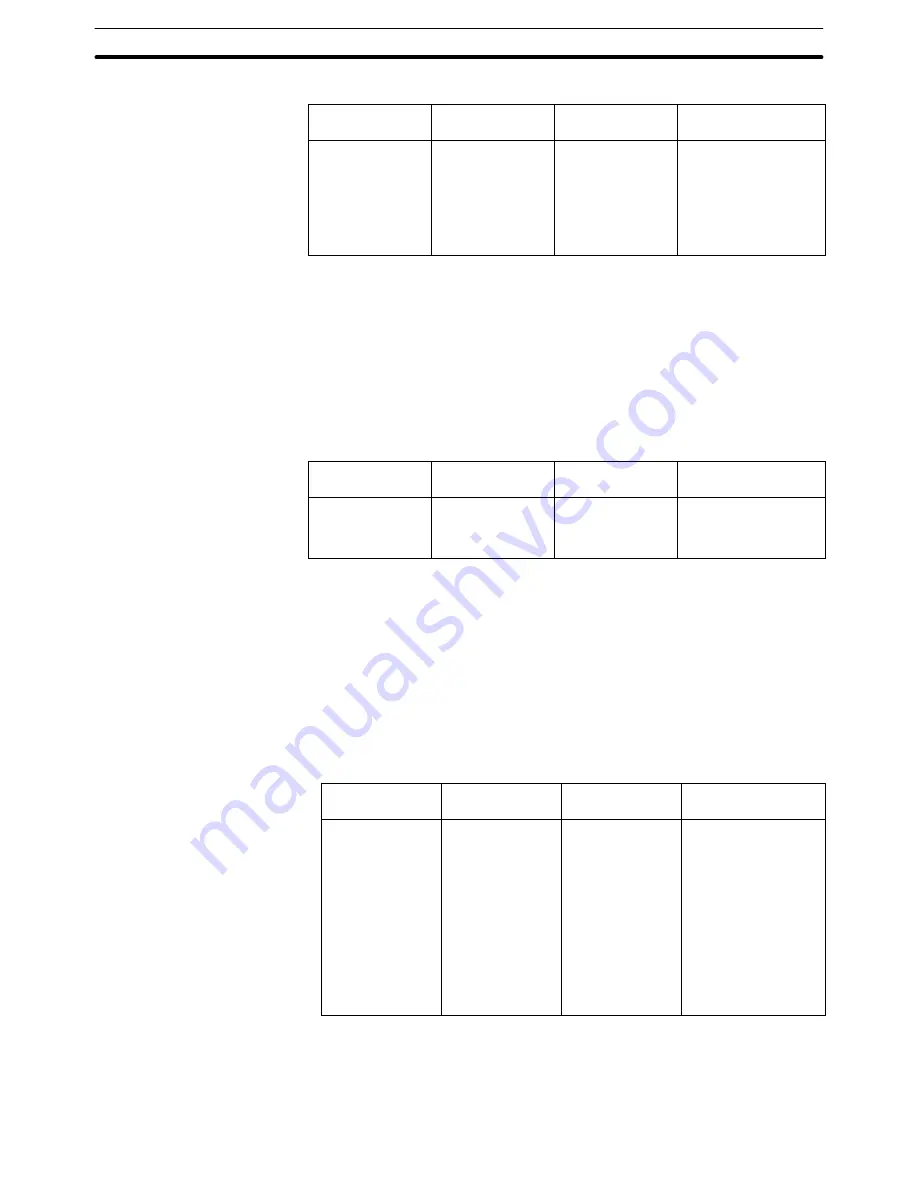
Appendix A
Data Conversion
474
Conversion result, error message and corrective action
Status before
Conversion
Status after
Conversion
Error Message
Corrective Action
With a conventional
model, the inverse
attribute is specified
for a graphic for
which the inverse at-
tribute is not sup-
ported by a new
model.
With a new model,
the foreground color
and background col-
or are automatically
interchanged.
[Object Name] –
inverse attribute not
supported. Fore-
ground and back-
ground colors inter-
changed.
Since the foreground col-
or and background color
are automatically inter-
changed, no special
correction is required
(display attribute is set to
default (standard)).
Correction of smoothing processing for marks
If a mark is converted between a conventional and a new model, conversion is
executed in the manner shown below due to differences in the handling of mark
smoothing processing between them.
Difference
New models:
Smoothing processing is not possible for marks.
Conventional models:
Smoothing processing is possible for marks.
Conversion result, error message and corrective action
Status before
Conversion
Status after
Conversion
Error Message
Corrective Action
With a conventional
model, smoothing
processing is speci-
fied for a mark.
With a new model,
smoothing proces-
sing is invalid for a
mark.
[Fixed Display Mark]
–
smoothing not sup-
ported. It is ignored.
Correction not neces-
sary.
Correction related to the system keypad
If a system keypad is converted between a conventional and a new model, con-
version is executed in the manner shown below due to differences in the handling
of the system keypad between them.
Difference
New models:
The system keypad cannot be set.
Conventional models:
Numeric keys can be created automatically by setting
a system keypad.
Conversion result, error message and corrective action
Status before
Conversion
Status after
Conversion
Error Message
Corrective Action
With a conventional
model, a system
keypad is automati-
cally created with a
numeral setting in-
put screen.
With a new model,
the system keypad
is invalid and thus
not displayed.
––
Either copy the regis-
tered keyboard from the
symbol manager (refer
to 6-10 Registering
Created Elements (Sym-
bol Manager Opera-
tion)), or create numeric
keys that are equivalent
to a system keypad us-
ing the touch switch
control code input func-
tion (refer to 6-8-5 Con-
trol Code Input Touch
Switches).
Correction of alarm list/history touch switches
If a touch switch for alarm list/history is converted between a conventional and a
new model, conversion is executed in the manner shown below due to differ-
ences in the handling of this kind of touch switch between them.
















































