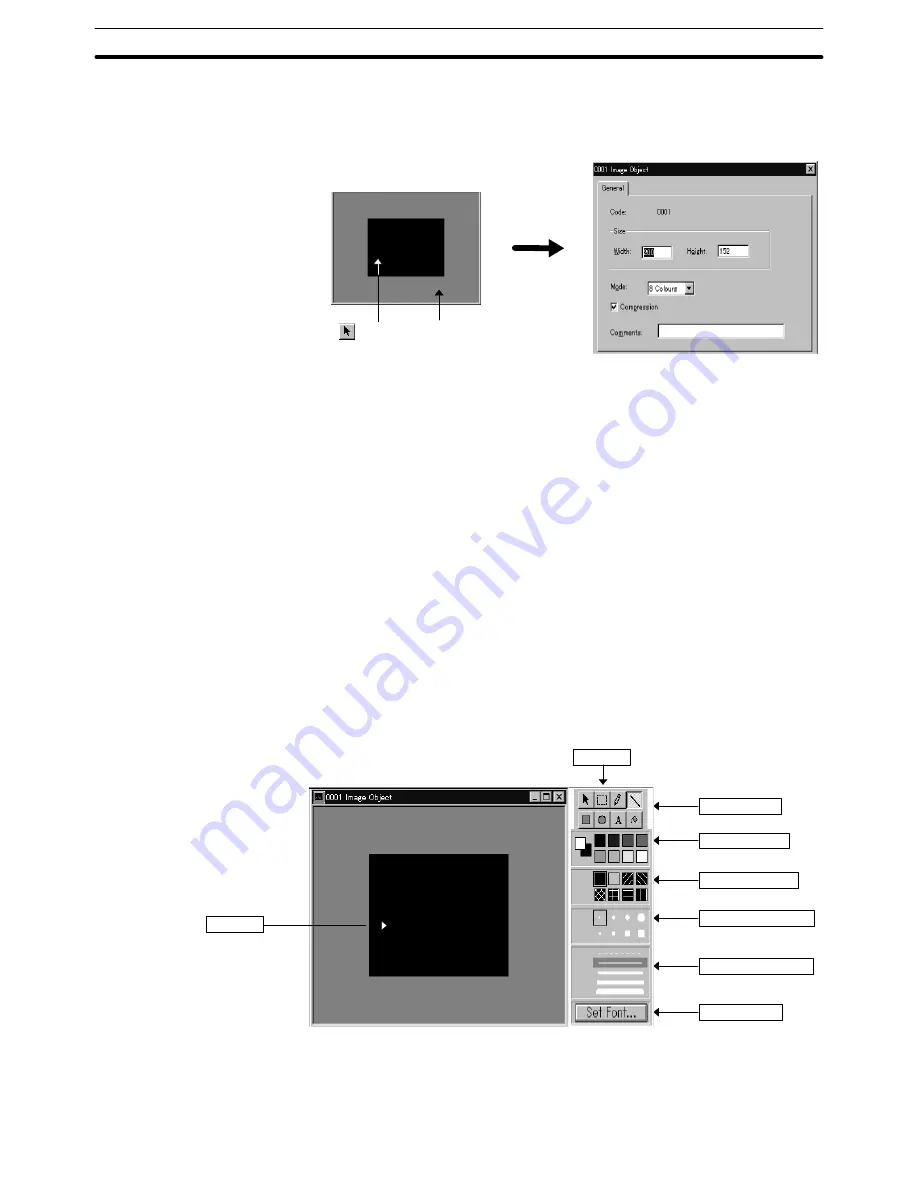
8-1
Section
Image Editor
327
Changing the property
To change the property of the code that is already registered, open the editor
and then display the property dialog of the image data as follows:
Double click with tool,
or Right click
→
[Properties]
Double click,
or Right click
→
[Properties]
[Code]:
Displays the code of the selected image data.
[Size]:
Displays the size of the specified image data.
To change the size, set the desired size.
[Mode]:
Displays the specified color mode.
To change the color mode, set the desired color mode.
[Compression]: Specify the data format for storing the created image data.
Check mark set:
Image data is compressed for storage.
Check mark not set: Image data is stored without being
compressed.
Although the data size of the created image data will be
reduced if the data is compressed, the speed of display on the
screen will be slowed a little.
[Comments]:
Specify the comment for the image data to be created.
Screen Configuration of Image Editor
The screen configuration of the image editor is described below.
Tool box
Font selection
Line width selection
Point type selection
Pattern selection
Color selection
Tool selection
Edit area
Operating the image editor
Using the image editor, you can create a graphic in the desired shape in the edit
area as combinations of lines, points, rectangles, and circles after selecting the






























