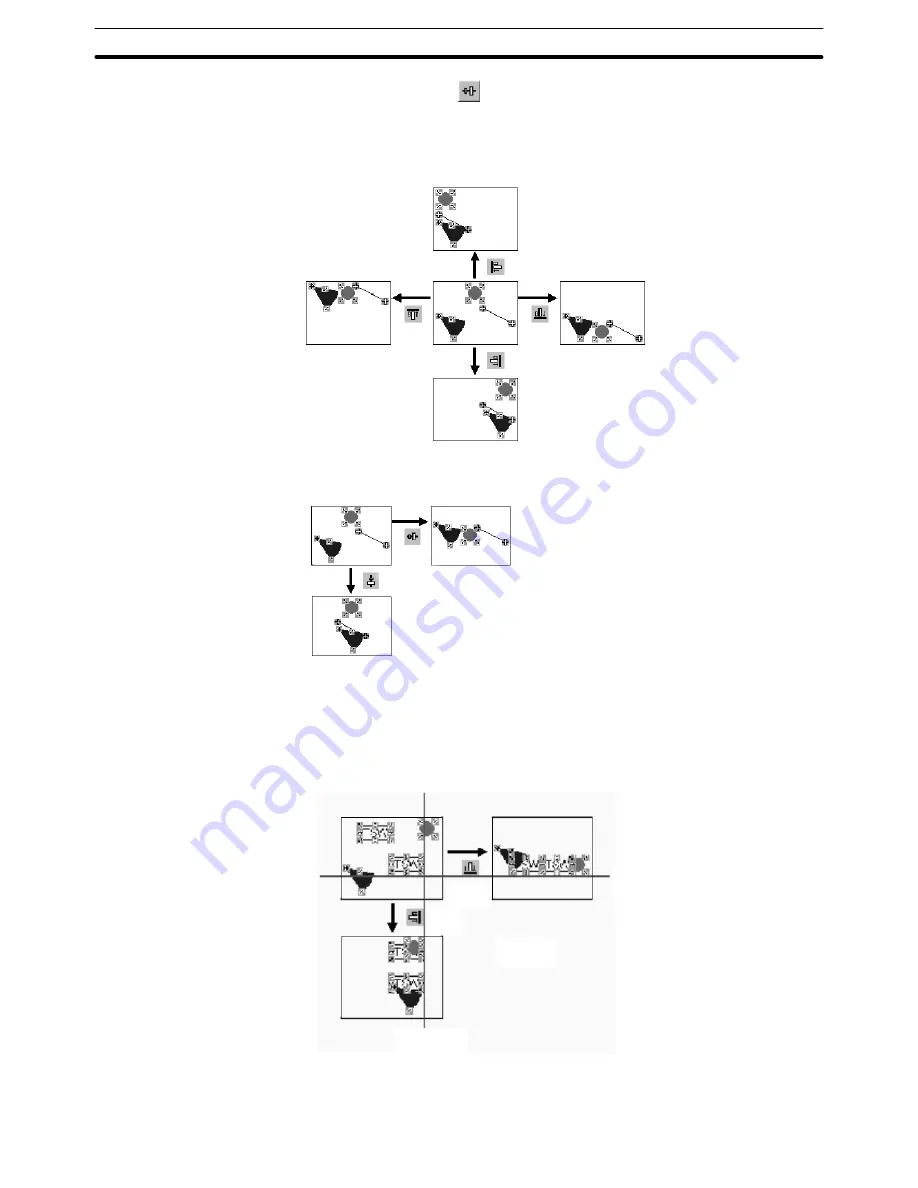
6-1
Section
Common Operation
115
Center in a Row:
(Short cut key: Ctrl + Shift + F9)
These functions can align the elements to the extremely edge in the selected ele-
ments’ range or to the vertical/horizontal center of all the selected objects.
Align Top, Align Bottom, Align Left, Align Right
Align
Top
Align
Bottom
Align Left
Align Right
Center in a Column, Center in a Row
Center
in a
Row
Center in a Column
However, if a touch switch (including elements, such as thumbwheels, alarm
lists/histories, that contain touch switches within themselves) is included in the
selected elements, the touch switch will take precedence for alignment and the
other elements will be aligned to the touch switch as follows:
Example: Align Bottom, Align Right
Align
Bottom
Align
Right
Base line for
“Align Bottom”
Base line for
“Align Right”
Reference:
Alignment function can be used also in the Edit Object mode. By using this
function in this mode, position of the lamp/touch switch label or image/library
















































