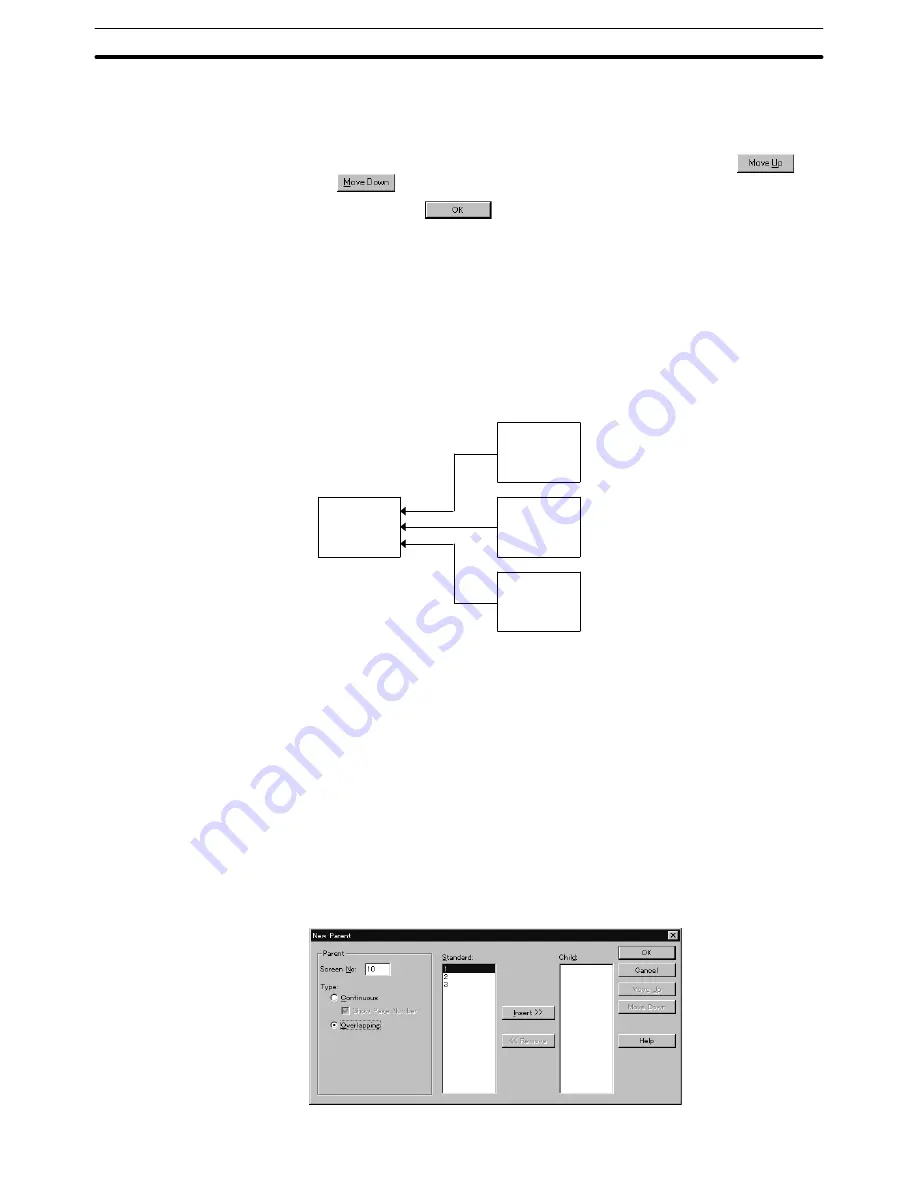
5-3
Section
Continuous/Overlapping Screens
91
Two to eight screens can be registered as child screens.
e.
Modify the screen switching order.
Child screens are displayed in the order they are set in the [Child] field.
The setting order of the child screens can be modified using
and
.
f.
Click on
after the completion of child screen setting.
When creating continuous screens with NT20, NT20S and NT600S, it is rec-
ommended to create Switch Screen touch switch.
5-3-2 Overlapping Screens
Overlapping screens allow two to eight screens to be displayed as one screen.
(For the NT21, NT31, NT31C, NT631, and NT631C, one to eight screens can be
set.) The base screen of an overlapping screen is called the parent screen and
multiple screens that are the constituents of the overlapping screens are called
child screens.
This is an
example of an
overlapping
screen.
This is an
Screen No. 10
(child screen)
Screen No. 8
(parent screen)
example of an
Screen No. 7
(child screen)
overlapping
screen.
Screen No. 25
(child screen)
When screen No. 8 (parent screen) is specified, the elements set on the screens
No. 10, No. 7, and No. 25 are overlapped for display on the parent screen.
Since the screen of screen No. 8 is set for a parent screen for overlapping
screens, it cannot be displayed independently.
In the setting for a parent screen, screen numbers of a parent and child screens
are set.
Child screens should be created on standard screens in advance.
Overlapping screens are set in the procedure indicated below.
(1) Create the child screens on standard screens.
(2) Specify [Parent Screen] from [New] command in [Screen].
(3) In the parent screen setting dialog box, set a parent screen number and child
screen numbers.






























