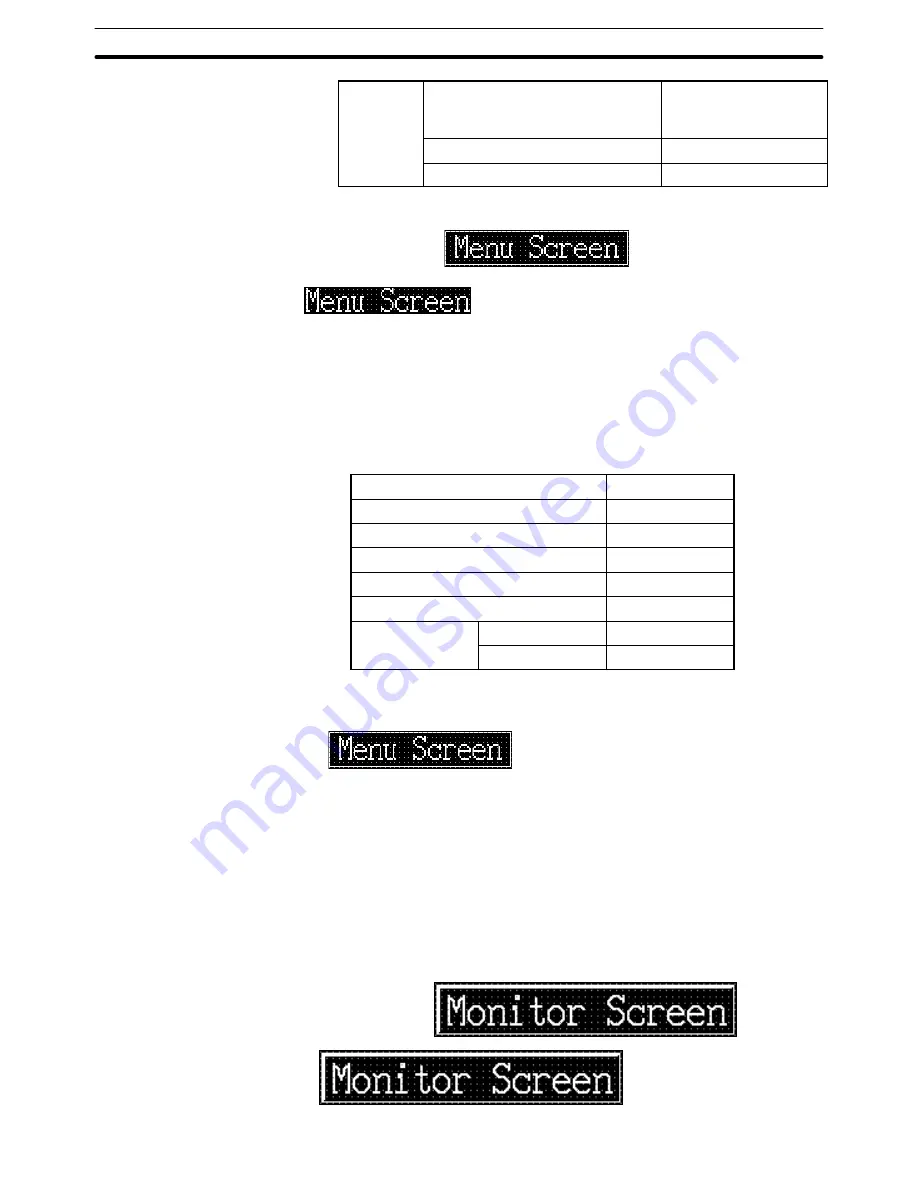
9-3
Section
Creating the Sample Data
362
Grid
Grid Size
Custom
Horizontal Spacing: 5
Vertical Spacing:
5
Display Grid
Snap to Grid
Creating the screen title (Menu Screen)
Setting the characters
(1) Select [Objects] (menu bar)
→
[Fixed Display]
→
[Text] (Refer to 6-2-7
Text.)
(2) Click the mouse with the mouse cursor set at the position where the
screen title is to be displayed (at the intended upper left corner of text).
(3) Set the properties as shown below.
Description
Menu Screen
Position
––
Font Type
Standard
Scale
2
2
Smoothing
Attribute
Standard
Color
Foreground
White
Background
Transparent
(4) Adjust the position of the “Menu Screen” on the data creation screen by
dragging it.
Surrounding the title with a frame
(5) Select [Objects] (menu bar)
→
[Fixed Display]
→
[Rectangle]. (Refer to
6-2-3 Rectangle.)
(6) On the data creation screen, drag the rectangle so that it encloses the
“Menu Screen” character string.
(7) Use the properties as they are.
(8) Adjust the size and the position of the frame (rectangle).
Creating the [Monitor Screen] button
















































