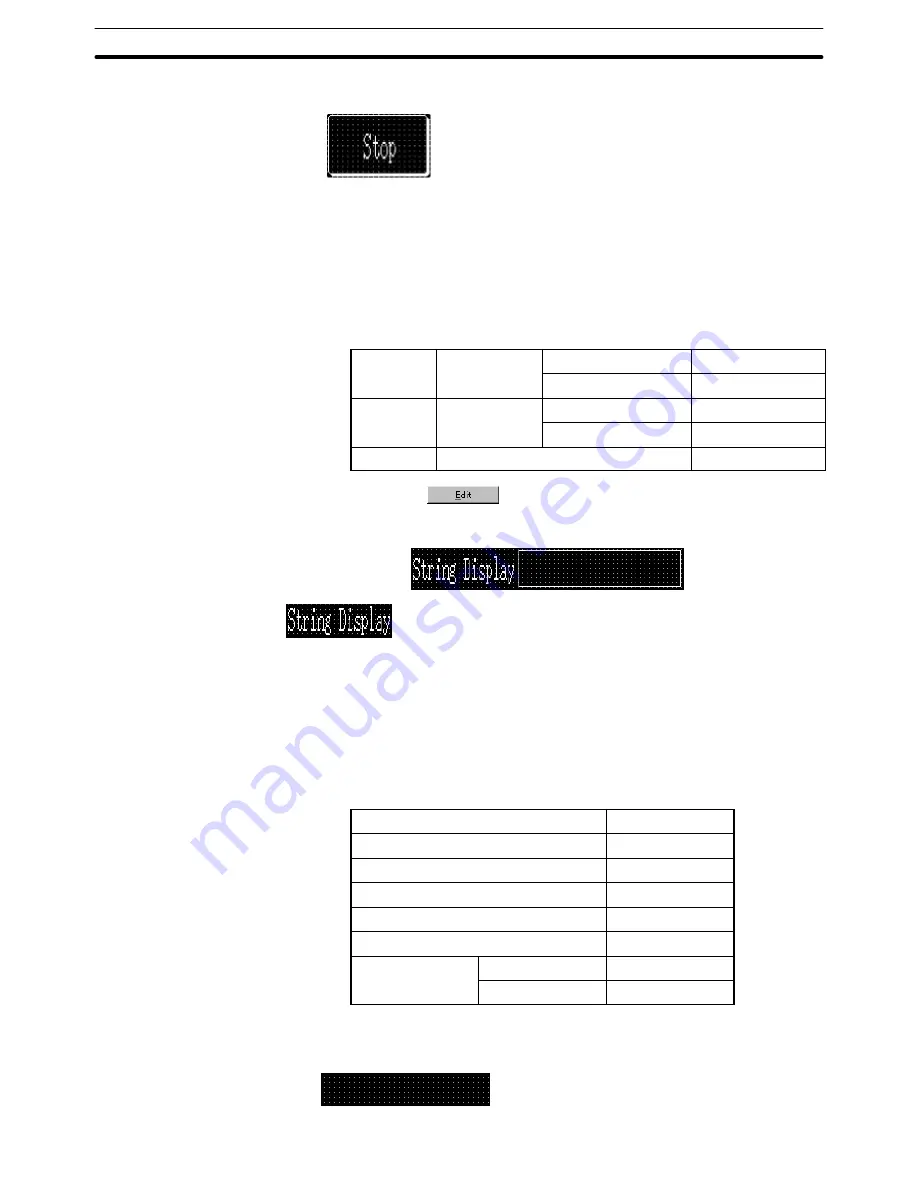
9-3
Section
Creating the Sample Data
387
(7) Adjust the position of the label “Start” by dragging it.
Creating the [Stop] button
(8) Copy the [Start] button and paste it on the data creation screen.
(9) Move the [Start] button pasted at the upper left area of the screen to the
[Stop] button position.
(10) Double click the moved button and modify the properties as shown below.
Note that other properties must be left unchanged.
Settings
Address
PC (PLC) Address
L0000101
I/O Comments
Stop Switch
Light
Function
Address
PC (PLC) Address
L0000201
Function
I/O Comments
Stop lamp
Label
Label
, Stop
*1
*1:
Press
to set the label.
Creating the character string display field ([String Display])
Setting the title
(1) Select [Objects] (menu bar)
→
[Fixed Display]
→
[Text].
(2) Click the mouse with the mouse cursor set at the position where the “String
Display” character string is to be displayed (at the intended upper left cor-
ner of text).
(3) Set the properties as shown below.
Description
String Display
Position
––
Font Type
Standard
Scale
1
2 (High)
Smoothing
Attribute
Standard
Color
Foreground
White
Background
Black
(4) Adjust the position of the “String Display” on the data creation screen by
dragging it.






























