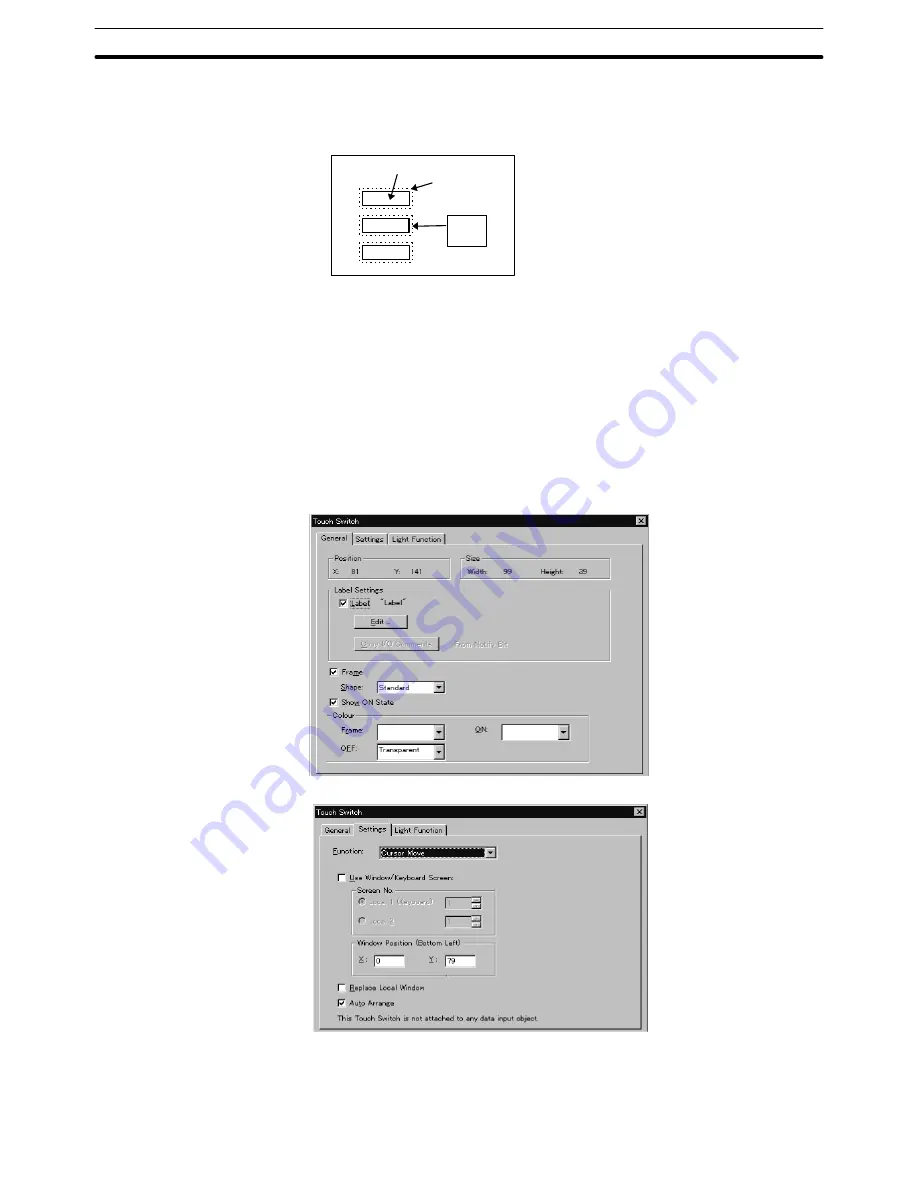
6-4
Section
Data Input
185
property is selected, a cursor moving touch switch is automatically created
overlapping a character string input field. The cursor moves when the input
field is pressed.
No.1
No.2
No.3
ABC
ABC
Data input field
Cursor moving
touch switch
If the touch switch on input field No. 2 is pressed, the No. 2 input field becomes
the objective field for data input. The input character string is stored in input
field No. 2.
A cursor moving touch switch is created using the dialog box that is displayed
when creating a character string input element. The properties for the cursor
moving touch switch can be set in the same manner as for a standard touch
switch.
How the properties for a touch switch are set is shown below.
For details of [Settings], refer to 6-8 Touch Switches.
If a check mark is set for [Use Window/Keyboard Screen] in the cursor moving
touch switch setting properties, it is possible to display the specified window/
keyboard at the same time as the cursor is moved.















































