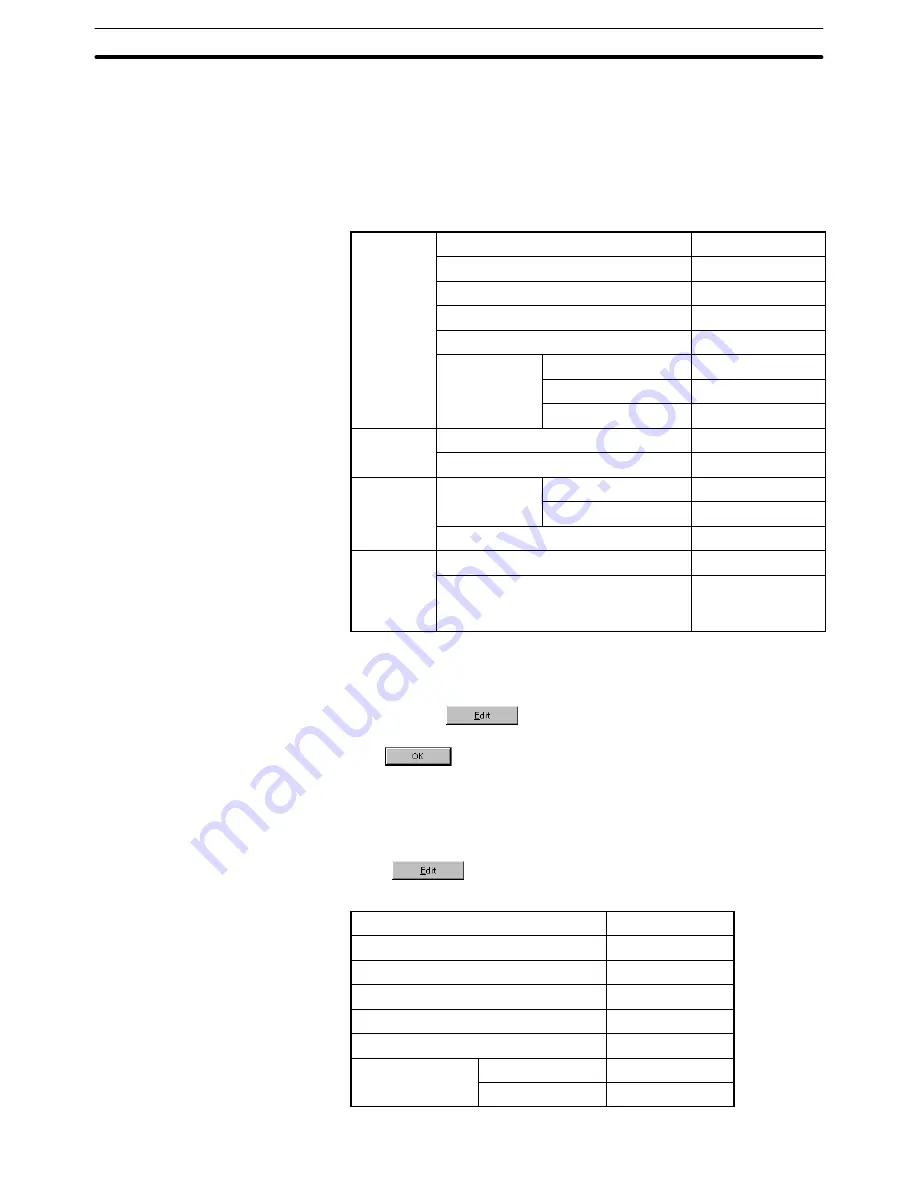
9-3
Section
Creating the Sample Data
363
Setting the touch switch outline
(1) Select [Objects] (menu bar)
→
[Touch Switch]. (Refer to 6-8 Touch
Switches.)
(2) Create the outline of the [Monitor Screen] button by dragging the mouse
on the data creation screen.
(3) Set the properties as shown below.
General
Position
––
Size
––
Frame
Shape
3-Dimension
Show ON State
––
Color
Frame
White
ON
White
OFF
Transparent
Settings
Function
Switch Screen
Screen No.
2
Light
Function
Address
PC (PLC) Address
––
Function
I/O Comments
––
Lamp Attribute
Light
Label*1
Label
Description
Monitor Screen
(Refer to the fol-
lowing)*2
*1:
For the NT21 and NT31, NT31C, NT631 and NT631C with “-V2” or
later models, multiple lines of label, On Off static label, numeral/
string display label can also be set.
*2:
Click the
Button to set the label.
After completing the setting, go to the next step by clicking the
Button.
*3:
For the NT21 and NT31, NT31C, NT631 and NT631C with “-V2” or
later models, it is possible to set an interlock bit that can enable/dis-
able the operations.
Setting the touch switch label
(4) Press
in the general property of a touch switch and set the la-
bel properties as shown below.
Description
Monitor Screen
Position
––
Font Type
Standard
Scale
2
2
Smoothing
Attribute
Standard
Color
Foreground
White
Background
Transparent






























