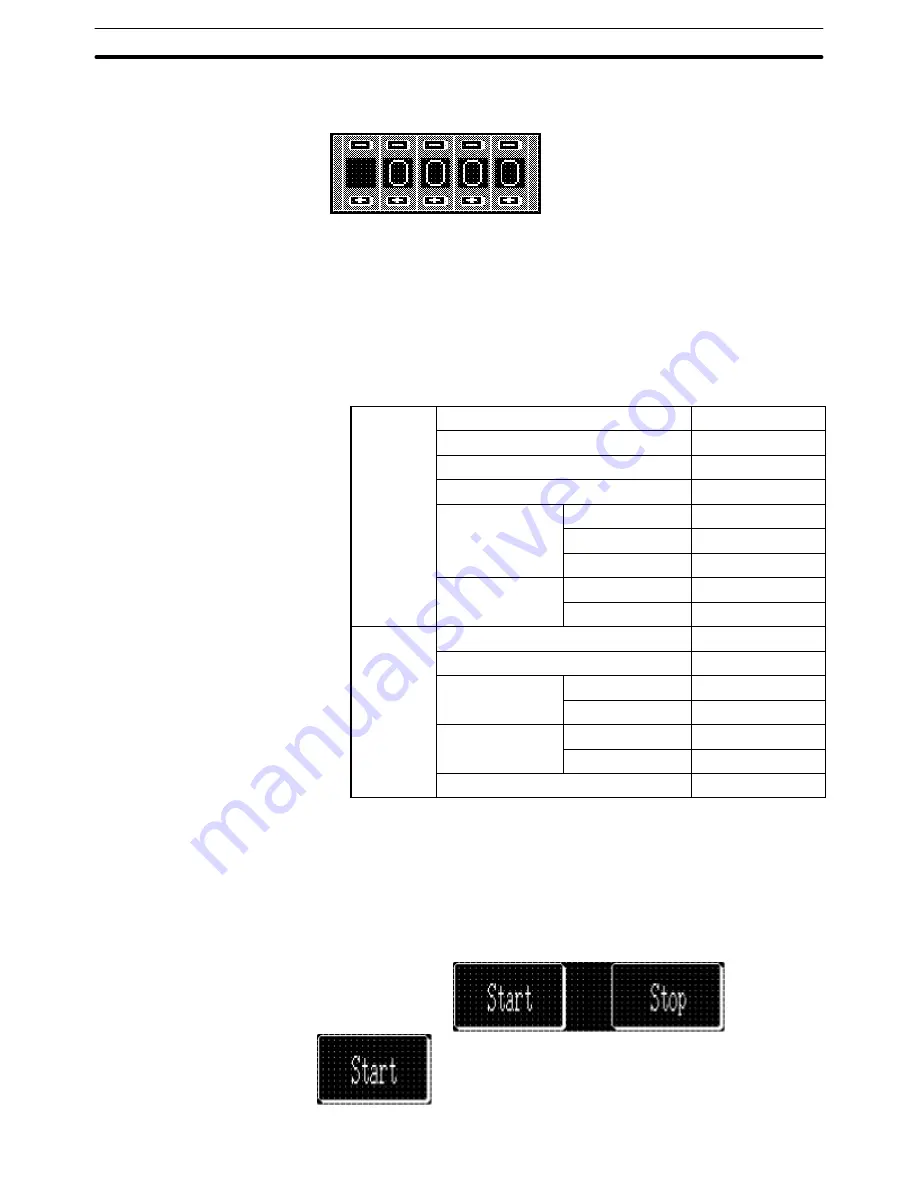
9-3
Section
Creating the Sample Data
385
(4) Adjust the position of the Thumbwheel on the data creation screen by
dragging it.
Creating the thumbwheel switch
(5) Select [Objects] (menu bar)
→
[Data Input]
→
[Thumbwheel Switch].
(Refer to 6-4-3 Thumbwheel Switch.)
(6) Click the mouse with the mouse cursor set at the position where the
thumbwheel switch is to be displayed (at the intended upper left corner of
thumbwheel).
(7) Set the properties as shown below.
General
Position
––
Size
Medium
Attribute
Standard
End Plate
Thumbwheel
Color
Frame
White
Color
Foreground
White
Background
Black
Character
Color
Foreground
White
Color
Background
Black
Settings
Table Entry
12
Display Type
Decimal
Format
Integer
4
Decimal
0
Limit
Maximum
999
Minimum
F0009999
Display sign
*1:
For the NT21 and NT31, NT31C, NT631 and NT631C with “-V2” or
later models, it is possible to set an interlock bit that can enable/dis-
able the operations.
(8) Adjust the position of the thumbwheel switch on the data creation screen
by dragging it.
Creating the [Start] button and the [Stop] button






























