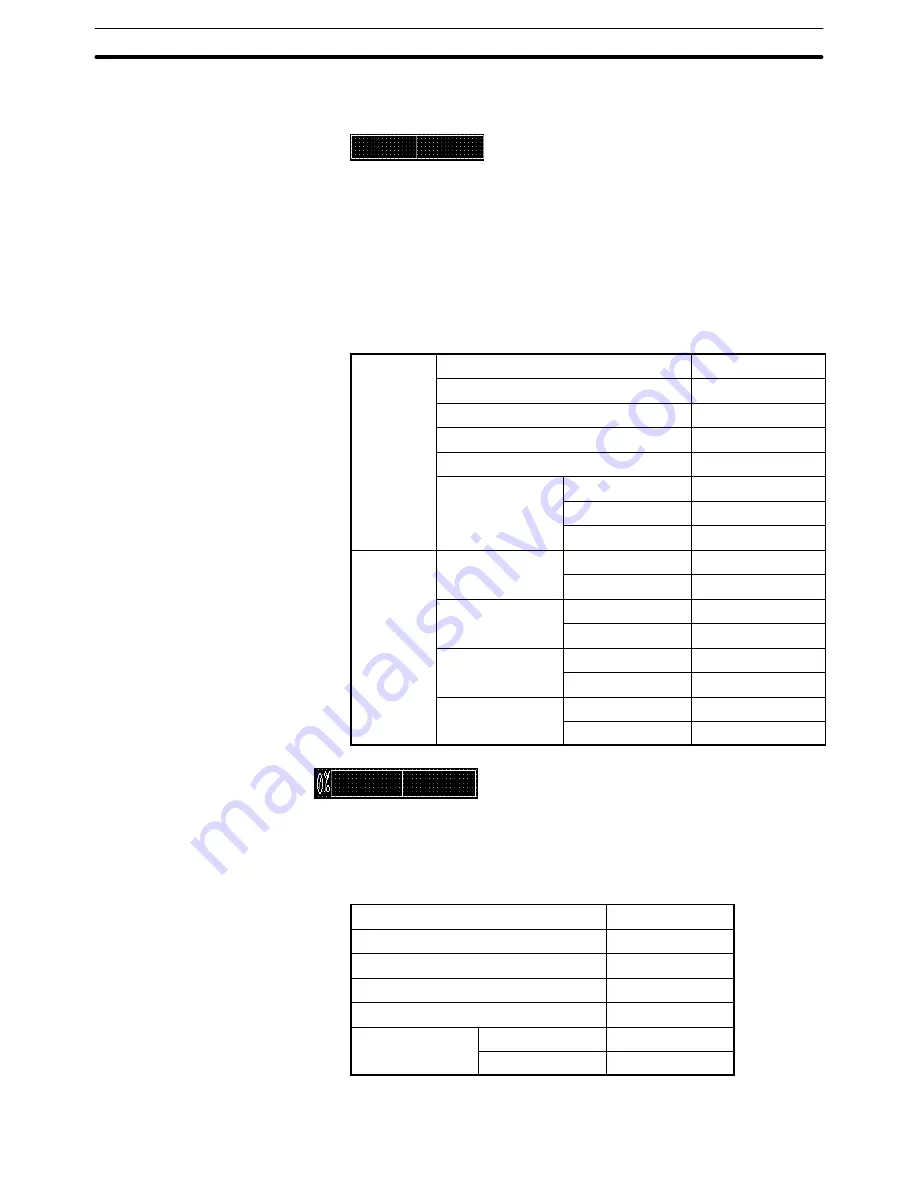
9-3
Section
Creating the Sample Data
376
(4) Adjust the position of “Bar Graph 1” character string on the data creation
screen by dragging it.
Creating the bar graph frame
(5) Select [Objects] (menu bar)
→
[Graph]
→
[Bar Graph]. (Refer to 6-9-1 Bar
Graph.)
(6) Drag the mouse cursor at the position where bar graph 1 is to be displayed
(drag between diagonally opposing corners) to create the frame of [Bar
Graph 1].
(7) Set the properties as shown below.
General
Position
––
Size
––
Frame
Display Sign
Direction
Right
Color
Frame
White
+ Range
White
– Range
White
Settings
Value
Table Entry
4
Display %
100%
Table Entry
Display %
, 500
0%
Table Entry
Display %
, 0
–100%
Table Entry
Display %
, –500
Setting the % display
(8) After specifying the bar graph, select [Edit] (menu bar)
→
[Edit Object].
(9) Double click on [0%] and set the properties as shown below.
Position
––
Font Type
Standard
Scale
1
2 (High)
Smoothing
Attribute
––
Color
Foreground
White
Background
Black
Adjusting the size and position of bar graph frame and % display






























