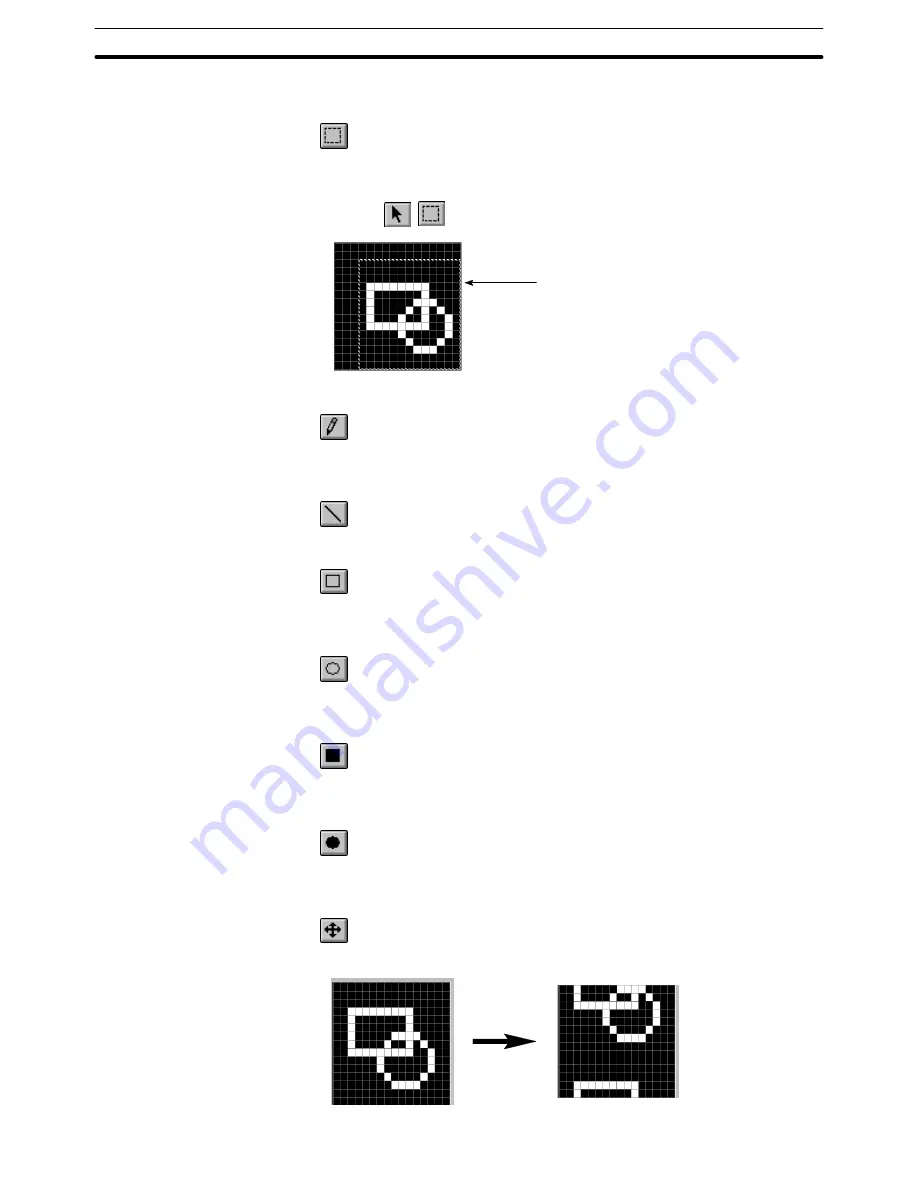
8-3
Section
Mark Editor
344
frame after positioning the cursor on it and dragging, the graphic is
moved.
Used to specify the range of a created graphic to copy, cut, or move.
By dragging the cursor from one corner to the diagonally opposing
corner, the range specifying rectangle frame is defined.
To cancel the range specifying frame, select the tools other than
,
.
Range specifying frame
Used to tile dots.
After placing the cursor on a dot to be tiled, left click the mouse.
To cancel tiling, place the cursor on a tiled dot and right click the
mouse.
Used to draw a line.
By dragging the mouse cursor from the start point to the end point,
dots arranged on a line are tiled.
Used to draw a rectangular frame.
By dragging the mouse cursor, the dots on a rectangle that has its
diagonally opposing corners at the start and the end point of the drag-
ging route are tiled.
Used to draw a circular or oval frame
By dragging the mouse cursor between two diagonally opposing
corners of a rectangle that circumscribes the desired circle or oval
frame, the dots on the circle or oval are tiled.
Used to draw a tiled rectangle
By dragging the mouse cursor, the dots inside a rectangle that has its
diagonally opposing corners at the start and end point of the dragging
route are tiled.
Used to draw a tiled circle or oval
By dragging the mouse cursor between two diagonally opposing cor-
ners of a rectangle that circumscribes the desired circle or oval frame,
the dots inside the circle or oval are tiled.
Used to move the entire drawn graphic.
Drag the edit area and the graphic drawing position moves.
















































