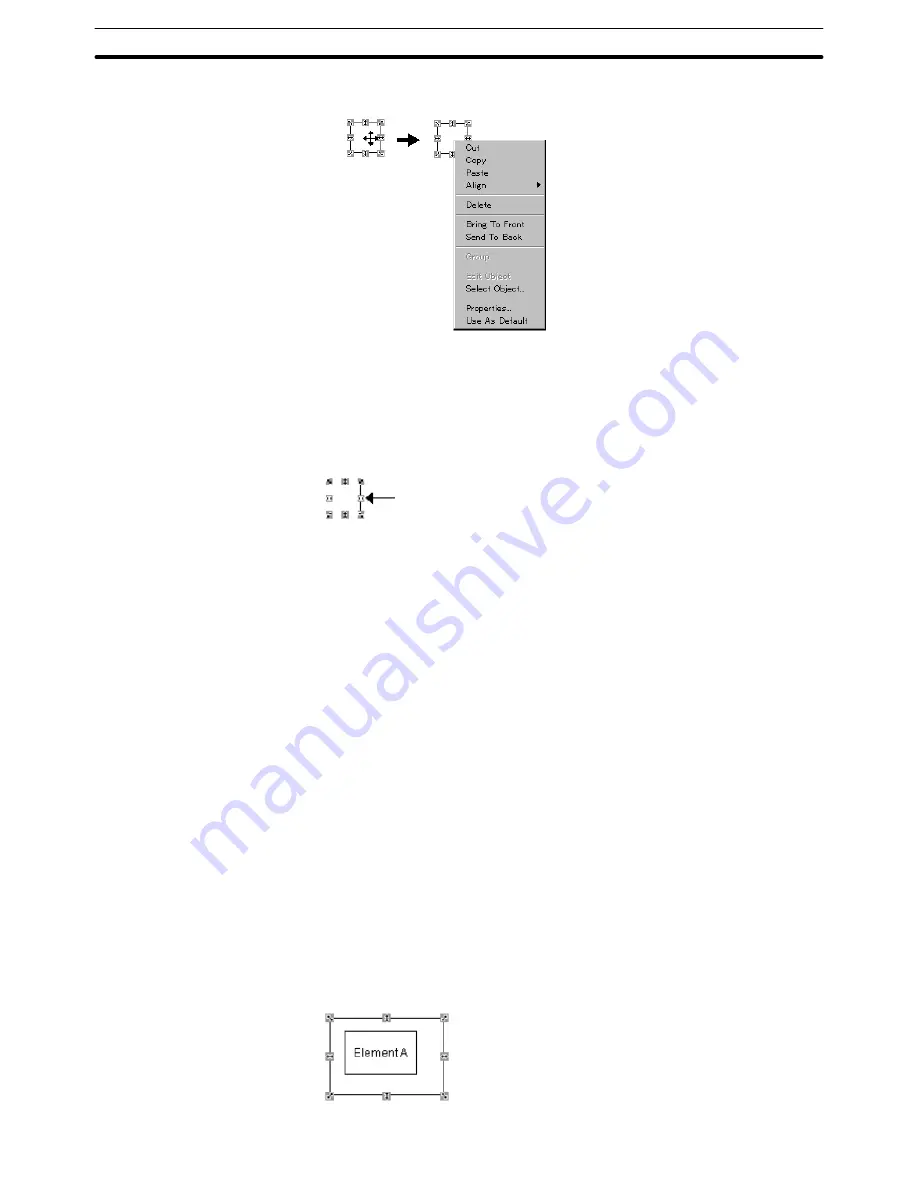
6-1
Section
Common Operation
106
(2) Right click the mouse.
6-1-3 Selecting an Element
To edit or move an element, select the created element.
When an element is selected,
marks (handles) are displayed to enclose the
selected element.
Selection mark (handle)
Reference: Arrows in the handle indicate the direction to which the size of the element can be
changed. When the mouse cursor is set on the handle, the shape of the cursor is
changed to an arrow of the same direction.
Selecting an element using a mouse
Click the element you want to select.
Selecting an element using a Tab key
Each time the Tab key is pressed, elements are selected one by one according
to the display order. (If no elements are selected, the element of the highest
display order will be in selected status when the Tab key is pressed.)
When the Shift + Tab keys are pressed together, the selection order will be re-
versed.
Selecting an element from among overlapped elements
When elements are overlapped complicatedly, use the element selection func-
tion below.
Reference: When you click on the overlapped elements, the element with the smallest area
enclosing the point of selection will be selected. However, if you want to select an
element A that is enclosed by other element, like in the figure below, it is not pos-
sible to select element A if the element enclosing it is already selected. In this
case, click any position on the screen where no element is registered to cancel
the selected status and then select element A.






























